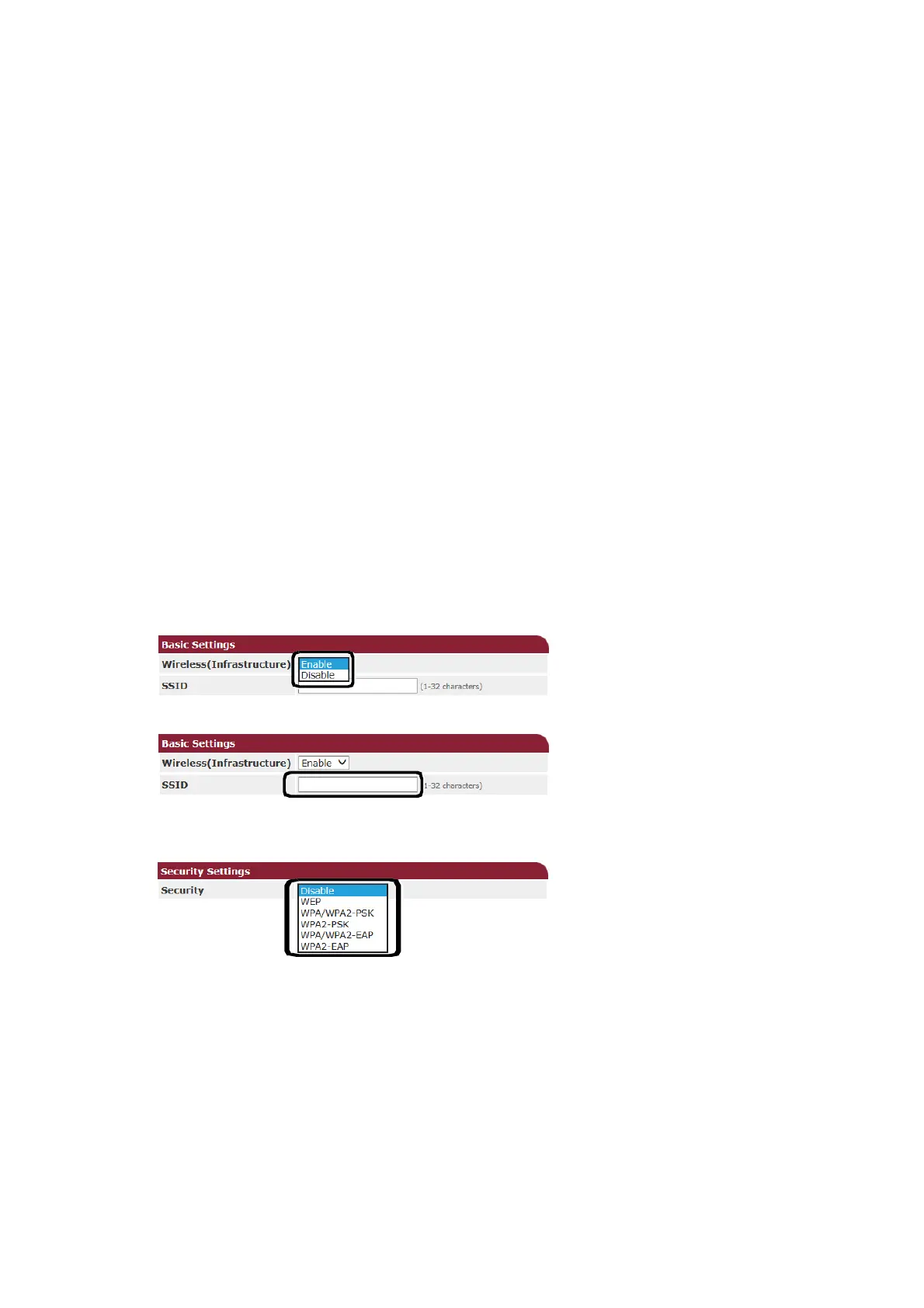Advanced network settings > 55
Using PEAP:
a) Select Disable for IEEE802.1X.
b) Select PEAP for the EAP Type.
c) Enter a user name in EAP User.
d) Enter the password in EAP Password.
e) Select Authenticate Server and then click Import.
f) Enter the file name of the CA certificate and then click OK.
g) Specify the certificate issued by the certificate authority, which is the certificate
authority from which the RADIUS server obtained the certificate. A PEM, DER, and
PKCS#7 file can be imported.
h) Click Submit.
i) When the main unit comes online, proceed to "WIRELESS(INFRASTRUCTURE)
SETTINGS".
W
IRELESS
(I
NFRASTRUCTURE
)
SETTINGS
1. Log in as the administrator.
2. Select Admin Setup.
3. Click the Network tab.
4. Click the Wireless(Infrastructure) Setting menu.
5. Select Manual Setup.
6. In the Basic Settings field under Wireless(Infrastructure), select Enable.
7. Enter the SSID name of the wireless AP that you want to connect to in SSID.
8. Select WPA/WPA2-EAP for Security in Security Settings.
When the option is selected, WPA Encryption Type is displayed.
9. When all of the settings for basic settings and security settings are completed, press
the Submit button at the bottom left of the Web screen, and the settings are
reflected. It may take up to a minute to connect to the wireless AP. If the connection
fails, either reconfigure the wireless settings from the operation panel, or switch to
wired LAN from the operation panel, and reconfigure the wireless settings from the
Web.
