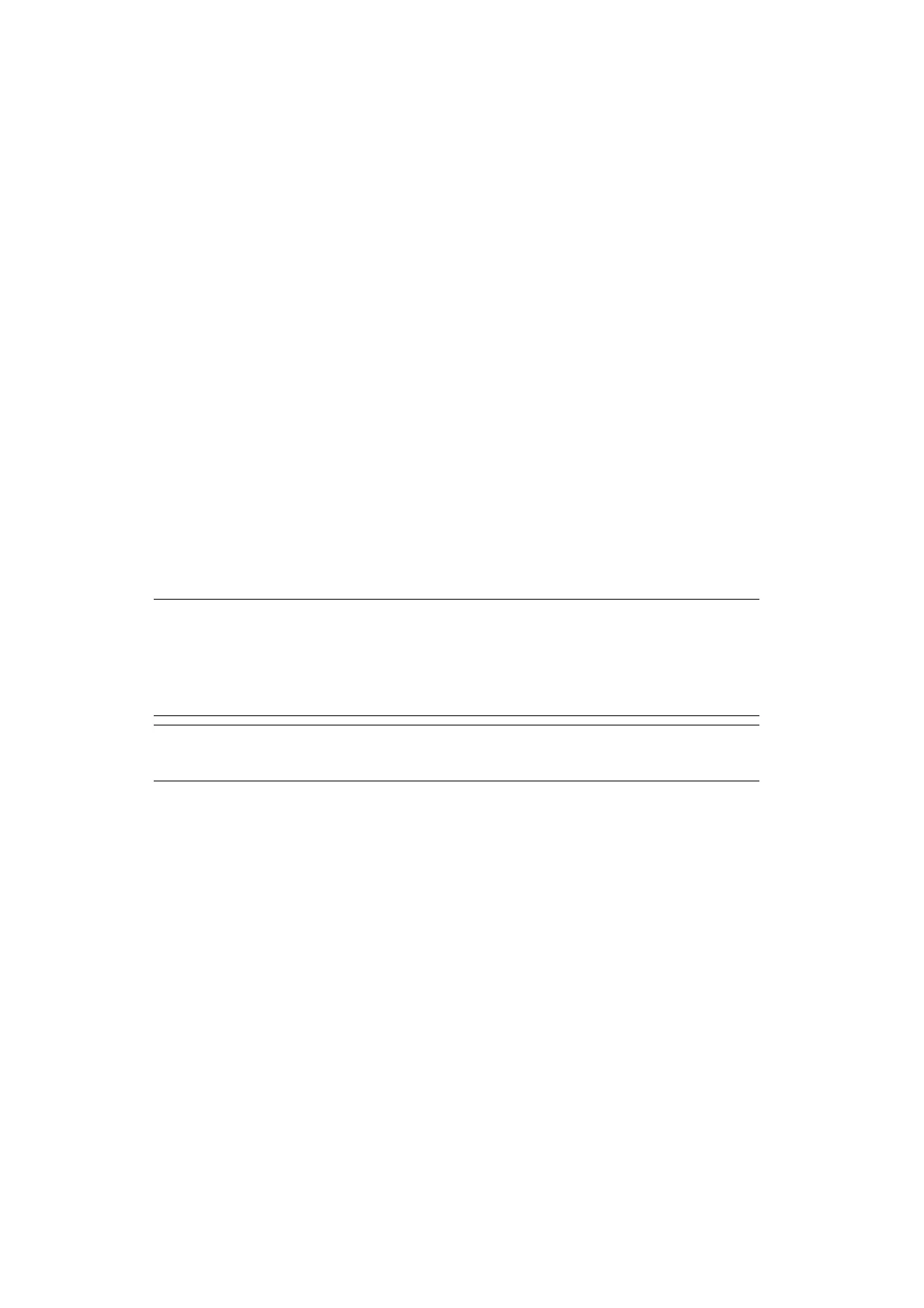Configuring the Scan to Computer and Remote Scan > 30
4. Start image capture on your computer.
5. Select the machine from the list at the left to the image capture screen.
6. Click the Scan.
Scanning will start.
7. From the Image Capture, select Close Image Capture.
Change settings
You can adjust the document scan by changing the current driver settings.
The following explains each item to set.
Display the detailed information
You can adjust the document scanning in details.
1. Follow steps 1 to 5 of “Start to read” section.
2. Click on Show Details.
3. Change the settings as required.
4. Click Scan to scan the document.
U
SING
A
CT
K
EY
S
OFTWARE
Using the ActKey, you can start a scan job in specified settings with a click a button.
Installing the Software
1. Insert the included “Software DVD-ROM” into a computer.
2. When AutoPlay is displayed, click Run Setup.exe.
If the User Account Control dialog box is displayed, click Yes.
3. Follow the instructions and proceed to 1. Install Optional Software screen.
4. Click Custom Install.
5. Click Separate Install.
6. Select ActKey.
7. Install the software as instructed.
8. Click Finish.
Starting the Software
1. Click Start to select All Programs > Okidata > ActKey > ActKey.
MEMO
ActKey does not support Mac OS X.
When ActKey is installed, Network Configuration is also installed
simultaneously. For Network Configuration, refer to “Using Network
Configuration” on page 32.
REFERENCE
For details on how to start a scan job, refer to the User's Guide.
