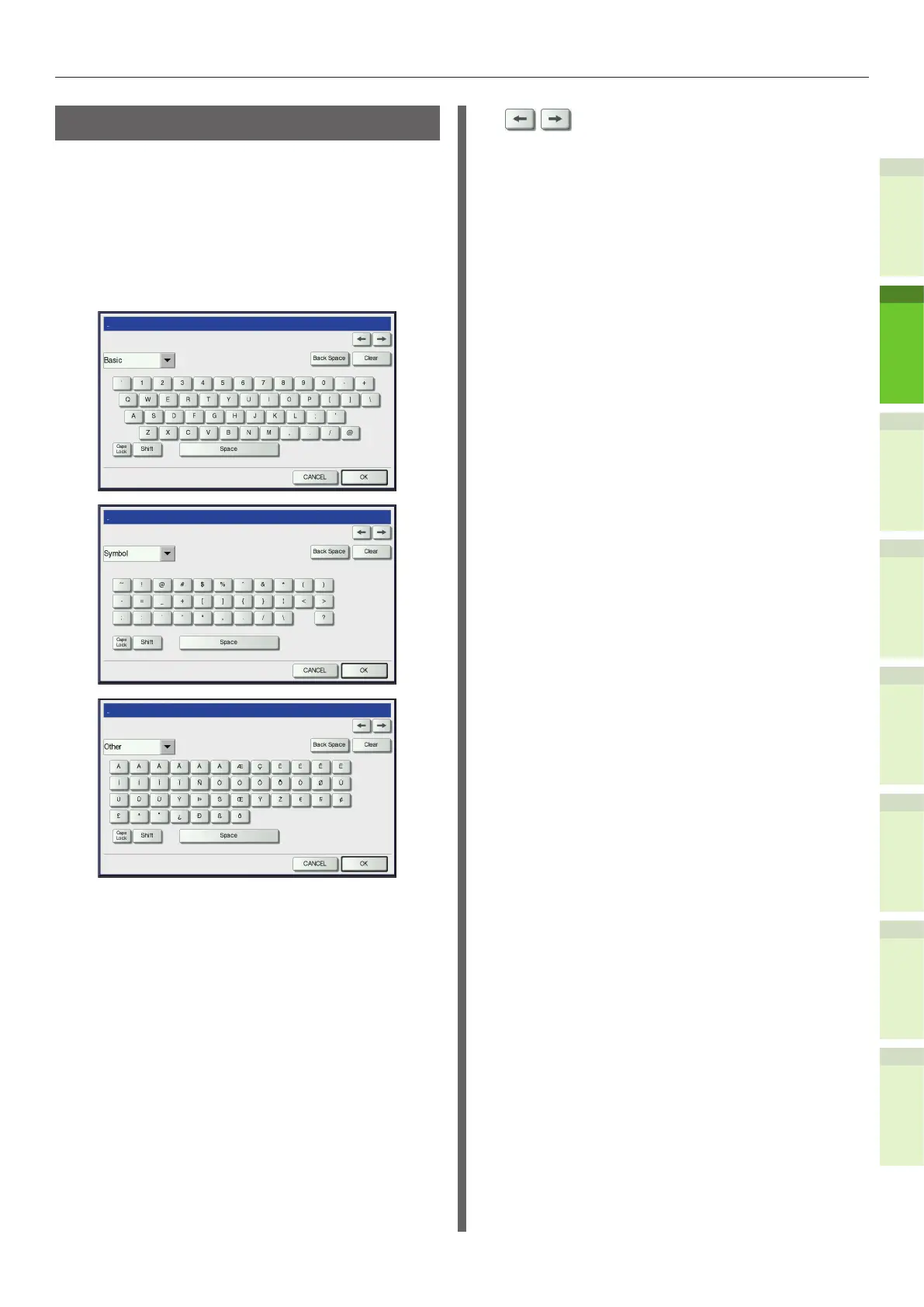- 23 -
About the Operator Panel
1
2
4
5
6
3
Setting letters
The following menu is displayed when the entry
of any letter is required for scanning or e-Filing,
etc.
Use the buttons on the touch panel for letter
entry.
After entering the letters, press [OK]. The menu
will be changed.
The following buttons are used for letter entry.
[Basic]: Press this to access the basic
keys.
[Symbol]: Press this to access the symbol
keys.
[Other]: Press this to access the special
keys.
[Caps Lock]: Press this to switch capital
letters and small letters.
[Shift]: Press this to enter capital
letters.
[Space]: Press this to enter a space.
: Press these to move the
cursor.
[Back Space]: Press this to delete the letter
before the cursor.
[Clear]: Press this to delete all letters
entered.
[CANCEL]: Press this to cancel the entry
of letters.
[OK]: Press this to x all entered
letters.
