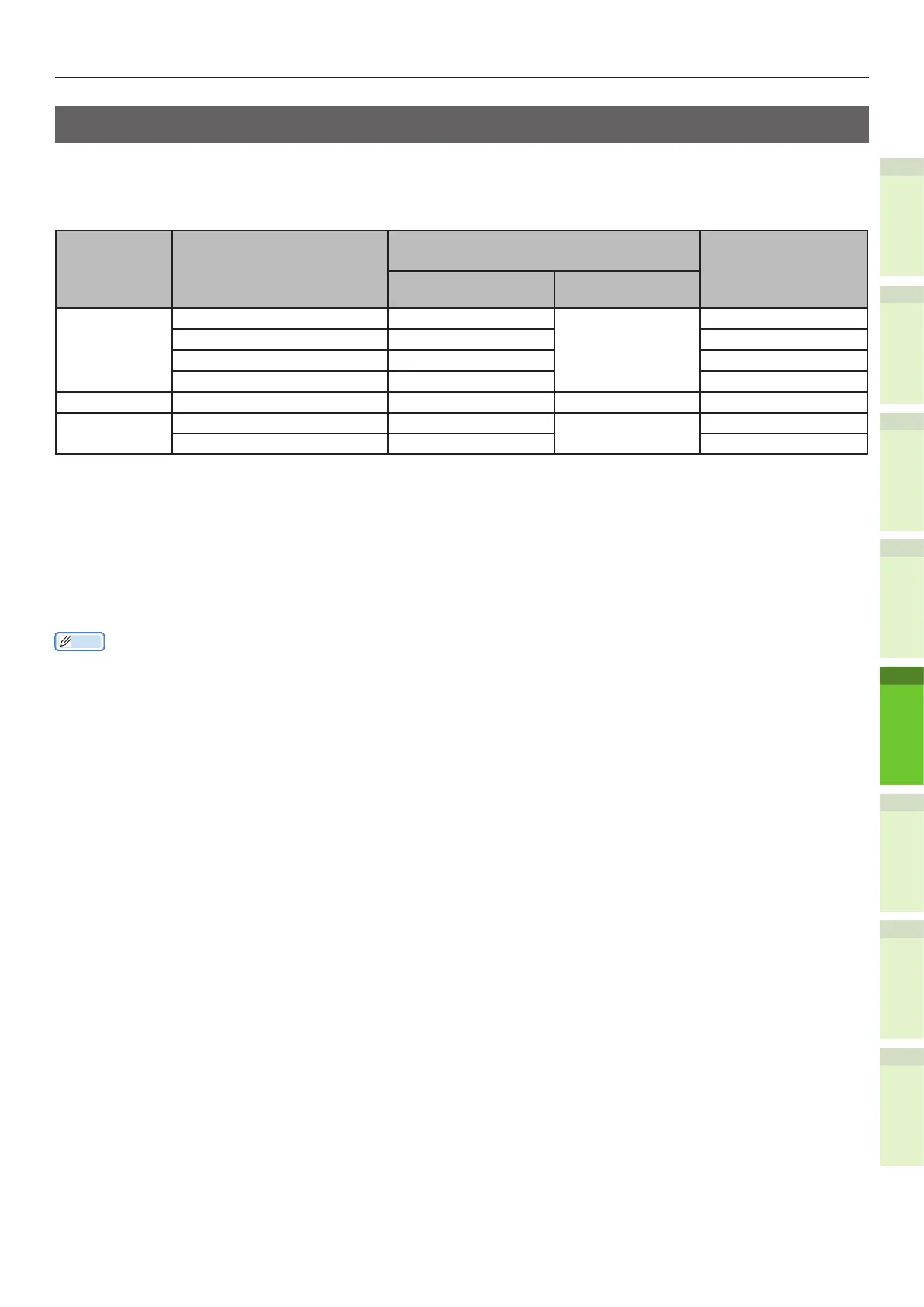- 67 -
How to Load the Paper
1
2
4
5
6
3
Conguring the paper tray
Match the paper tray to the loaded paper. Refer to the following table and congure paper type and
thickness by using the operator panel.
Complete the settings by pressing the [SETTING] button, and then [TRAY] - [PAPER TYPE].
Paper Type Paper Thickness
Setting value for the operator
panel
Setting of the
[Paper Thickness]
of the Printer
Driver:*
2
Paper Thickness Paper Type*
1
Plain Paper 64-82g/m
2
Plain Paper Plain Paper Plain Paper
83-105g/m
2
Heavy Paper Heavy Paper
106-128g/m
2
Ultra Heavy 1 Paper Ultra Heavy 1 Paper
129-200g/m
2
Ultra Heavy 2 Paper Ultra Heavy 2 Paper
Envelope - - - -
Label 0.1 to 0.17 or less. Ultra Heavy 1 Paper Label Label 1
0.17-0.2mm Ultra Heavy 2 Paper Label 2
*1
: This is congured to [Plain Paper] at the time of shipment from the factory.
*2
: You can congure the paper thickness and paper type by using the operator panel or the printer
driver. If you use the printer driver, the printer driver settings take precedence. If [Automatic
Selection] is selected as the [Paper Source] of the printer driver or [Printer Settings] is selected as
the [Paper Thickness], the operator settings take precedence.
*3
:
The printable thickness for duplex printing is 64 to 105 g/m
2
.
*4
: No setting is required for envelopes.
Memo
•
If paper thickness is set to Ultra Heavy 1 or Ultra Heavy 2 and paper type is set to [Label], the printing speed becomes
slower.
