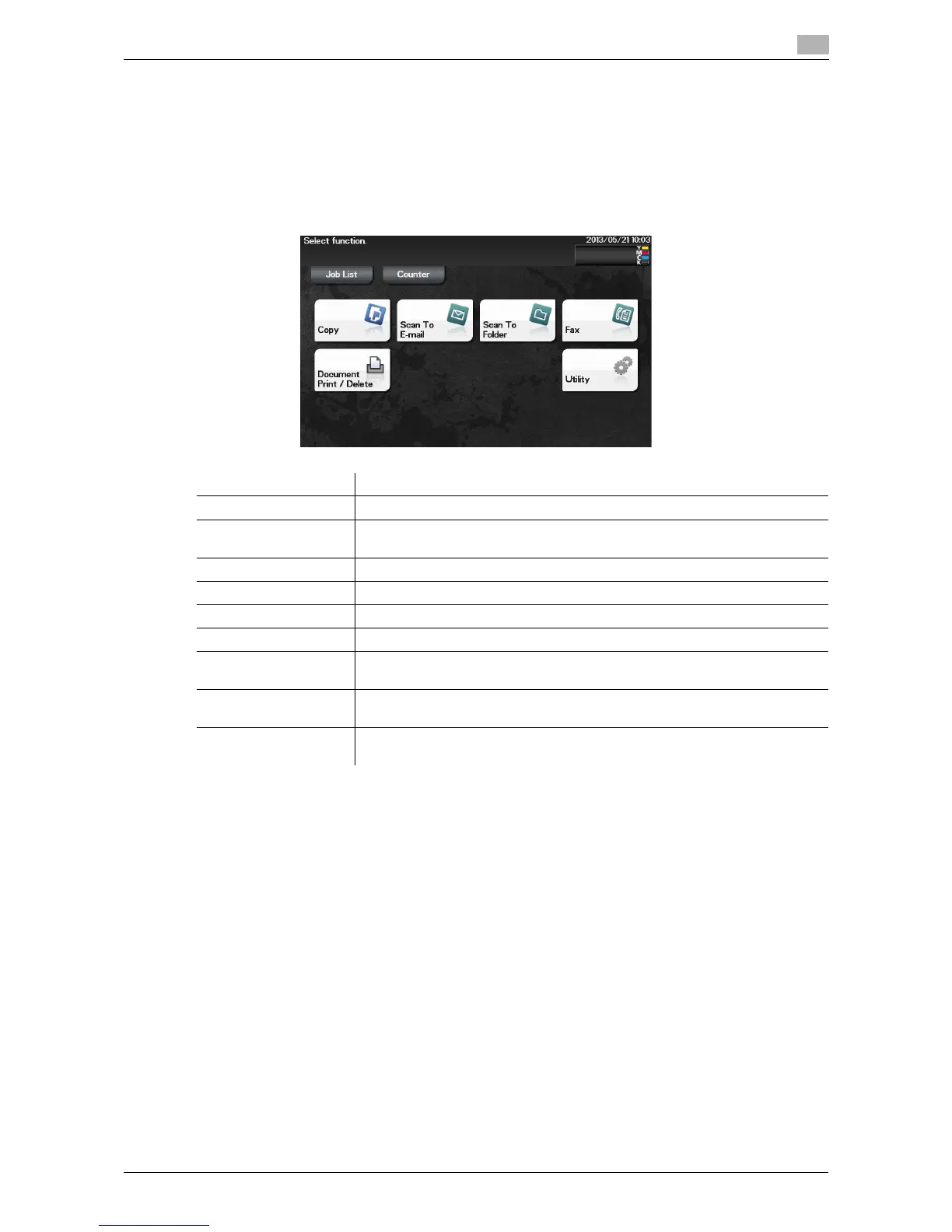d-Color MF 3300/3800 7-9
7.5 Screen layout
7
7.5 Screen layout
7.5.1 Main Menu
Tap [Menu] on the Control Panel to display the Main Menu.
The Main Menu is a basic screen to perform operations of this machine. Switch from the Main Menu to each
function mode.
Item Description
[Job List] Tap this button to check active jobs or job logs.
[Counter] Tap this button to display the total number of pages printed on this machine
on a function or color basis.
[Copy] Tap this button to display the main screen in copy mode.
[Scan To E-mail] Tap this button to display the main screen in Scan To E-mail mode.
[Scan To Folder] Tap this button to display the main screen in Scan To Folder mode.
[Fax] Tap this button to display the main screen in Fax mode.
[Document Print/De-
lete]
Tap this button to operate files on the HDD of this machine or on the USB
memory device connected to this machine.
[Utility] Tap this button to configure settings of this machine, register destinations, and
check the status of consumables.
[APP] Displayed when an application that is supported by OpenAPI is registered on
this machine.
