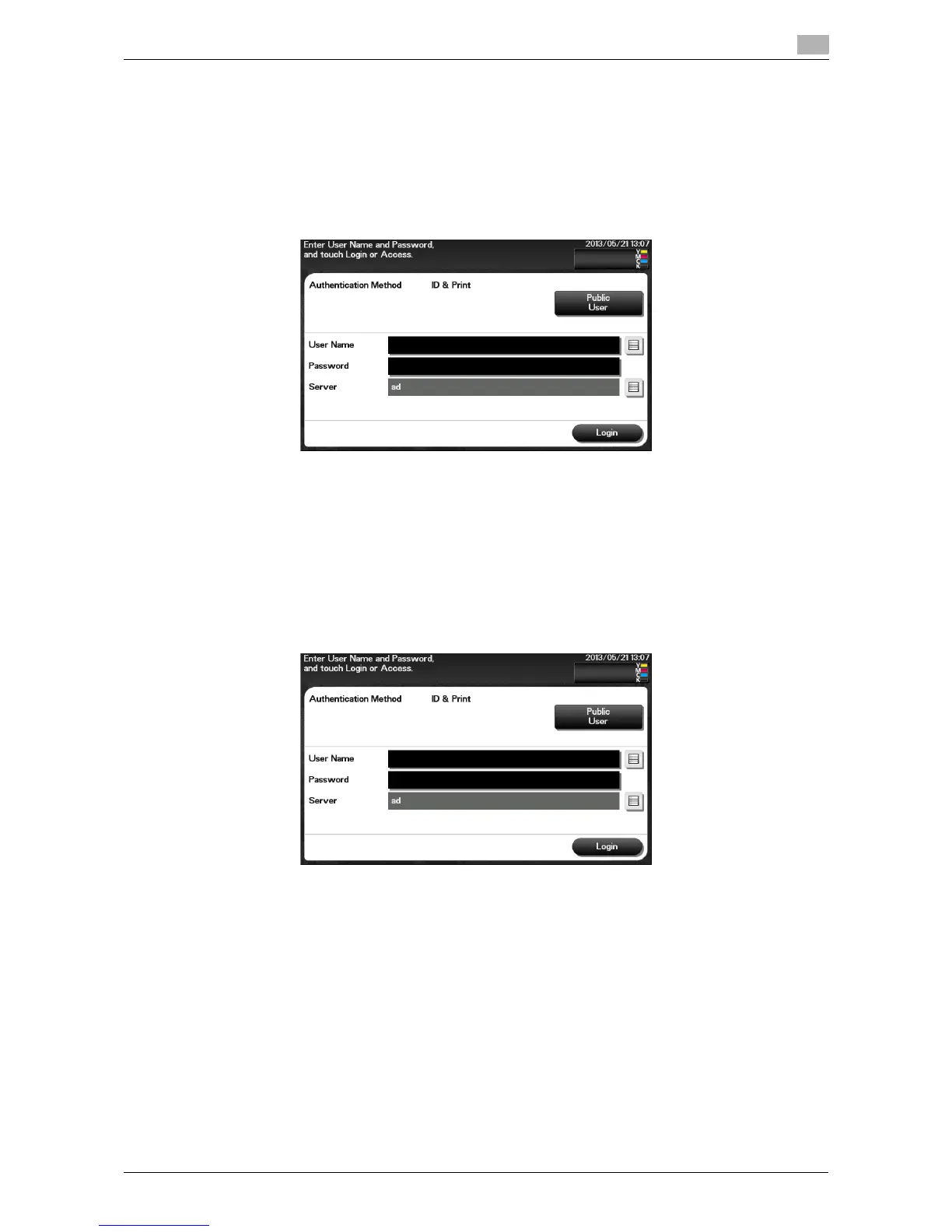d-Color MF 3300/3800 9-5
9
Performing user authentication (external server authentication)
Enter the user name and the password, and select a server to be authenticated.
0 For details on how to configure user authentication settings, refer to Chapter 2 in [User's Guide Applied
Functions].
1 Tap the [User Name] entry field.
% If Public User Access (unregistered users) is enabled, tap [Public User] to log in to this machine.
% If necessary, you can select whether or not to display the list icon that recalls the user name list on
the login screen.
To configure settings: [Utility] - [Administrator Settings] - [User Authentication/Account Track] - [Us-
er Name List] (Default: [OFF])
% Tapping the list icon that recalls the user name list displays a list of user names and enables you to
select a login user.
2 Enter the user name, then tap [OK].
3 Tap the [Password] entry area.
4 Enter the password, then tap [OK].
