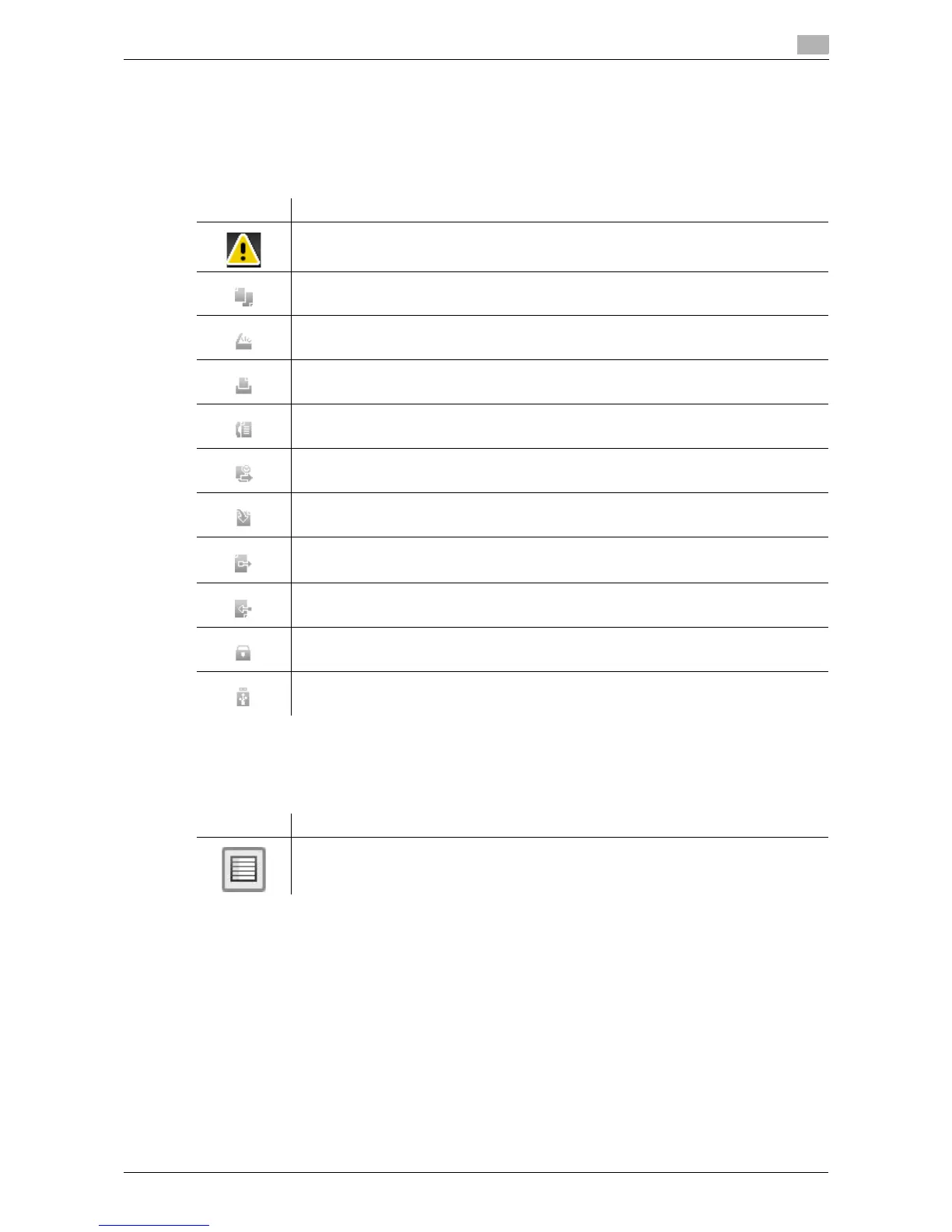d-Color MF 3300/3800 7-11
7.5 Screen layout
7
7.5.3 Icon types
Icons indicating the status of this machine
Icons indicating the status of this machine may appear in the icon display area. The types of icons to be dis-
played are as follows.
Icons to change to selection screen
When you select a registered item while operating this machine, the following icons may be displayed. Tap
a target icon to change to the screen on which you want to select a registered item.
Icon Description
Indicates that a warning has occurred on this machine.
Tapping an icon displays a warning screen.
Indicates that a copy job is active.
Indicates that a scan/fax job is currently loaded.
Indicates that there is a printing job such as a copy job, print job, Fax RX Print, or report
printing.
Indicates that the G3 fax line is busy.
Indicates that there is a document with Timer Send specified.
Indicates that there is a document to be received by fax such as Memory RX or PC-Fax
RX.
Indicates that data is being sent from the machine, regardless of the current mode.
Indicates that the machine is receiving data, regardless of the current mode.
Indicates that enhanced security mode is enabled.
Indicates that a USB memory device is connected to this machine.
Icon Description
Displays a list of registered items.
This icon is referred to as a "list icon" in the manual.
