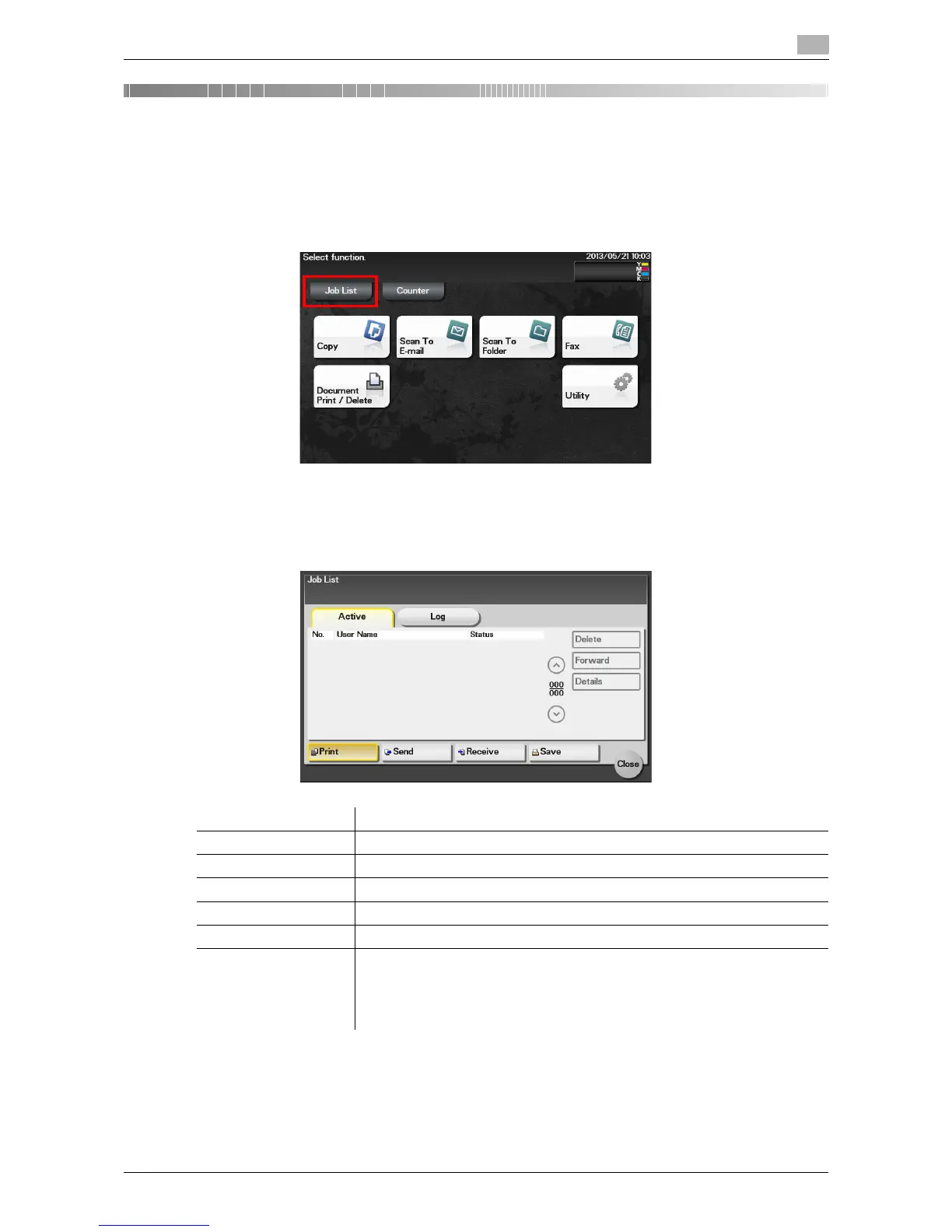d-Color MF 3300/3800 8-3
8
8 Viewing Active Job and Job Logs
Displaying the Job List screen
A job refers to an individual operation unit such as printing, sending, receiving, or saving.
If you tap [Job List] on the Main Menu, you can view the active job and job logs.
Viewing the active job
Tap [Active] to display current or standby jobs on this machine. If necessary, you can perform job operations
such as deleting a standby job.
Item Description
[Print] Tap this button to display a list of active or standby print jobs.
[Send] Tap this button to display a list of active or standby send jobs.
[Receive] Tap this button to display a list of active or standby fax receive jobs.
[Save] Tap this button to display a list of active or standby save jobs.
[Delete] Tap this button to delete a job selected in the list.
[Forward] Tap this button to forward a fax received by the in-memory proxy reception
function to another destination. The forward destination can be specified using
Address Book or Direct Input.
For details on the in-memory proxy reception function, refer to Chapter 6 in
[User's Guide Fax].
