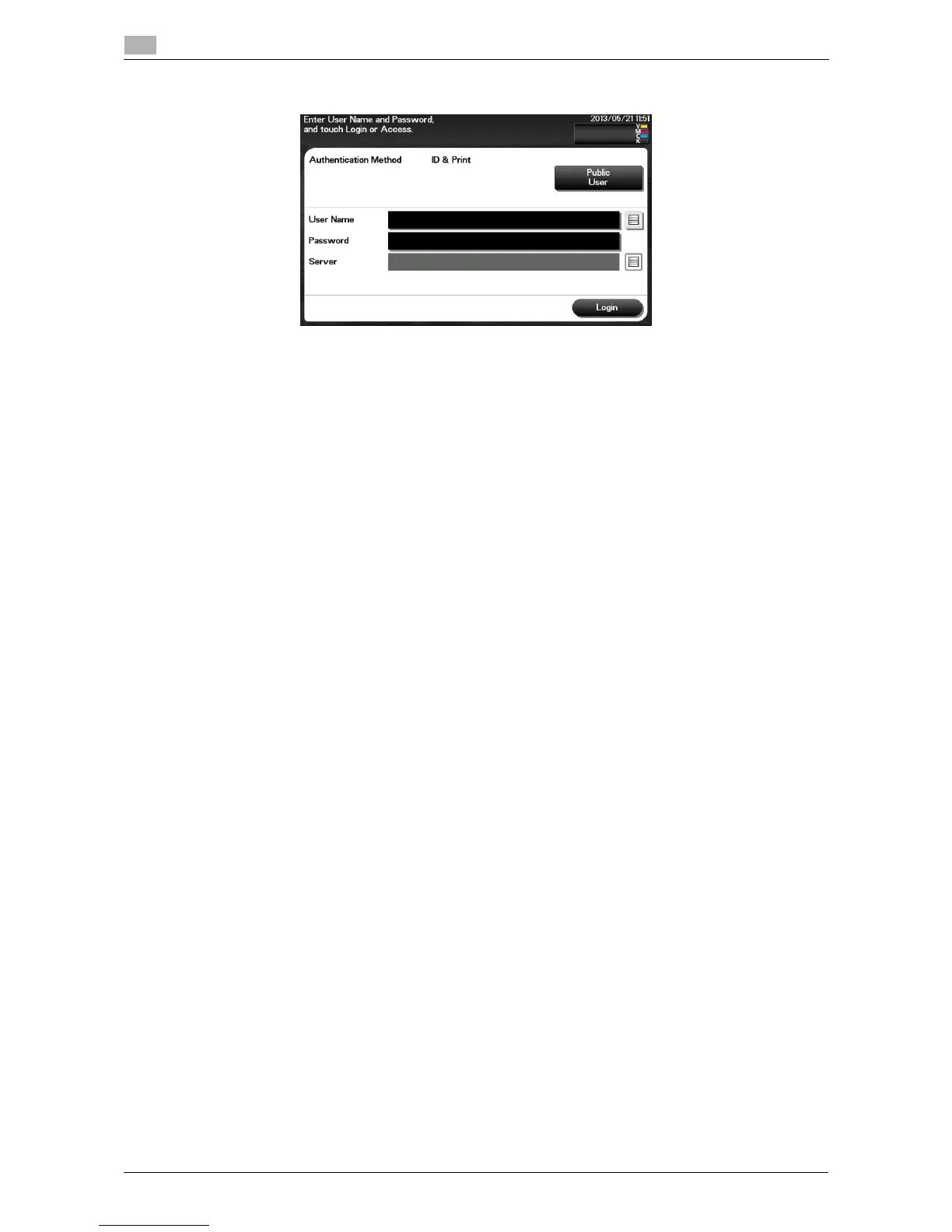9-4 d-Color MF 3300/3800
9
3 Tap the [Password] entry area.
4 Enter the password, then tap [OK].
5 Tap [Login] or [Access] to log in to this machine.
% If user authentication and account track are installed without being synchronized, account track is
required after this. For details, refer to page 9-7.
% If user authentication and account track are synchronized, account track is not required.
If authentication succeeds, you can log in to this machine.
6 After the target operation was completed, tap [Access] to log out.
% If you do not operate this machine for a certain period of time during login (default: one min.), you
will be automatically logged out.
7 When a message has appeared to check whether you want to log out, tap [OK].
% If necessary, you can select whether or not to display the logout confirmation screen.
To configure settings: [Utility] - [Administrator Settings] - [User Authentication/Account Track] - [Lo-
gout Confirmation Screen Display Setting] (Default: [ON])
