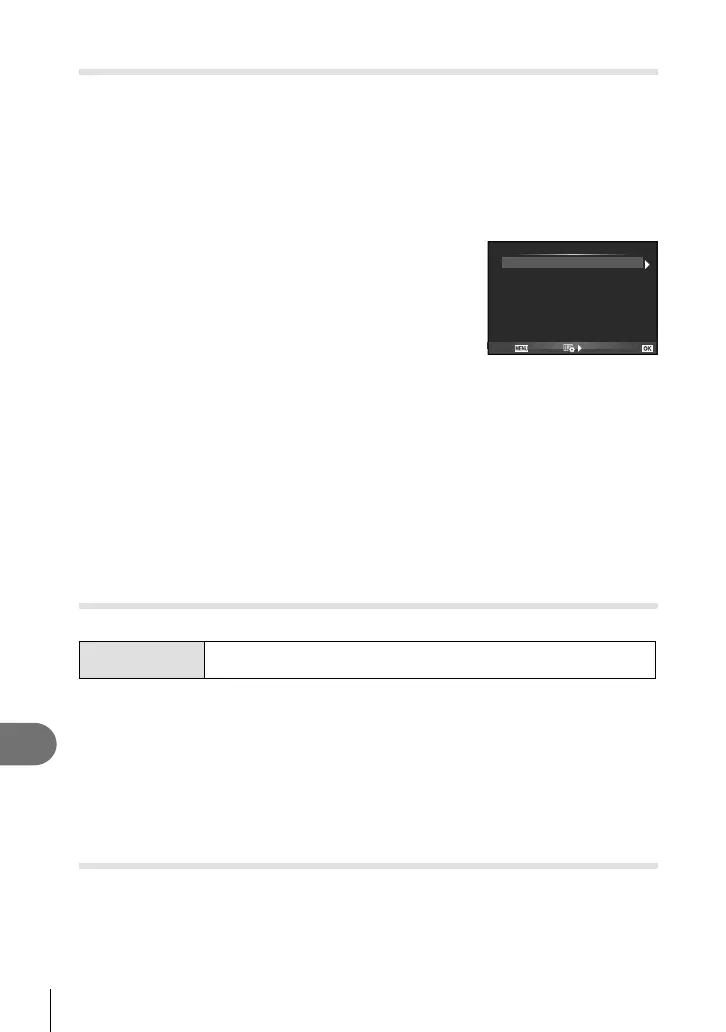174
EN
Additions/modifi cations by fi rmware update
15
Focus stacking
Eight frames are shot by automatically changing the focus point slightly for each frame
and merged to create an image that is focused on broad range from near to far fi eld.
1
Select [Bracketing] in X Shooting menu 2 and press Q.
2
Select [On] and press I.
3
Select [Focus BKT] and press I.
4
Select [On] and press I.
5
Select [Focus Stacking] and press I.
6
Select [On] and press Q.
7
Shoot.
• Eight frames are shot at one time by automatically changing the focus point slightly
from the point focused fi rst.
• The composite image will not be saved if the composite processing fails.
• Shooting ends if zoom or focus is adjusted during shooting.
y Cautions
• The angle of view for the composite image is narrow.
$ Notes
• For lenses compatible with [Focus Stacking], refer to the Olympus Offi cial Web Site.
Time lapse shooting ([Movie Settings] added)
[Movie Settings] is added to time lapse shooting (P.85).
Movie Settings
[Movie Resolution]: Choose a size for time lapse movies.
[Frame Rate]: Choose a frame rate for time lapse movies.
[ Time Lapse Settings] in X Shooting menu 2 is moved to W Shooting menu 1.
To set the the time lapse shooting settings, select [j/Y/i] in W Shooting menu 1,
then select [Time Lapse Settings] and press I.
y Cautions
• HDMI output is not available with movies shot with [4K] selected for [Movie Settings] >
[Movie Resolution].
• Depending on your system, you may not be able to view [4K] movies on your computer.
More information is available on the OLYMPUS website.
Keystone compensation
[ Keystone Comp.] in W Shooting Menu 1 is moved to X Shooting Menu 2 (P.86).
Set focus differential
Focus BKT
Focus Stacking
Set number of shots
Back
Set
#Charge Time
0sec
5
99
On