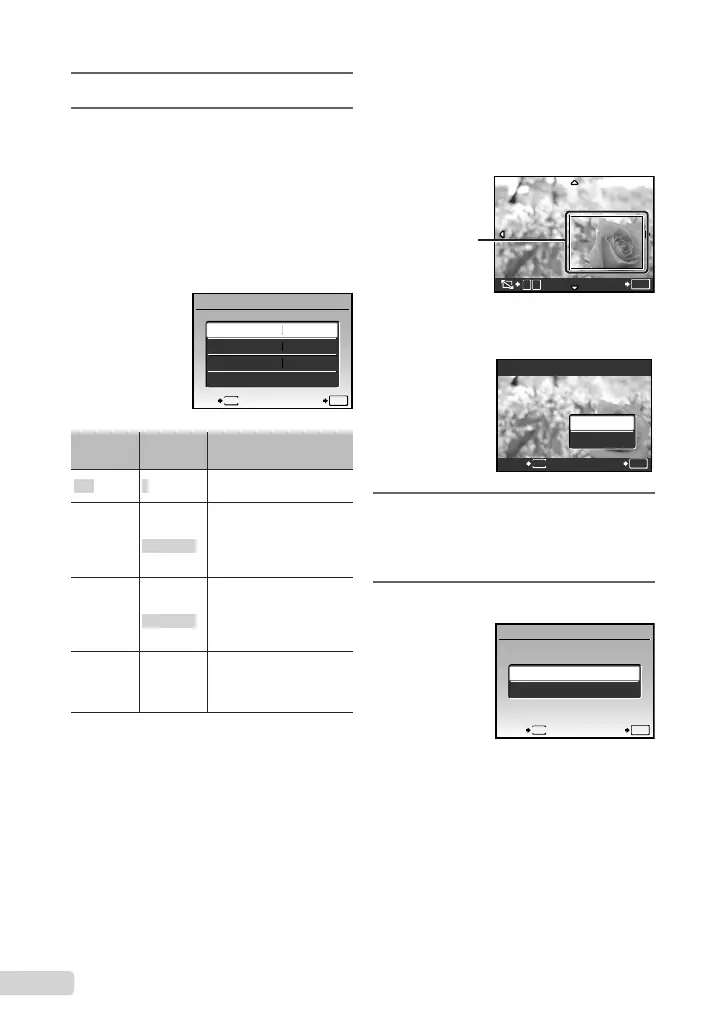36
EN
6
Use cd to select an image.
7
Press a to [SINGLE PRINT] the
current image.
Press
b if you wish to make
detailed printer settings for the
current image.
To make detailed printer settings
1Useabcdtomakethedetailed
printersettings,andpresstheobutton.
1
PRINT INFO
SET
OK
DATE
FILE NAME
<x
P
WITHOUT
WITHOUT
EXIT
MENU
Submenu
5
Submenu
6
Application
<×
0to10
Thisselectsthenumber
ofprints.
DATE
WITH/
WITHOUT
Selecting[WITH]printsthe
imageswiththedate.
Selecting[WITHOUT]
printstheimageswithout
thedate.
FILENAME
WITH/
WITHOUT
Selecting[WITH]printsthe
lenameontheimage.
Selecting[WITHOUT]does
notprintanylenameon
theimage.
P
(Proceeds
tothe
setting
screen.)
Thisselectsaportionof
theimageforprinting.
To crop an image (P)
1Usethezoombuttontoselectthesizeof
thecroppingframe,useabcdto
movetheframe,andthenpresstheo
button.
Cropping
frame
2Useab toselect[OK],andpressthe
obutton.
8
If necessary, repeat Steps 6 to 7
to select the image to be printed,
make the detailed settings, and set
[SINGLEPRINT].
9
Press the o button.
PRINT
SET
OK
MENU
BACK
PRINT
CANCEL
