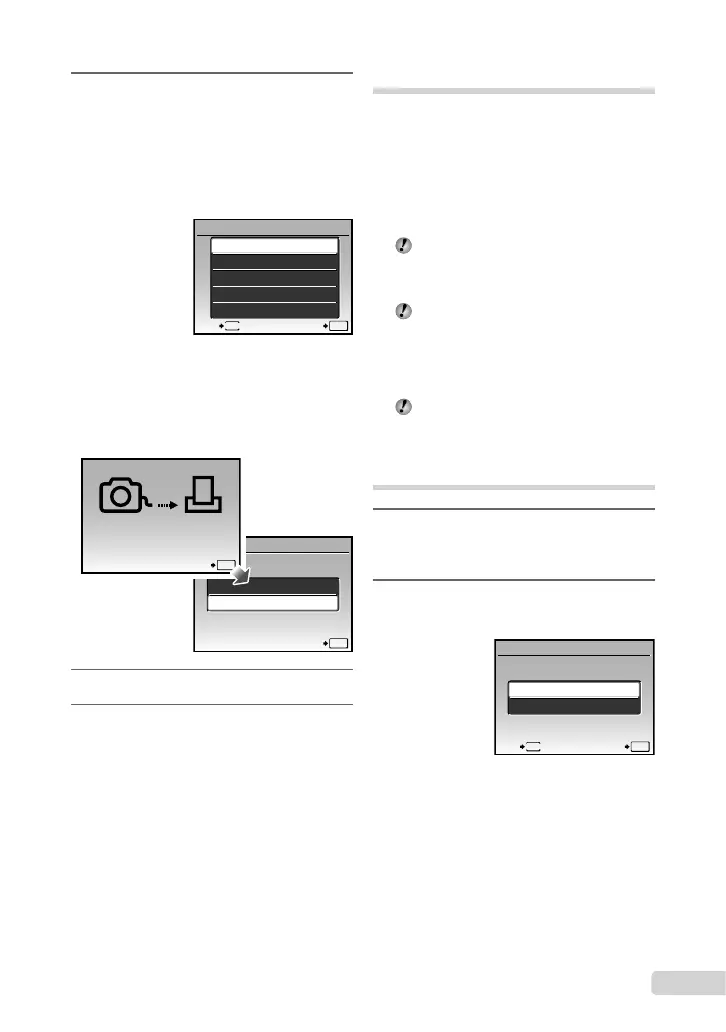37
EN
10
Use ab to select [PRINT], and
press the o button.
Printingstarts.
When[OPTIONSET]isselectedin[ALLPRINT]
mode,[PRINTINFO]screenisdisplayed.
Whenprintingisnished,the[PRINTMODE
SELECT]screenisdisplayed.
ALL PRINT
PRINT MOD E SELECT
SET
OK
ALL INDEX
PRINT ORDER
MULTI PRINT
PRINT
EXIT
MENU
To cancel printing
1Presstheobuttonwhile
[TRANSFERRING]isdisplayed.
2Useabtoselect[CANCEL],then
presstheobutton.
11
Press the button.
12
When the message [REMOVE USB
CABLE] is displayed, disconnect
the USB cable from the camera and
printer.
●
●
●
Print Reservations (DPOF
*1
)
Inprintreservations,thenumberofprintsand
dateimprintoptionaresavedintheimageon
thecard.Thisenableseasyprintingataprinter
orprintshopsupportingDPOFbyusingonlythe
printreservationsonthecardwithoutacomputer
oracamera.
*1
DPOFisastandardforstoringautomaticprintout
informationfromdigitalcameras.
Printreservationscanbesetonlyforthe
imagesstoredonthecard.Insertacard
withrecordedimagesbeforemakingprint
reservations.
DPOFreservationssetbyanotherDPOF
devicecannotbechangedbythiscamera.
Makechangesusingtheoriginaldevice.
MakingnewDPOFreservationswiththis
camerawillerasethereservationsmadeby
theotherdevice.
DPOFprintreservationscanbemadeforup
to999imagespercard.
Single-frame print
reservations [<]
1
Press the q button, and then press
the button to display the top
menu.
2
Use abcd to select [LPRINT
ORDER], and press the o button.
PRINT ORDER
SET
OK
<
U
EXIT
MENU
