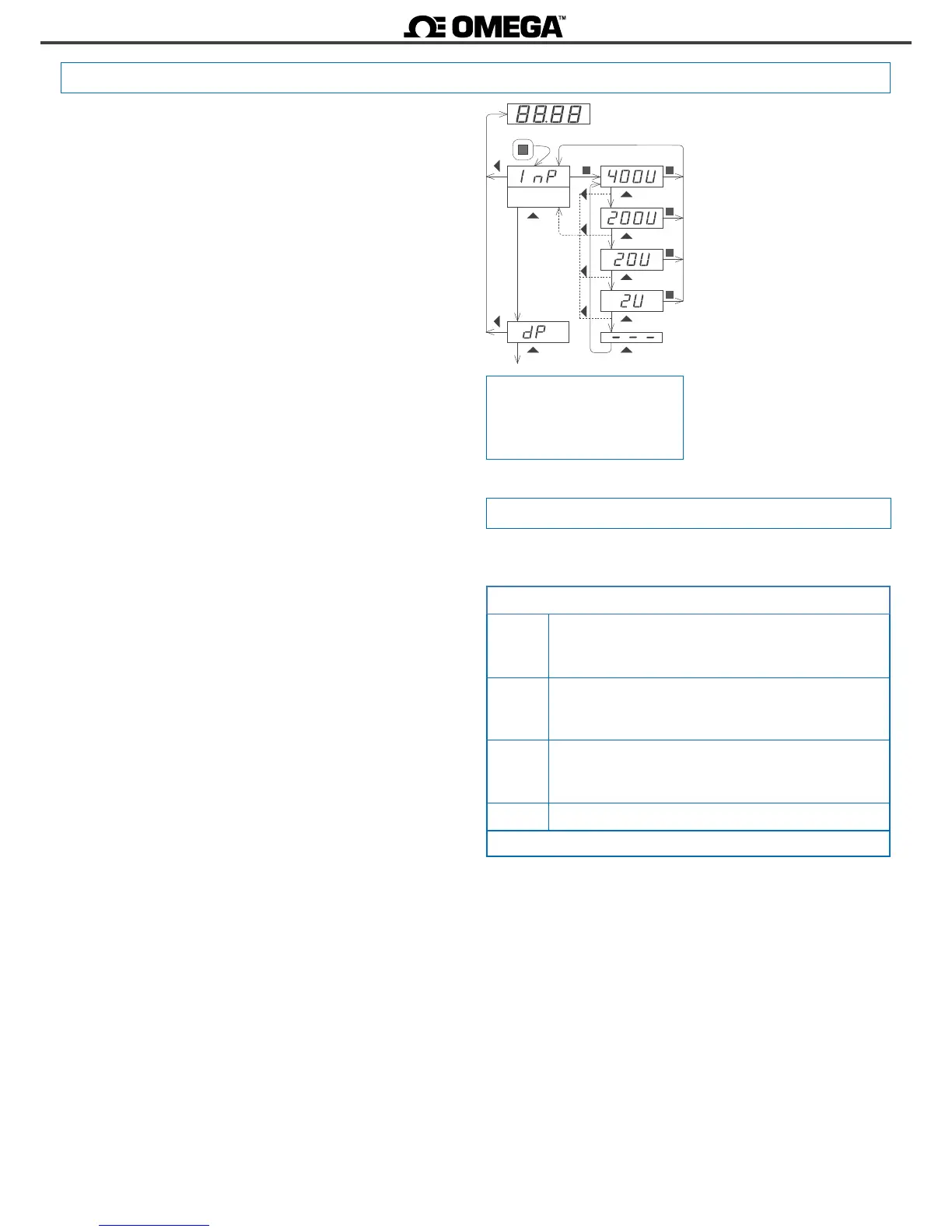The instrument has two menus accessible to the user :
‘Conguraon menu’ (key SQ) (<)
‘Fast access’ menu (key UP) (5)
Conguraon menu
The ‘conguraon menu’ modies the conguraon parameters
to adapt the instrument to the applicaon needs. To access the
‘conguraon menu’ press for 1 second the SQ (<) key. This access
can be blocked by acvang the ‘Password’ (‘PASS’) funcon.
While operang the ‘conguraon menu’, the alarm status is ‘hold’
to the status they had before accessing the menu, and the output
and control modules remain in ‘error’ state. When leaving the
‘conguraon menu’, the instrument applies a system reset, followed
by a brief disconnecon of the alarms and the output and control
modules. Funconality is then recovered.
For a detailed explanaon on the ‘conguraon menu’ see secon
1.29, and for a full view of the ‘conguraon menu’ structure see
secon 1.29.
‘Fast access’ menu
The ‘fast access’ menu is an operator congurable menu, providing
fast and direct access to the most usual funcons of the instrument
with a single key pad stroke. Press key UP (5) to access this menu.
See secon 1.19 for a list of funcons eligible for ‘fast access’ in
this instrument. The ‘Password’ (‘PASS’) funcon does not block
access to this menu. Accessing and modifying parameters in the
‘fast access’ menu does not interfere with the normal funconality
of the instrument, and it does not generate any system reset when
validang the changes.
Front key pad descripon
Key SQ (<) - press the SQ (<) key for 1 second to access the
‘conguraon menu’. Inside the menu, the SQ (<) key funcons
as a ‘ENTER’ key. It selects and accesses the menu opon currently
displayed. At menus with numerical value entries, it validates the
number displayed.
Key UP (5) - the UP (5) key gives access to the ‘fast access’ menu.
Inside the menus, it moves vercally through the dierent menu
opons. At menus with numerical value entries, it modies the digit
selected by increasing its value to 0, 1, 2, 3, 4, 5, 6, 7, 8, 9.
Key LE (3) - inside the menus, the LE (3) key funcons as the
‘ESCAPE’ key. It leaves the selected menu, and eventually, will leave
the whole menu. When leaving the ‘conguraon menu’ with the
LE (3) key, the changed parameters are acvated. At menus with
numerical value entries, the LE (3) key allows to select the acve
digit. To modify the value of the selected digit use the UP (5) key.
Menu ‘rollback’
Aer 30 seconds without interacon from the operator, the
instrument will rollback and leave the ‘conguraon menu’ or the
‘fast access’ menu. All changes will be discarded.
1.27 How to operate the menus
Messages and errors
‘h.udr’
‘h.oVr’
Hardware underrange (‘h.udr’) / overrange (‘h.ovr’).
Input signal is lower / higher than the minimum /
maximum signal the instrument can detect.
‘d.udr’
‘d.oVr’
display underrange (‘d.udr’) / overrange (‘d.ovr’). The
instrument already displays the minimum / maximum
value possible (9999 / -1999).
‘Err.0’* at the ‘scaling’ (‘ScAL’) menu entry, the dened slope is
higher than ‘5000’ (slope almost vercal). Entered values
are dismissed and default values are acvated.
‘Err.1’ incorrect password.
Table 17 - Messages and error codes
The error messages are shown on display in ash mode.
Input
Example of operaon inside the
‘conguraon menu’.
1. The SQ (<) key enters into the
‘conguraon menu’.
2. The SQ (<) key enters into the
‘InP’ opon menu.
3. The UP (5) key moves through
the menu opons.
4. The SQ (<) key selects the
desired range and returns to the
‘InP’ menu.
5. The LE (3) key leaves the
actual menu level and moves to
the previous menu level.
6. The LE (3) key leaves the
‘conguraon menu’. Changes
are applied and saved at this
moment.
(2)
(3)
(3)
(3)
(3)
(3)
(4)
(4)
(4)
(4)
(5)
(5)
(5)
(5)
(3)
(3)
(6)
(6)
(1)
1.28 Messages and errors
Note : example menu indicated
above is for informaon purposes
only, and may not match with
the actual menu entries of the
instrument.
