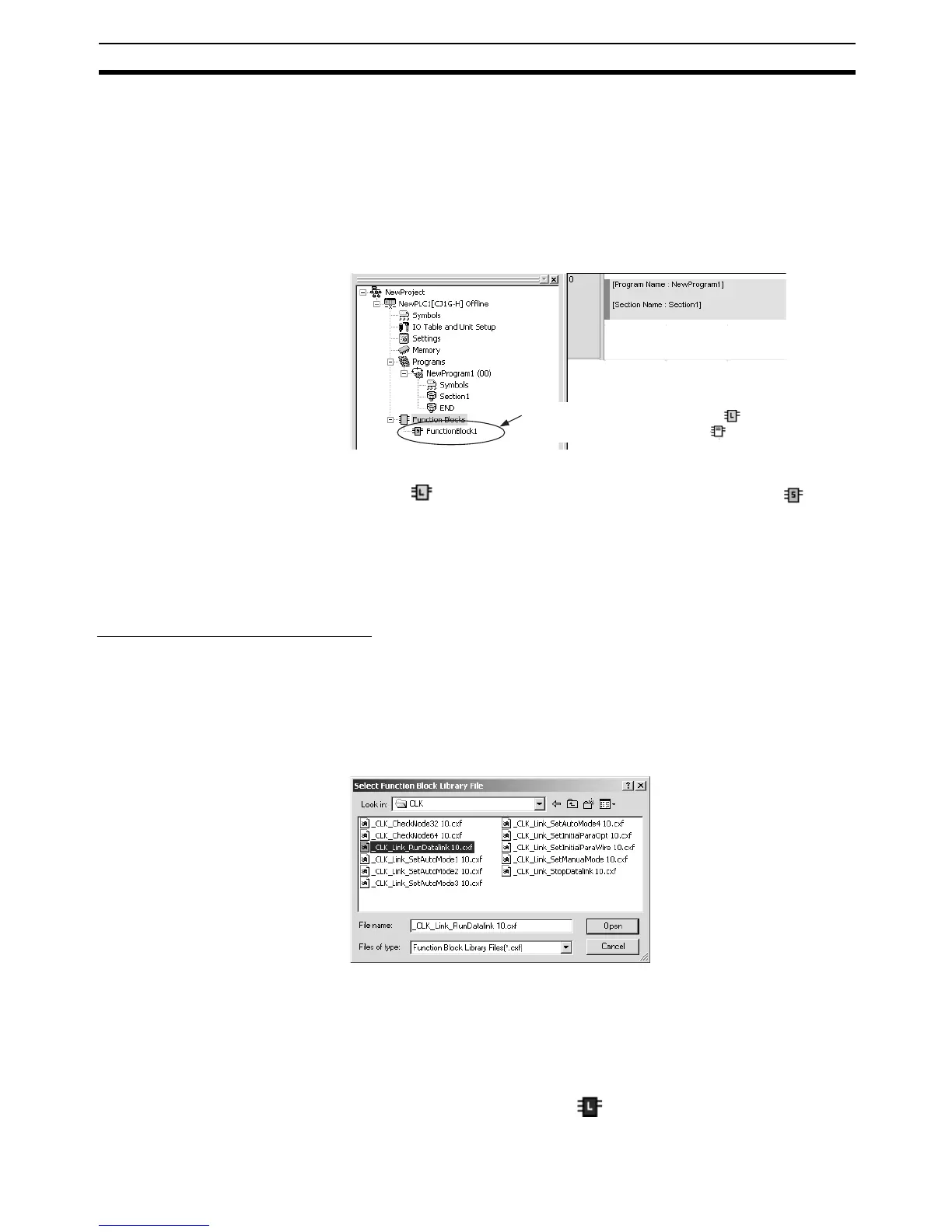83
Procedures Section 3-2
Creating (Inserting) Function Block Definitions with Ladders
1. Select Function Blocks in the project workspace, right-click, and select
Insert Function Blocks - Ladder from the pop-up menu. (Or select Func-
tion Block - Ladder from the Insert Menu.)
Creating (Inserting) Function Block Definitions with Structured Text
1. Select Function Blocks in the project workspace, right-click, and select
Insert Function Blocks - Structured Text from the pop-up menu. (Or se-
lect Function Block - Structured Text from the Insert Menu.)
2. A function block called FunctionBlock1 will be automatically inserted either
after the for ladder programming language (default) or the for ST
language. This icon contains the definitions for the newly created (insert-
ed) function block.
3. Whenever a function block definition is created, the name FunctionBlock@
will be assigned automatically, where @ is a serial number. These names
can be changed. All names must contain no more than 64 characters.
Using OMRON FB Library Files
Use the following procedure to insert OMRON FB Library files (.cxf).
1. Select Function Blocks in the project workspace, right-click, and select
Insert Function Blocks - Library File from the pop-up menu. (Or select
Function Block - Library File from the Insert Menu.)
2. The following Select Function Block Library File Dialog Box will be dis-
played.
Note To specify the default folder (file location) in the Function Block Li-
brary File Dialog Box, select Tools - Options, click the General
Tab and the select the default file in the OMRON FB library storage
location field.
3. Specify the folder in which the OMRON FB Library file is located, select the
library file, and click the Open Button. The library file will be inserted as a
function block definition after the .
FunctionBlock1 is displayed as the Icon
under the Function Blocks Icon ( ).