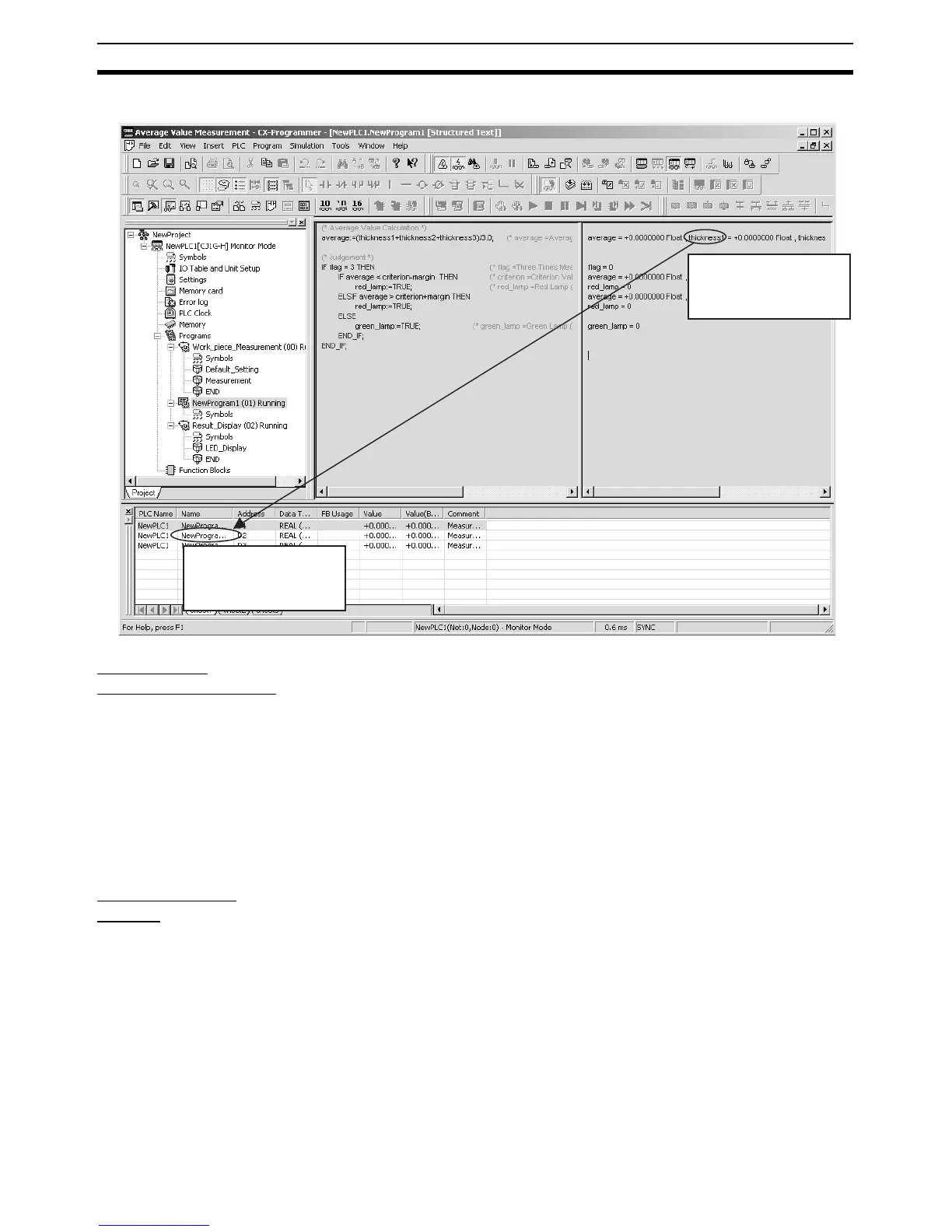176
Procedures Section 6-1
2. Right-click in the Watch Window and select Paste from the pop-up menu.
ST Program
Simulation Function
The ST program can be connected to a simulator and monitored, although the
step execution and breakpoint functions cannot be used.
6-1-9 Online Editing of ST Programs
ST programs can be edited even when the PLC (CPU Unit) is operating. This
allows ST programs to be debugged or changed in systems that cannot be
shut down, such as systems that operate 24 hours/day.
ST programs can be edited online when the PLC is in an operating mode
other than RUN mode.
This function cannot be used with the simulator.
Starting Online
Editing
1,2,3... 1. Start monitoring.
2. Select the desired ST program in the project workspace, and display it in
program view.
3. Select Program - Online Edit - Begin. At this point, it will be possible to
edit the ST program.
4. Start editing the ST program.
Right-click in the Watch
Window and select
Paste
.
Select the variable in the
ST variable monitor
window, right-click,
and select
Copy
.