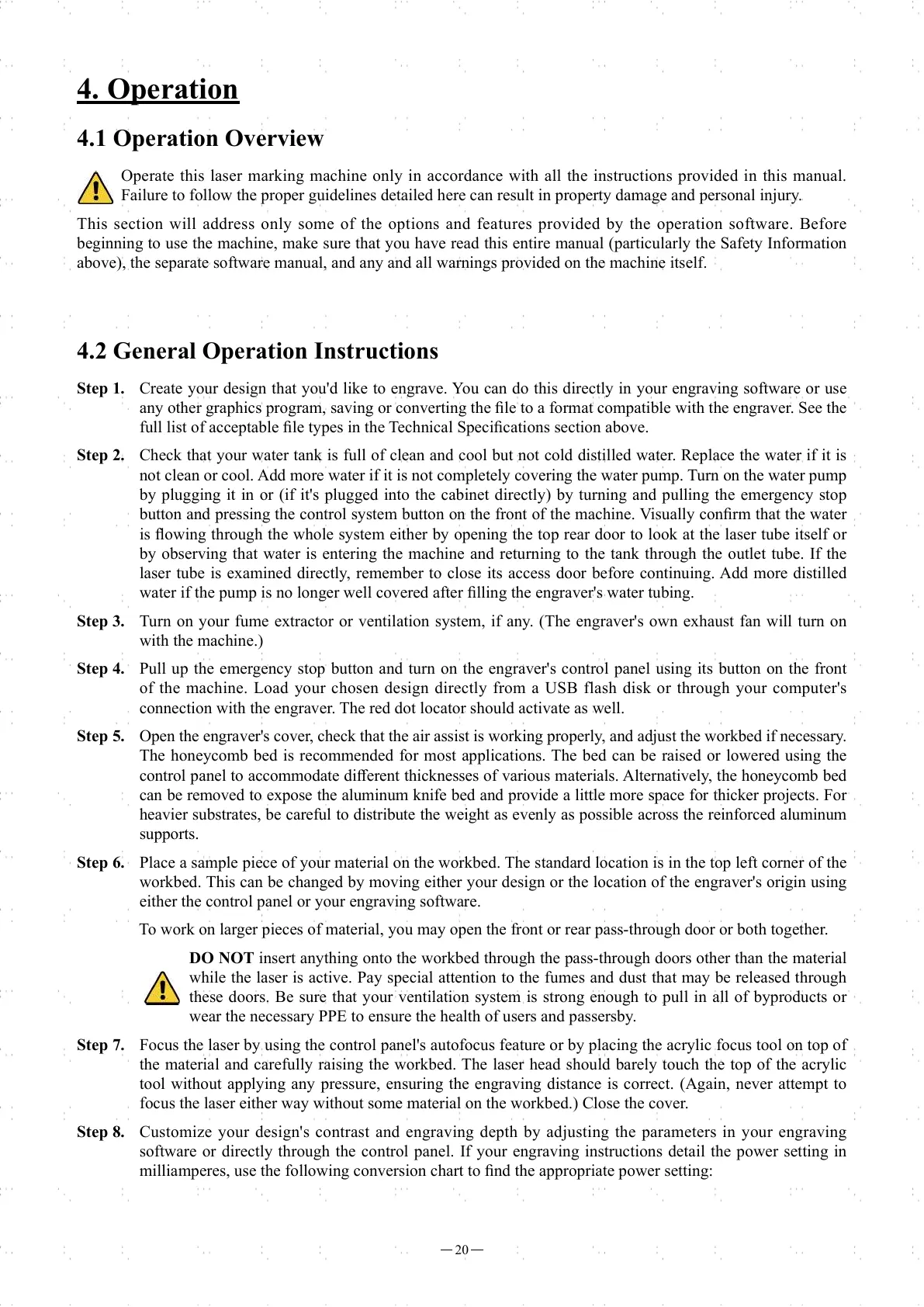20
4.1 Operation Overview
Operate this laser marking machine only in accordance with all the instructions provided in this manual.
Failure to follow the proper guidelines detailed here can result in property damage and personal injury.
This section will address only some of the options and features provided by the operation software. Before
beginning to use the machine, make sure that you have read this entire manual (particularly the Safety Information
above), the separate software manual, and any and all warnings provided on the machine itself.
4.2 General Operation Instructions
Step 1. Create your design that you'd like to engrave. You can do this directly in your engraving software or use
any other graphics program, saving or converting the fi le to a format compatible with the engraver. See the
full list of acceptable fi le types in the Technical Specifi cations section above.
Step 2. Check that your water tank is full of clean and cool but not cold distilled water. Replace the water if it is
not clean or cool. Add more water if it is not completely covering the water pump. Turn on the water pump
by plugging it in or (if it's plugged into the cabinet directly) by turning and pulling the emergency stop
button and pressing the control system button on the front of the machine. Visually confi rm that the water
is fl owing through the whole system either by opening the top rear door to look at the laser tube itself or
by observing that water is entering the machine and returning to the tank through the outlet tube. If the
laser tube is examined directly, remember to close its access door before continuing. Add more distilled
water if the pump is no longer well covered after fi lling the engraver's water tubing.
Step 3. Turn on your fume extractor or ventilation system, if any. (The engraver's own exhaust fan will turn on
with the machine.)
Step 4. Pull up the emergency stop button and turn on the engraver's control panel using its button on the front
of the machine. Load your chosen design directly from a USB flash disk or through your computer's
connection with the engraver. The red dot locator should activate as well.
Step 5. Open the engraver's cover, check that the air assist is working properly, and adjust the workbed if necessary.
The honeycomb bed is recommended for most applications. The bed can be raised or lowered using the
control panel to accommodate diff erent thicknesses of various materials. Alternatively, the honeycomb bed
can be removed to expose the aluminum knife bed and provide a little more space for thicker projects. For
heavier substrates, be careful to distribute the weight as evenly as possible across the reinforced aluminum
supports.
Step 6. Place a sample piece of your material on the workbed. The standard location is in the top left corner of the
workbed. This can be changed by moving either your design or the location of the engraver's origin using
either the control panel or your engraving software.
To work on larger pieces of material, you may open the front or rear pass-through door or both together.
DO NOT insert anything onto the workbed through the pass-through doors other than the material
while the laser is active. Pay special attention to the fumes and dust that may be released through
these doors. Be sure that your ventilation system is strong enough to pull in all of byproducts or
wear the necessary PPE to ensure the health of users and passersby.
Step 7. Focus the laser by using the control panel's autofocus feature or by placing the acrylic focus tool on top of
the material and carefully raising the workbed. The laser head should barely touch the top of the acrylic
tool without applying any pressure, ensuring the engraving distance is correct. (Again, never attempt to
focus the laser either way without some material on the workbed.) Close the cover.
Step 8. Customize your design's contrast and engraving depth by adjusting the parameters in your engraving
software or directly through the control panel. If your engraving instructions detail the power setting in
milliamperes, use the following conversion chart to fi nd the appropriate power setting:
4. Operation
