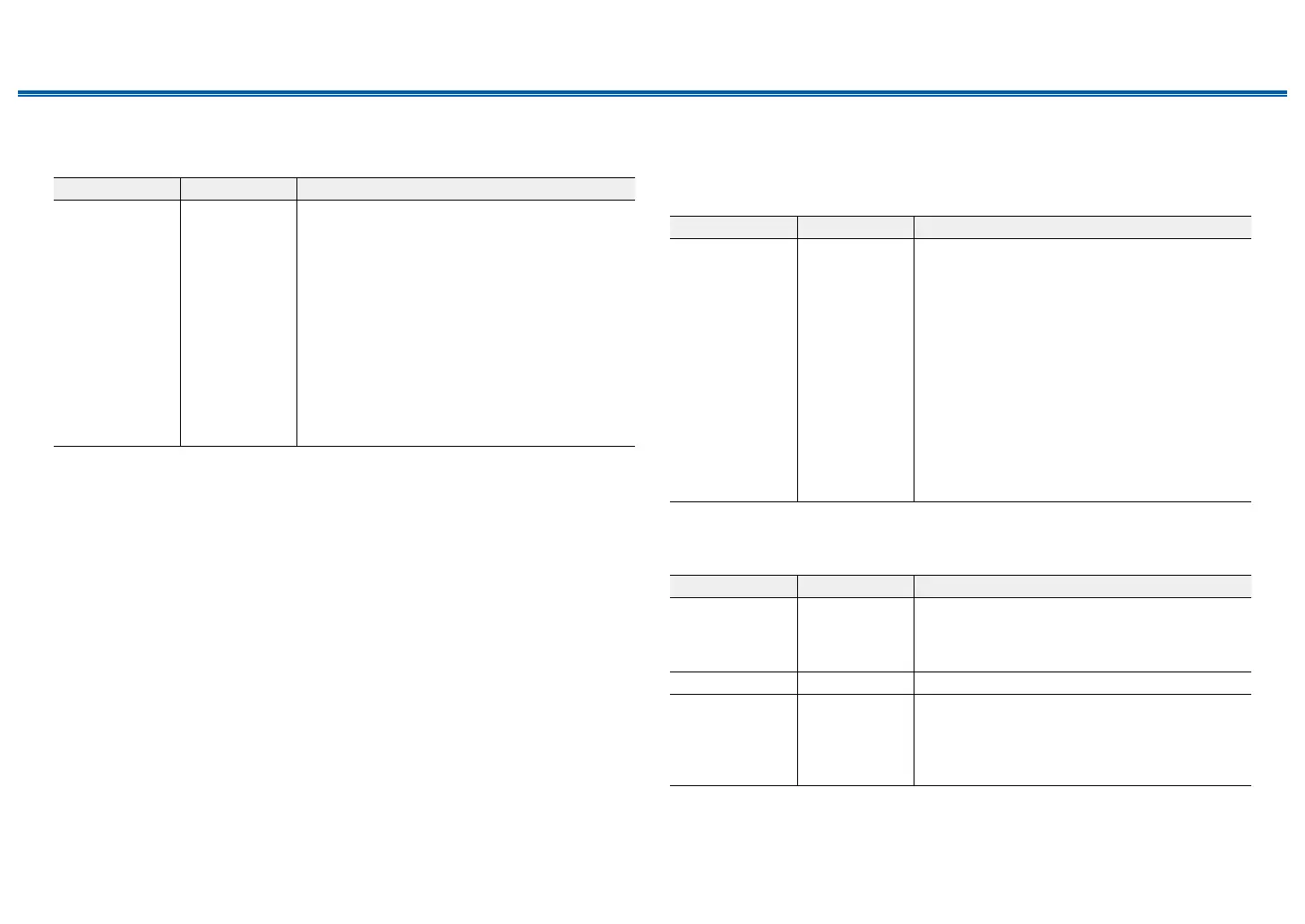178
Front Panel≫ Rear Panel≫ Remote≫
Contents
≫
Connections
≫
Playback
≫
Setup
≫
2. Remote ID
Change the remote controller ID.
Setting Item Default Value Setting Details
Remote ID 1 If multiple ONKYO products are installed in the
same room, select the ID for the remote control
used with this unit from "1", "2" and "3" to prevent
interference between the unit and other ONKYO
products. After changing the ID on the main unit,
set the same ID on the remote controller as the
main unit with the following procedure.
While pressing and holding the MODE button,
press the following buttons for approx. 3 seconds.
• To change the remote controller ID to "1":
MOVIE/TV
• To change the remote controller ID to "2": MUSIC
• To change the remote controller ID to "3": GAME
3. Preamp Mode
If speakers are connected to the PRE OUT jacks on this unit via a power
amplier, you can reduce the power consumed by this unit by turning off the
power supplied to the SPEAKERS terminals you are not using on this unit.
Setting Item Default Value Setting Details
Preamp Mode No Select the SPEAKERS terminals whose power you
want to turn off.
"No": Power is supplied to all SPEAKERS
terminals.
Select when a power amplier is not connected.
"Front": Turns off the power for the SPEAKERS
terminals for the front speakers.
"Front + Center": Turns off the power for the
SPEAKERS terminals for the front speakers and
center speaker.
"All": Turns off the power for all SPEAKERS
terminals. Select when this unit is to be used as the
pre-amplier.
• This setting cannot be selected when bi-amp
connection is used for speakers.
4. Firmware Update
Change the settings for Firmware Update.
Setting Item Default Value Setting Details
Update Notice Enable Availability of a rmware update is notied via
network.
"Enable": Notify updates
"Disable": Do not notify updates
Version - The current rmware version is displayed.
Update via
NET
- Press ENTER to select when updating the rmware
via network.
• This setting cannot be selected if you do not
have Internet access or there is no updatable
rmware.
