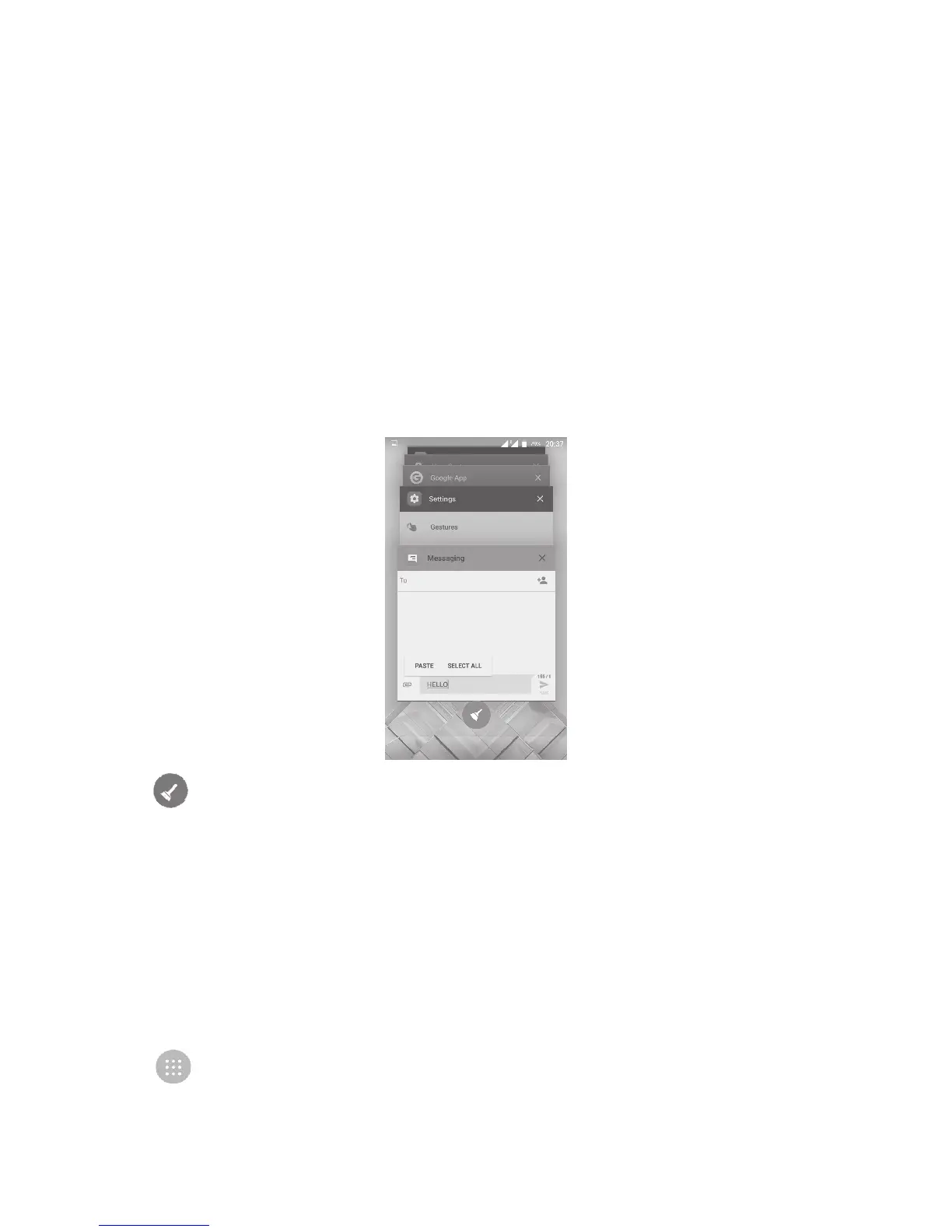22
Wallpaper customisation
Long press an empty area on the Home screen, then touch WALLPAPERS, or
go to Settings > Display > Wallpaper to customise your wallpaper.
1.3.6 Widgets and recently-used applications
Consult widgets
Long press an empty area on the Home screen, then touch WIDGETS to
display all widgets.
Touch your selected widget and drag it to the desired position.
Consult recently-used applications
Touch the Overview key to show your recently-used apps. Touch a thumbnail
to open the app, or swipe it left or right to remove it from the list.
Touch at the bottom of the screen to close all running applications.
1.3.7 Volume adjustment
Using the volume key
Press the Volume key to adjust the volume. To activate the vibrate mode,
press the Volume down key until the phone vibrates. Press the Volume down
key once more to activate the Do Not Disturb mode.
Using the settings menu
Touch from the Home screen to open the applications list, then go to
Settings > Sound & notification. You can set the volume of media, alarm, calls,
notifications, etc. to your preference.