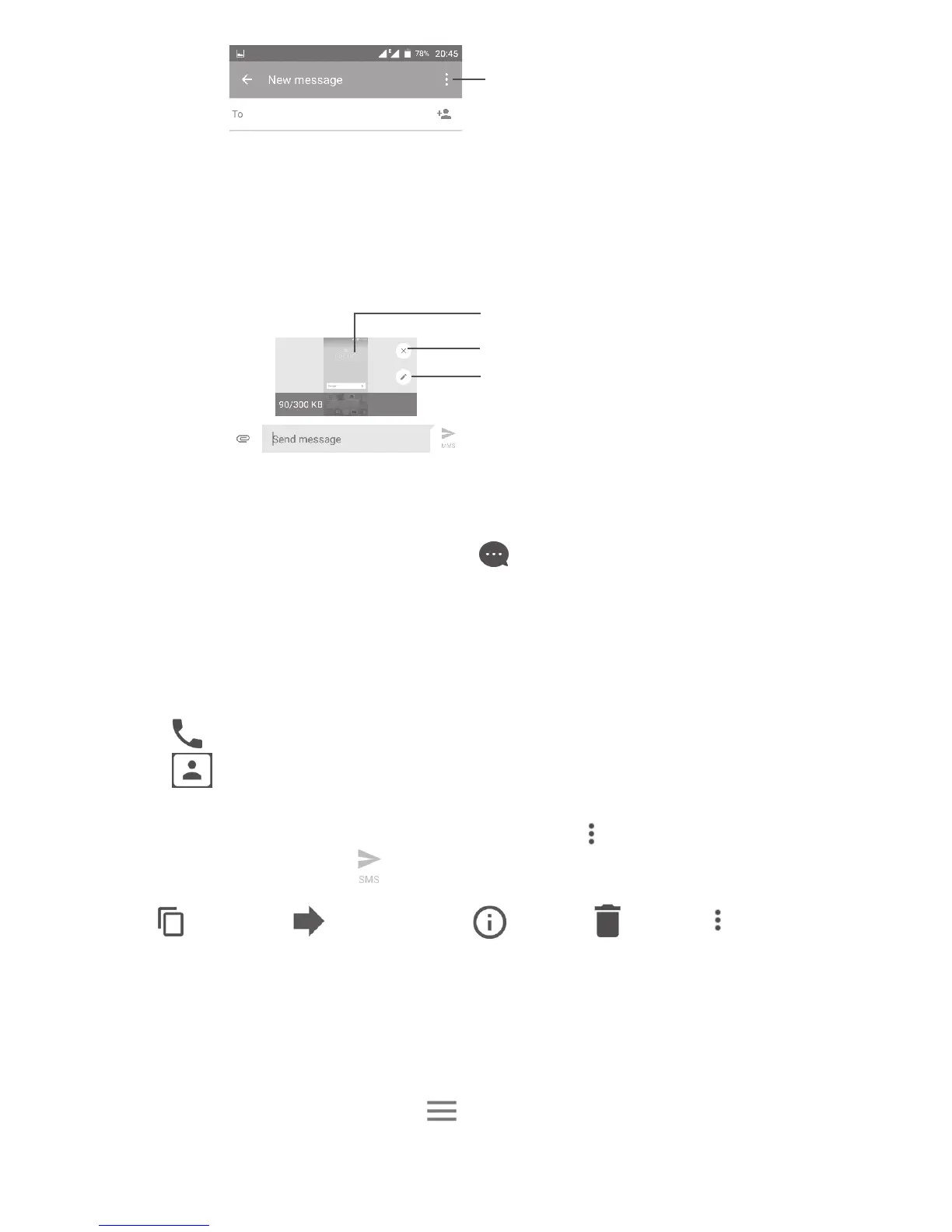37
View other slides
Delete the slide
Open options menu
Edit the slide
4.2 Manage messages
When a new message comes, an icon will appear on the status bar as a
notification. Drag down the status bar to open the Notification panel, touch
the new message to open and read it. You can also open the Messaging
application and touch the message to open it.
Messages are displayed as a conversation.
Touch a message to enter the message composing screen:
• Touch to call the number;
• Touch to save the number to Contacts or to see contact details if the
number has been saved;
• To reply to a message, type your text, or touch and select to insert quick
text, contact, etc. touch
• If you long press a message, the following options will be available: copy
text , forward , view details , delete , touch to save the
message to SIM card, etc.
4.3 Adjust message settings
In the message list screen, touch and select Settings.