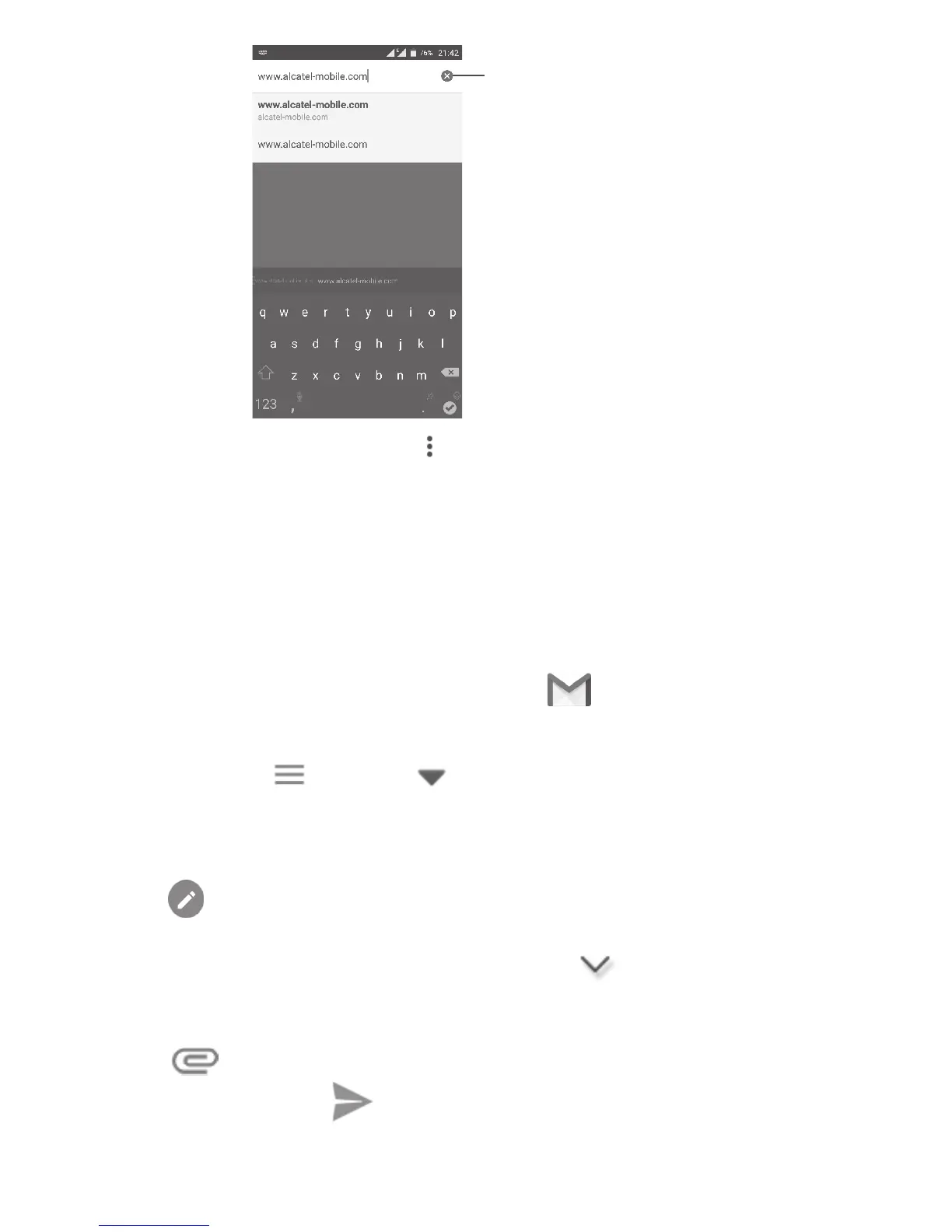65
Delete all contents
During web page surfing, touch for settings or more options.
9.3 Gmail
As the Google's web-based email service, Gmail is configured when you first
set up your phone. Gmail on your phone can be automatically synchronised
with your Gmail account on the web. With this application, you can receive
and send mails, manage mails by labels, and archive mails, etc.
To open Gmail
From the Home screen, touch the Gmail icon in the Favourites tray.
Gmail displays messages and conversations from one single Gmail account
at a time. If you own more than one account, you can add an account by
touching the icon and then after your account name from the Inbox
screen, then touch Add account. When finished, you can switch to another
account by touching the name of the account you want to view.
To create and send emails
1 Touch from the Inbox screen.
2 Enter the recipient(s)’s email address in To field.
3 If necessary, touch the Add Cc/Bcc menu icon to add a copy or a blind
copy to the message.
4 Enter the subject and the content of the message.
5 Touch icon and select Attach file to add an attachment.
6 Finally, touch the icon to send.