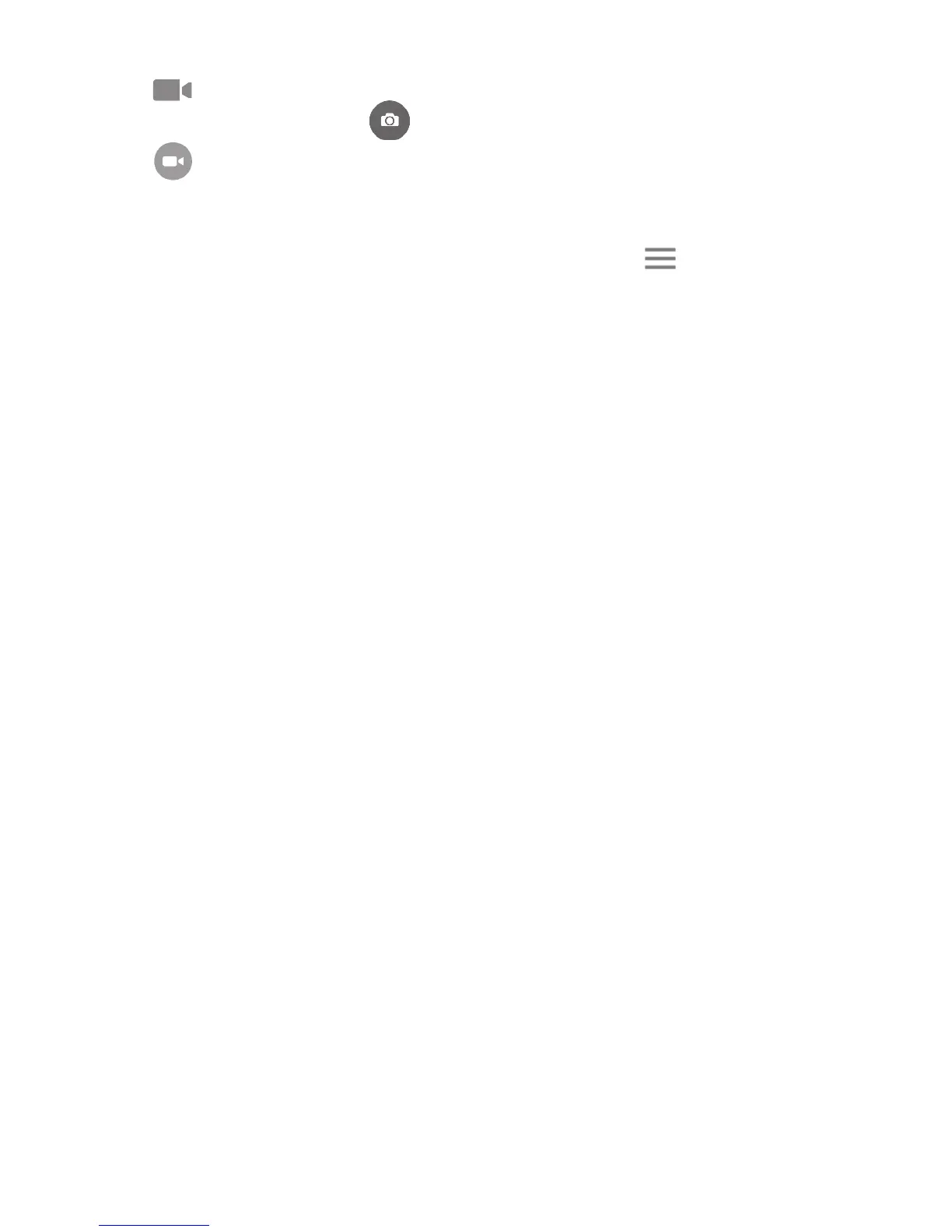54
To shoot a video
Touch on the bottom right of the screen to start video recording. You can
also touch the large central icon to take a picture during video recording.
Touch to stop recording. The video will be automatically saved.
7.1.1 Shooting mode
Before taking a photo/shooting a video, touch the icon to choose camera
mode.
Back camera shooting mode
Auto mode Auto mode is turned on.
HDR HDR (high-dynamic range) photos can better reflect the
visual effects people have in the real environment by
synthesizing images under different exposure time.
Pano Turn on the panorama function. Touch the shutter button
to start taking panoramic photo and move the phone
steadily along the direction indicated by the onscreen
line. Once the preview frame is filled, the phone will
automatically save the photo.
Scanner Touch to scan QR code.
Face beauty In Face beauty mode, the camera will beauty the face
automatically when capture a picture.