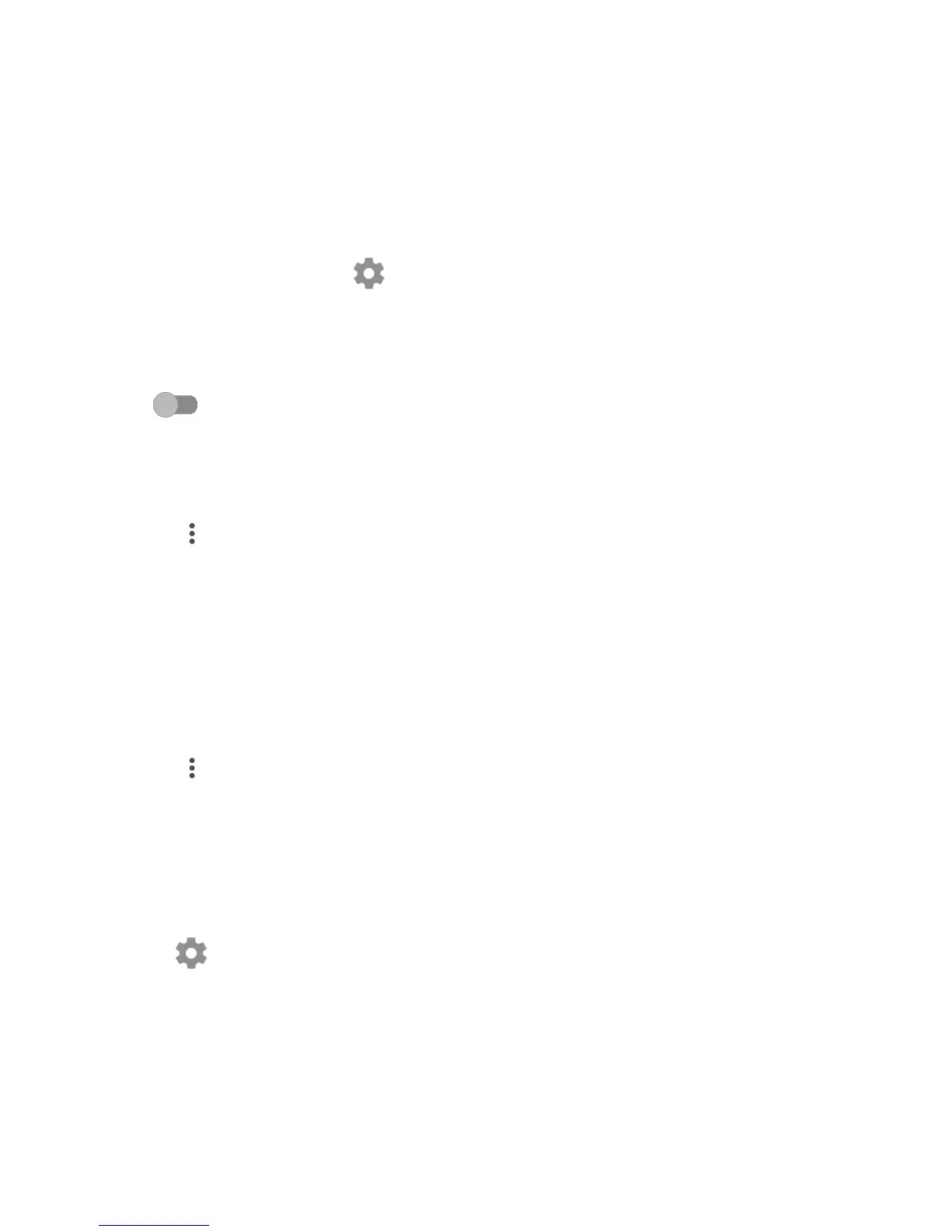49
1. Turn on Wi-Fi, if it’s not already on.
2. In the Wi-Fi screen, long press the name of the saved network.
3. Select Forget network in the dialog that opens.
6.2 Connecting to Bluetooth devices
Bluetooth is a short-range wireless communication technology that you can
use to exchange data, or connect to other Bluetooth devices for various uses.
To exchange data, touch on the Quick settings bar to get to Settings,
then touch Bluetooth. Your device and other available ones will show on the
screen.
To turn on Bluetooth
Touch to turn this function on or off.
To make your phone more recognisable, you can change your phone's name
which is visible to others.
1. Go to Settings > Bluetooth.
2. Touch and select Rename this device.
3. Enter a name, and touch RENAME to confirm.
To pair/connect your phone with a Bluetooth device
To exchange data with another device, you need to turn Bluetooth on and
pair your phone with the Bluetooth device with which you want to exchange
data.
1. Go to Settings > Bluetooth.
2. Touch and select Refresh.
3. Touch a desired Bluetooth device in the list.
4. A dialog will pop up, touch PAIR to confirm.
5. If the pairing is successful, your phone connects to the device.
To disconnect/unpair from a Bluetooth device
1. Touch after the device name you want to unpair.
2. Touch FORGET to confirm.
6.3