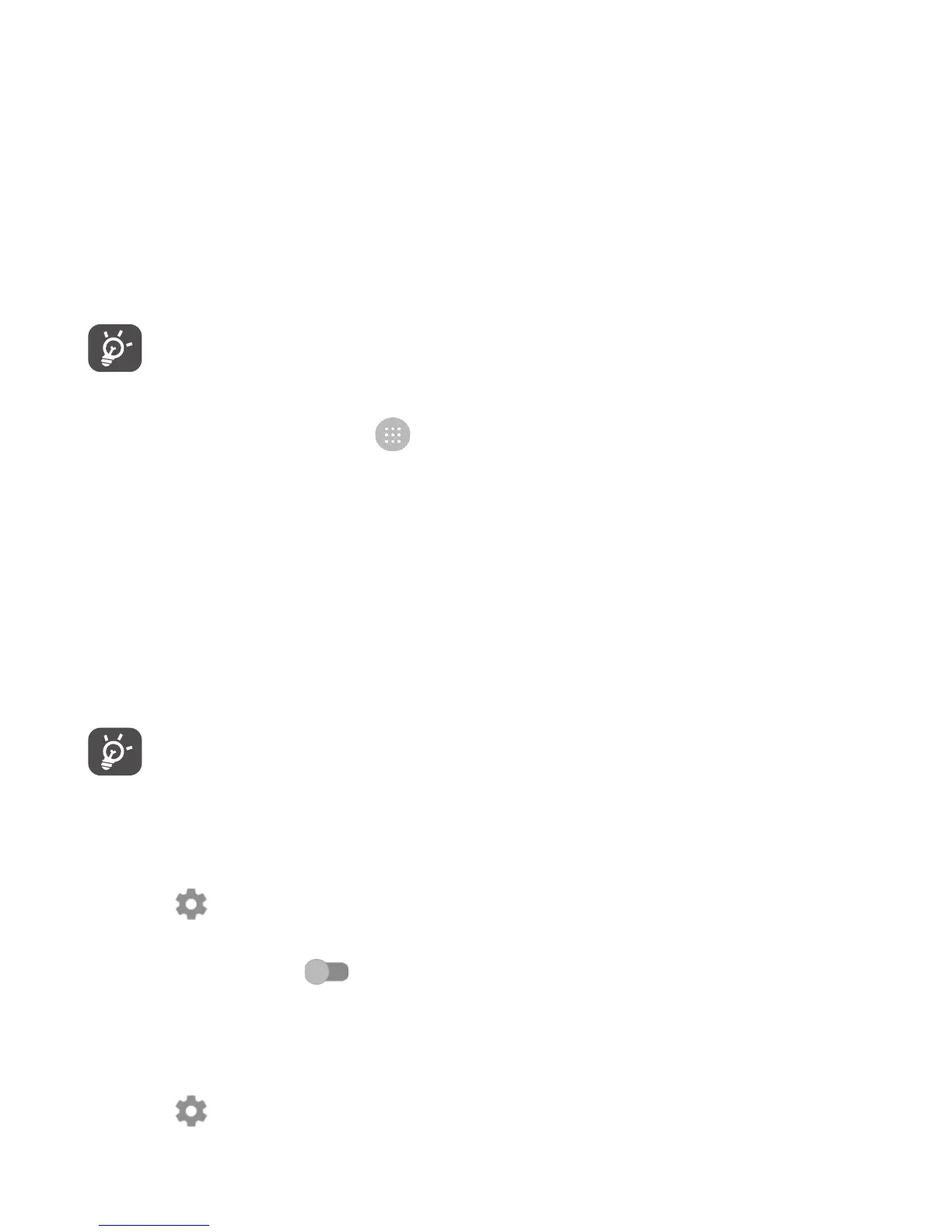50
6.4 Connecting to a computer via USB
With the USB cable, you can transfer media files and other files between your
phone and computer.
To connect:
1. Use the USB cable that came with your phone to connect the phone to a
USB port on your computer. You will receive a notification "Connected as
a media device".
2. Touch to open the notification, then choose the way in which you want to
transfer files.
Before using MTP, make sure that the driver (Windows Media Player
11 or higher version) has been installed.
To locate data you have transferred or downloaded in the internal storage:
1. Touch the Application tab from the Home screen to open the apps list.
2. Open Files .
All data you have downloaded is stored in Files, where you can view media
files (videos, pictures, music and others), rename files, install apps on to your
phone, etc.
6.5 Sharing your phone's mobile data connection
You can share your phone's mobile data connection with a single computer via
a USB cable (USB tethering) or with up to eight devices at once by turning your
phone into a portable Wi-Fi hotspot. or via Bluetooth.
Sharing data may incur additional network charges from your network
operator. Extra fees may also be charged in roaming areas.
To share your phone's data connection via USB
Use the USB cable that come along with your phone to connect the phone to
a USB port on your computer.
1. Touch on the Quick settings bar to get to Settings.
2. Go to More > Tethering & portable hotspot.
3. Touch the switch after USB tethering to activate/deactivate this
function.
To share your phone's data connection as a portable Wi-Fi hotspot
1. Touch on the Quick settings bar to get to Settings.