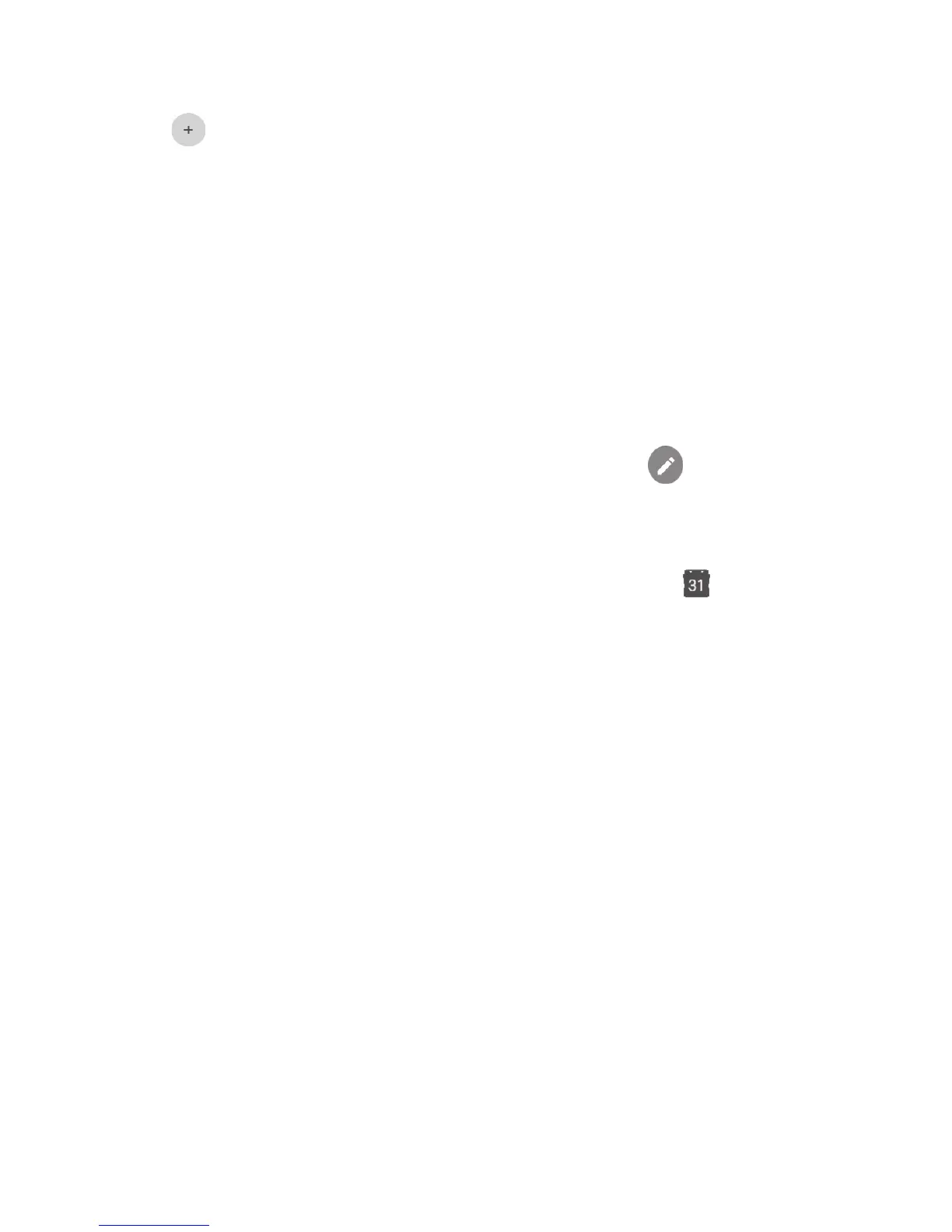42
5.1.2 To create new events
You can add new events from any Calendar view.
• Touch .
• Fill in all required information for this new event. If it is a whole-day event,
you can turn on the ALL DAY switch.
• Invite people to the event. Enter the email addresses of the guests and
separate with commas. Then all guests will receive an invitation from
Calendar and Email.
• When finished, touch or SAVE from the top of the screen.
Before you can add an event, you must add at least one Calendar account
and make a calendar visible.
5.1.3 To delete or edit an event
• Touch an event to open its details screen, then touch to edit the event,
or touch DELETE to delete.
5.1.4 Event reminder
If a reminder is set for an event, the upcoming event icon will appear on
the Status bar as a notification when the reminder time arrives.
Touch and drag down the status bar to open the notification panel, touch an
event name to view the Calendar notification list.
Touch the Back key to keep the reminders pending in the status bar and the
notification panel.