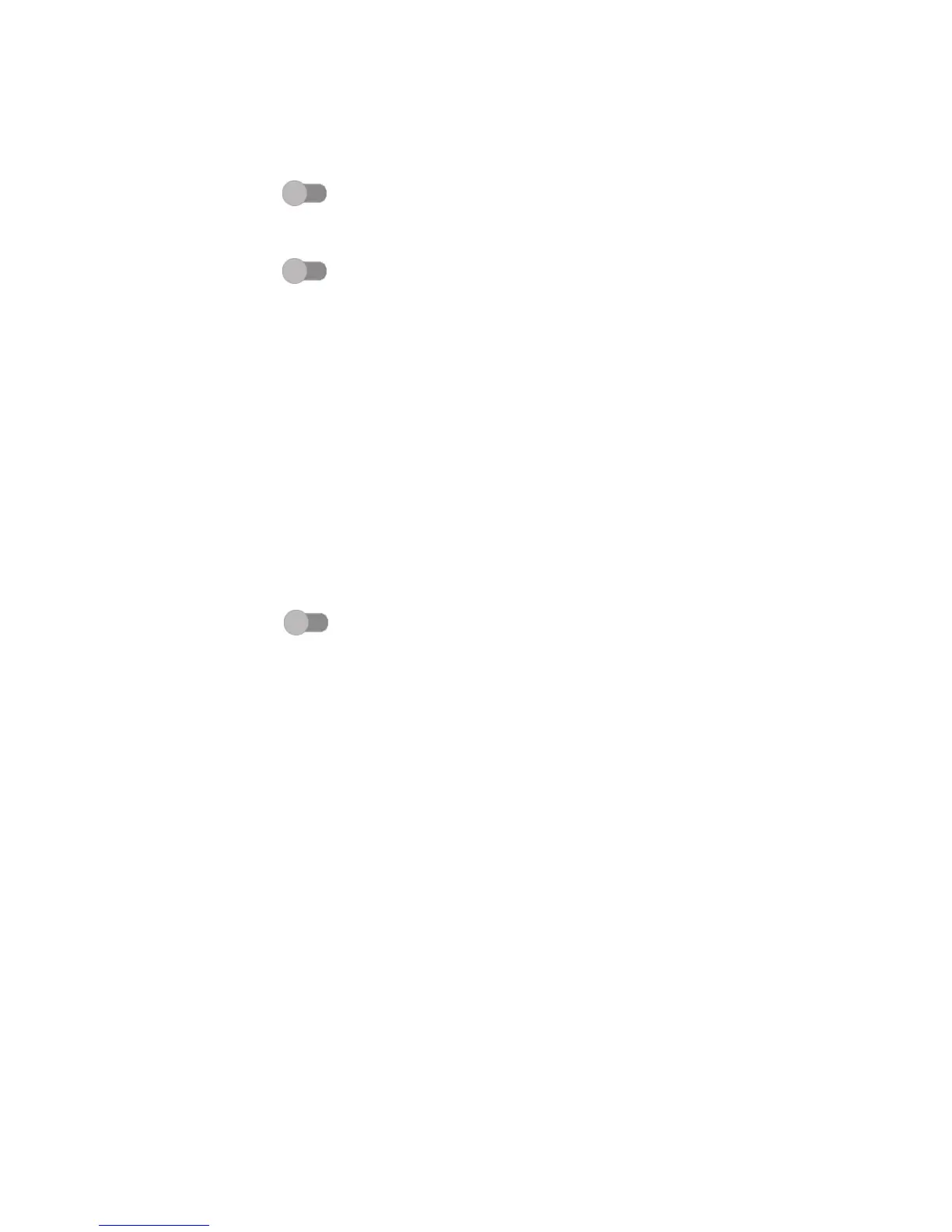81
Auto-rotate screen
With Auto-rotate screen turned on, contents on the screen or the keyboard
will automatically rotate when you rotate your phone.
Speak passwords
Turn on the switch to speak passwords while typing.
Accessibility shortcut
Turn on the switch to enable quick activating for accessibility features.
Text-to-speech output
Please refer to 10.3.5 Language & input- Text-to-speech output for detailed
information.
Touch & hold delay
Touch to adjust the duration of touch and hold delay. This function enables your
phone to set how long you need to hold your touch down before it registers.
Colour inversion
Touch the switch to turn on/off colour inversion.
Colour correction
Turn on the switch to enable colour correction. You can also select your
correction mode in this menu.
10.4.3 Printing
Your phone supports wireless printing to enabled printers and online services.
10.4.4 Regulatory & safety
Open to view Regulatory & safety information, including Product model,
Manufacturer name, etc.
10.4.5 Developer options
To enable this function, go to Settings > About phone, then touch Build
number 7 times. Now Developer options is available. The developer options
screen contains settings that are useful for developing Android applications.