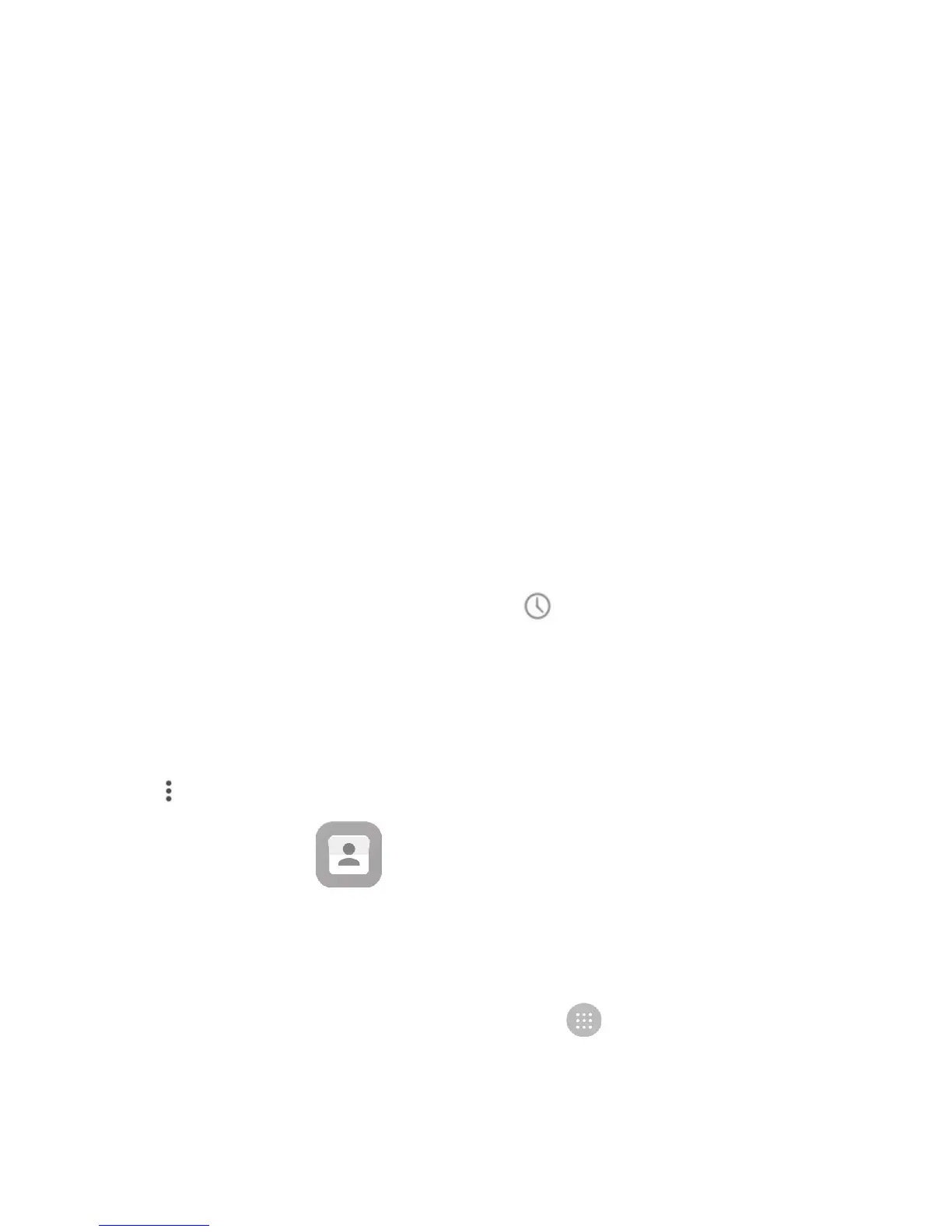30
Call settings
• Voicemail Enter voicemail settings.
• Fixed Dialing Numbers Enter FDN settings.
• Service Dialing Numbers Place a call from SDN list.
• GSM call settings Enter GSM call settings.
• Dual mic noise reduction Mark the checkbox to activate/deactivate dual
mic.
Accessibility
• TTY mode: TTY mode can be used by people who are deaf, have poor
hearing or speech impairments.
• Hearing aids: Hearing aid mode can be used by people who are deaf,
have poor hearing or speech impairments. After connecting the phone
and hearing aid device, calls are linked to a relay service, which converts
incoming speech to text for the person using the hearing aid and converts
outgoing text from the hearing aid device to a spoken voice for the person
on the other end of the conversation.
3.2 Call log
You can open your call history by touching from the Phone screen.
Touch a contact or number for further operations.
You can view detailed information of a call, redial or call back to a contact
or number, etc.
To view the entire call memory, touch View full call history at the
screen bottom.
Touch and select Clear call log to erase any unwanted call logs.
3.3 Contacts
You can view and create contacts on your phone and synchronise these with
your Gmail contacts or other applications on the web or on your phone.
3.3.1 Consult your Contacts
To see your contacts, touch the Application tab on the Home screen, then
select Contacts.