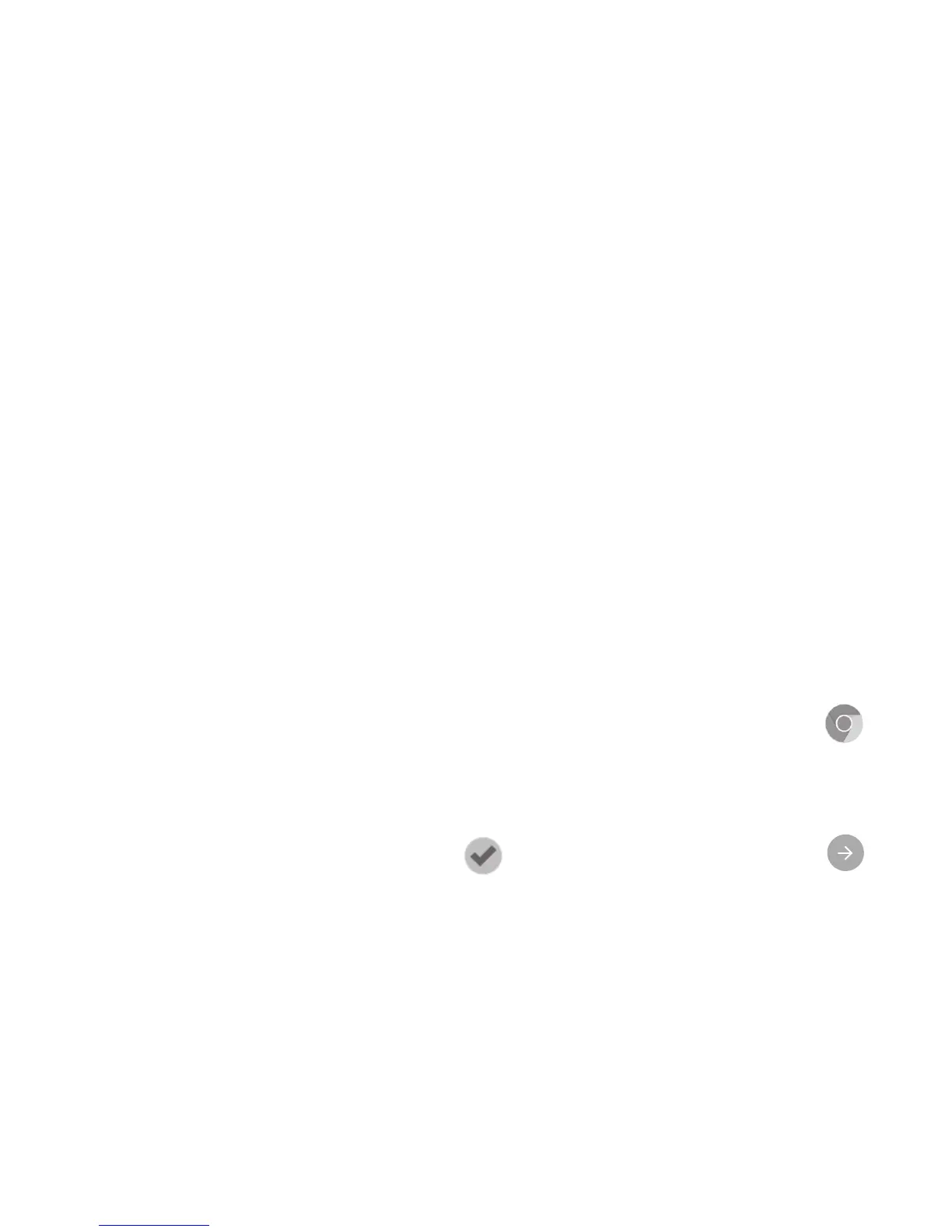64
9
Google applications
(1)
Google apps are preinstalled on your phone to improve work efficiency and
help you enjoy life.
This manual briefly introduces the apps. For detailed features and user
guides, refer to related websites or the introduction provided in the apps.
You are recommended to register with a Google account to enjoy all the
functions.
9.1 Play Store
Serves as the official app store for the Android operating system, allowing
users to browse and download applications and games. Applications are
either free of charge or at a cost.
In the Play Store, search for the app you need, download it and then follow
the installation guide to install the app. You can also uninstall, update an app,
and manage your downloads.
9.2 Chrome
Using the Chrome browser you can enjoy surfing the Web. Your bookmarks,
browsing history, and settings across all devices with the browser installed
can be synchronised with your Google account.
To get onto the Web, go to the Home screen and touch the Chrome icon
in the Favourties tray.
To go to a web page
On the Chrome browser screen, touch the URL box at the top, enter the
address of the web page, then touch on Swiftkey keyboard, or touch
on Google keyboard to confirm.
(1)
Availability depends on phone variants.