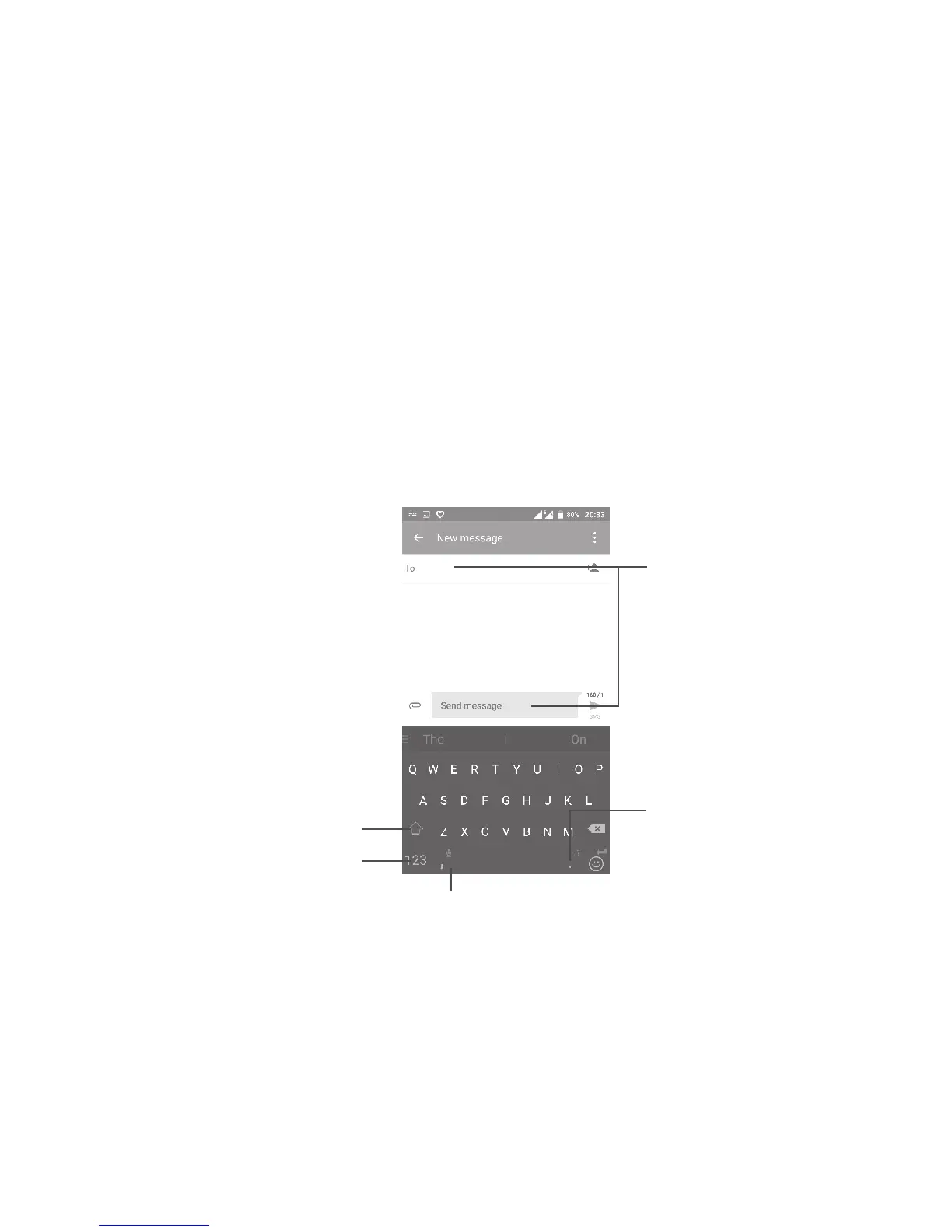23
2
Text input ......................................
2.1 Using the Onscreen Keyboard
Onscreen keyboard settings
Go to Settings > Language & input, select the keyboard you want to set up
and a series of settings will become available.
Adjust the onscreen keyboard orientation
Turn the phone sideways or upright to adjust the onscreen keyboard
orientation. You can also adjust it by changing the settings (go to Settings >
Display > Auto-rotate screen > Rotate screen contents.)
2.1.1 Swiftkey keyboard
Switch between
symbol and
numeric keyboard.
Long press to
select symbols.
Enter text
or numbers.
Long press to enter voice input.
Switch between "abc/
Abc" mode;
Long press to switch
to "abc/ABC" mode.
