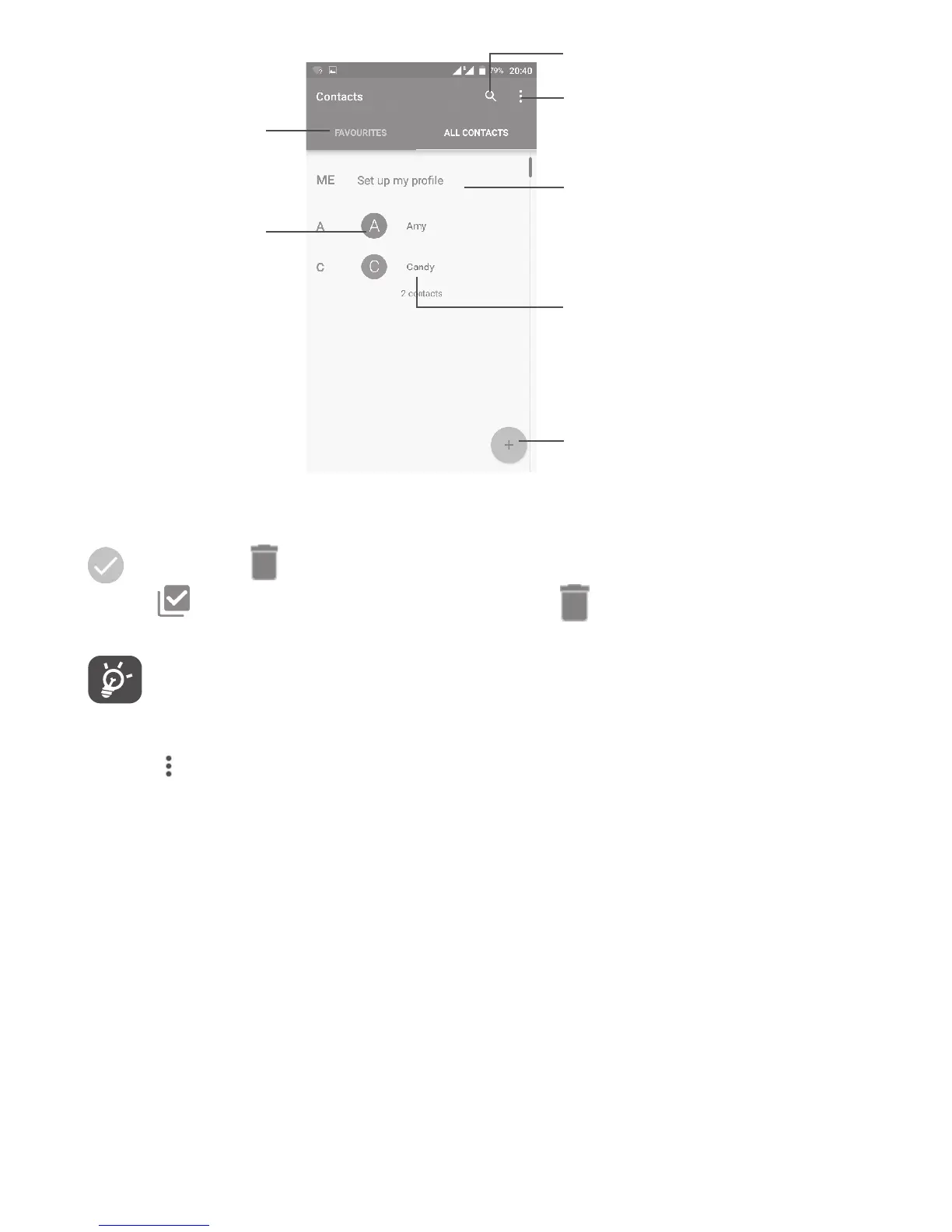31
Add a new contact
Touch a contact
to open the Quick
Contact panel and
view the contact’s
detailed information
View your
favourite
contacts
Long press to
be selected for
further options
Search Contacts
Contacts list option menu
After setting up your
profile, your picture will
show and the icon in
quick settings screen will
be the same
Delete contacts
Long press the contact you want to delete untill the contact photo turns to
, then touch and confirm to delete.
Touch to select all contacts, then touch and confirm to delete all
contacts.
The contact you have deleted will also be removed from other
applications on the phone or web the next time you synchronise your
phone.
Touch to display the contacts list option menu.
Following options are available:
Contacts to display Choose which contacts to be displayed.
Import/Export Import or export contacts between accounts, phone,
SIM card, internal storage, and SD card.
Block contacts Show your blocked contacts. You can also unblock
desired contact by touching the corresponding app
icon.
Accounts Manage the synchronisation settings for different
accounts.
Settings Open the contacts display settings.