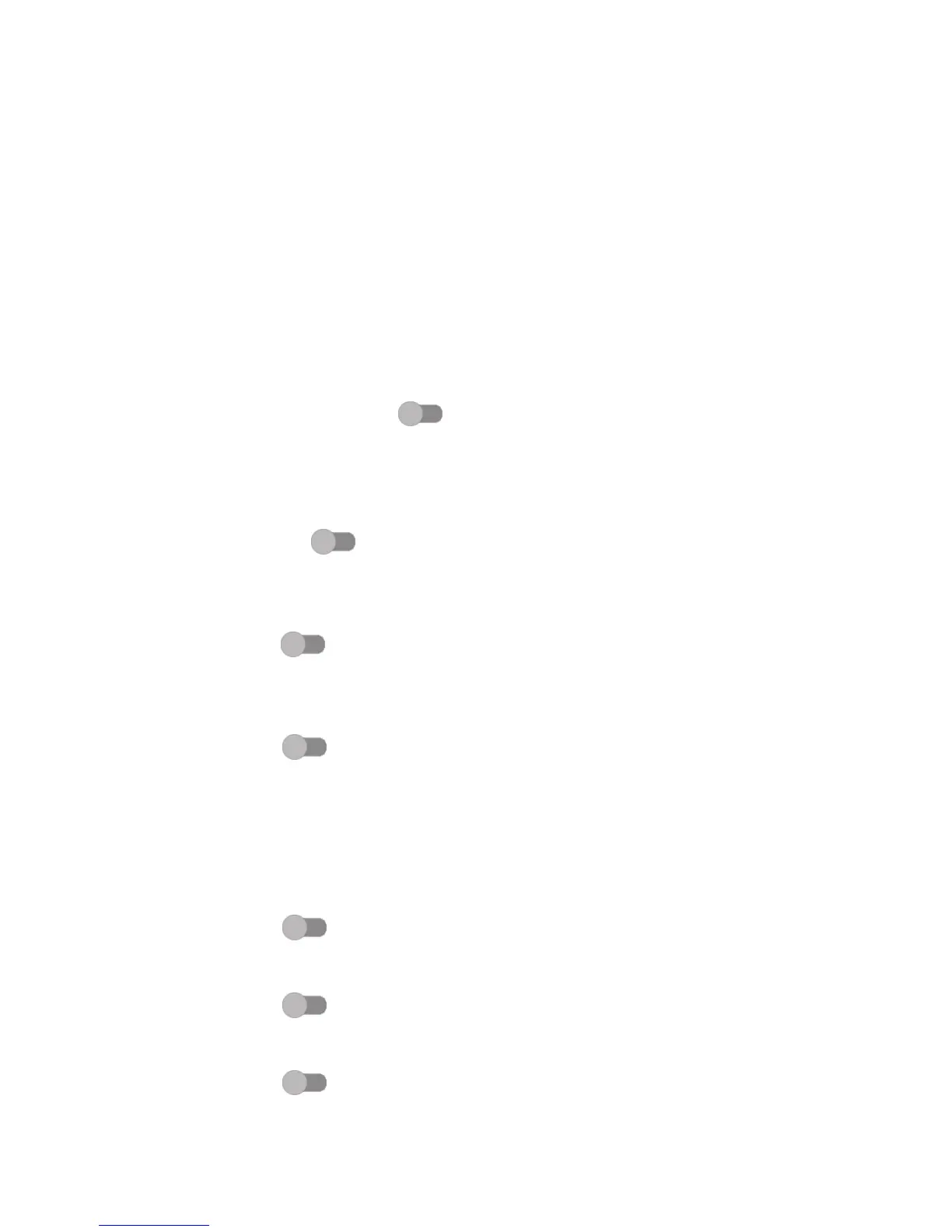80
NTP server
Change your NTP server in the dialog opens when you touch NTP server.
10.4.2 Accessibility
Use the Accessibility settings to configure any accessibility plug-ins you have
installed on your phone.
TalkBack
Touch to turn on/off TalkBack. With TalkBack on, your device provides spoken
feedback to help blind and low-vision users by describing what you touch,
select and activate.
Switch Access
Turn on Switch Access switch to allows you to control your phone with
configurable key combinations. Touch SETTINGS on the top left of the screen
to assign key combination for listed behaviours.
Clean Master
Turn on the switch to enable Clean Master, which allows you to
hibernate apps not in use for battery saving.
Auto-install
Turn on the switch to enable Auto-install, which allows install replicated
apps automatically.
Captions
Turn on the switch to activate captions for phone screen.
Magnification gestures
Turn on/off the switch to activate/deactivate zoom in/out function by triple-
touching the screen.
Large text
Turn on the switch to enlarge the screen text.
High contrast text
Turn on the switch to activate high contrast text.
Power button ends call
Turn on the switch to allow Power button ends call.