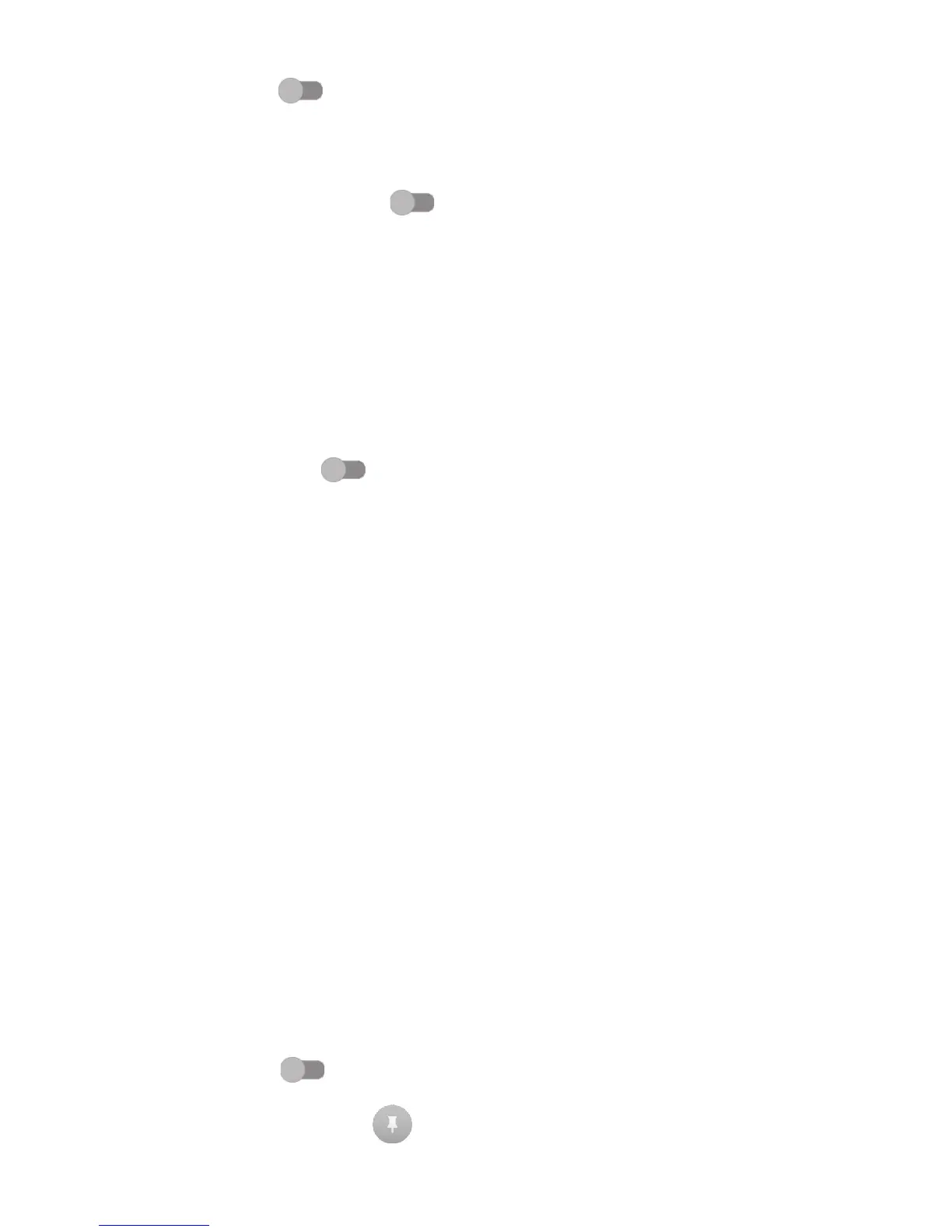76
Find my phone
Turn of the switch to protect your privacy in case of a theft or loss.
Set up SIM card lock
Choose a SIM card you want to configure if your phone havs two SIM cards.
Turn on Lock SIM card switch to lock the SIM card with PIN code.
Touch Change SIM PIN to change the PIN code.
Make passwords visible
Turn on the switch to show passwords as you type.
Device administrators
Touch to view or deactivate device administrators.
Unknown sources
Turn of the switch to permit installation of applications that
you obtain from websites, emails, or other locations other than Google Play
Store.
To protect your phone and personal data, download applications only from
trusted sources, such as Google Play Store.
Storage type
Your storage type set to Software only by default.
Trusted credentials
Touch to display trusted CA certificates.
Install from storage
Touch to install certificates from the storage.
Clear credentials
Touch to remove all certificates.
Trusted agents
Open the setting to view and deactivate trusted agents. You must set a
screen lock first when you enable this function.
Screen pinning
Turn on the switch , you can always keep a screen in view until you unpin.
Open the screen you want to pin, touch the Overview key, swipe up the screen
and then touch the pin icon . To unpin it, long press the Back key.