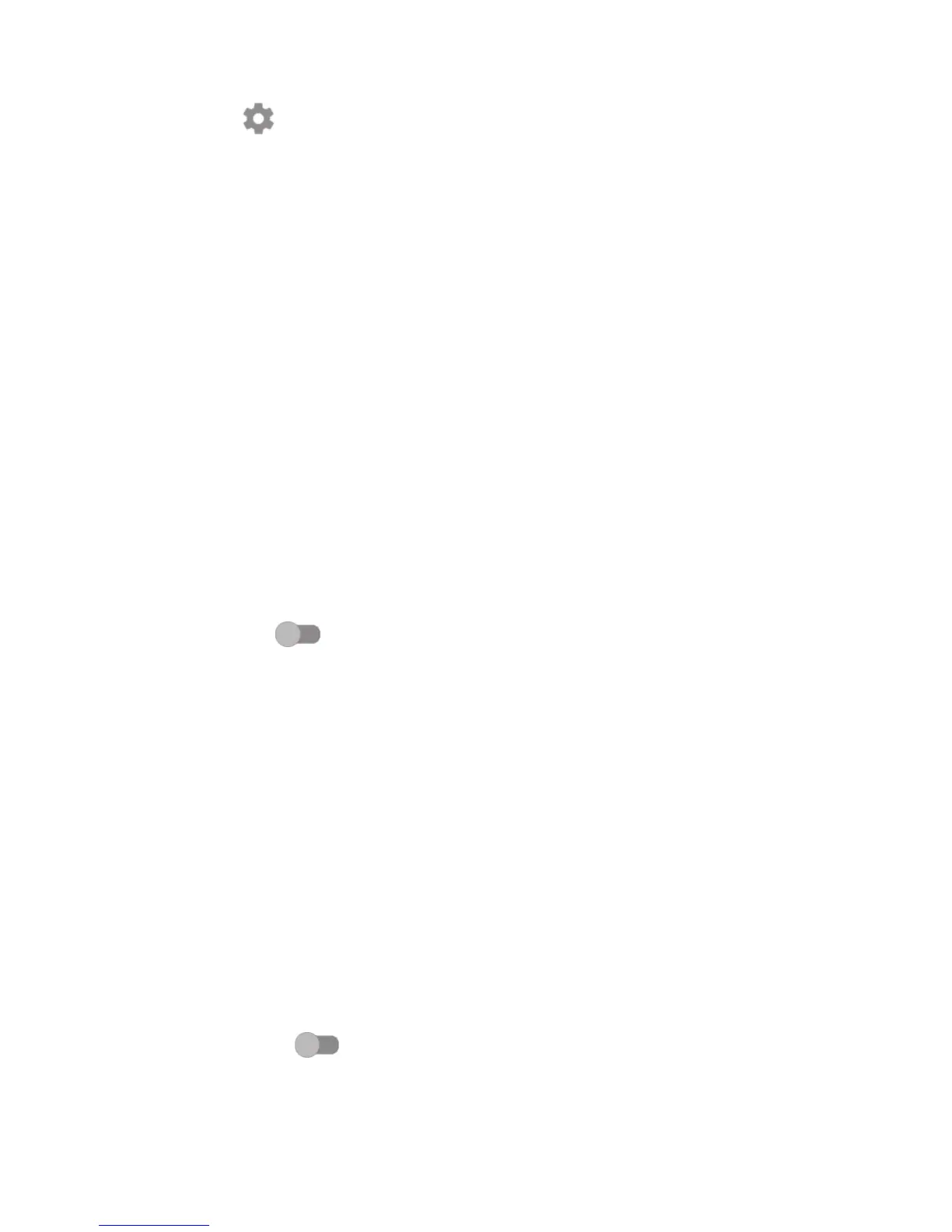78
Text-to-speech output
• Preferred engine: Choose a preferred text-to-speech engine, Touch the
settings icon to show more choices for each engine.
• Speech rate: Touch to open a dialog where you can select how quickly you
want the synthesiser to speak.
• Pitch: Adjust the tone of the spoken text.
• Listen to an example: Touch to play a brief sample of the speech synthesiser,
using your current settings.
• Default language status: This will show status of your default language.
Pointer speed
Touch to open a dialog where you can change the pointer speed, touch OK
to confirm.
10.3.7 Google
This phone offers you Google account and services setting options.
10.3.8 Backup & reset
Back up my data
Turn on the switch to back up your phone’s settings and other application
data to Google servers, with your Google account. If you replace your phone,
the settings and data you’ve backed up are restored onto the new phone for
the first time you sign in with your Google account. When you activate this
function, a wide variety of settings and data are backed up, including your
Wi-Fi passwords, bookmarks, a list of the applications you’ve installed, the
words you’ve added to the dictionary used by the onscreen keyboard, and
most of the settings that you configure with the Settings application. If
you unmark this option, you stop backing up your settings, and any existing
backups are deleted from Google servers.
Backup account
Displays your backup account, you can also add one by touch Add account
icon +.
Automatic restore
Turn on the switch to restore your backed up settings or other data
when you reinstall an application.