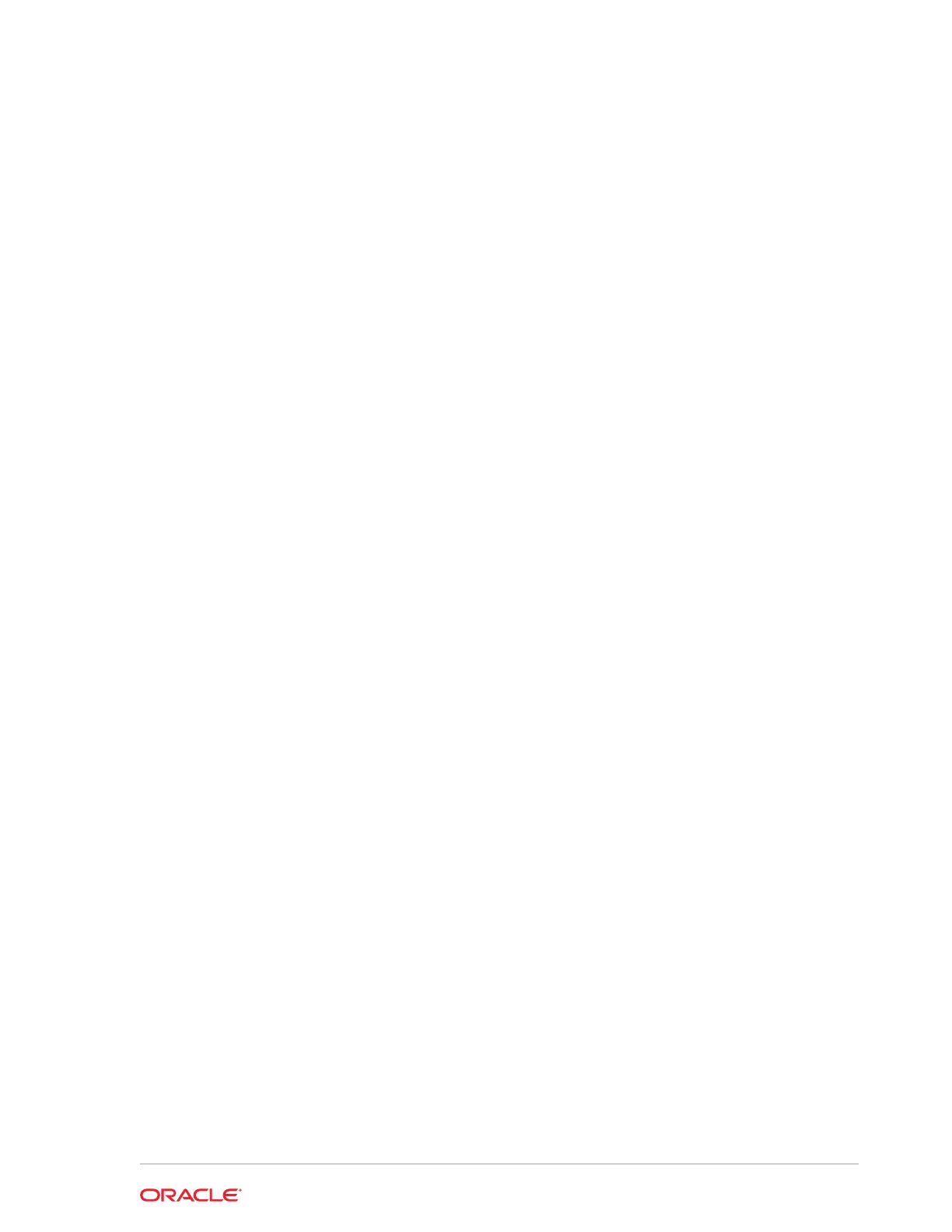8
Diagnostics Utility
This utility lets you view information about the workstation, test features to confirm
their functional state, and configure peripheral and option devices.
If logged in as a non-Administrator account, the Administrator password is required to
access the Diagnostics Utility.
• Starting the Workstation 6 Diagnostics Utility
• Viewing System Information
• Testing the LCD Display
• Testing the Integrated Magnetic Stripe Reader
• Testing the Encrypted Magnetic Stripe Reader
• Testing the Customer Display
• Testing the Cash Drawers
• Performing an RS232 Loopback Test
• Testing an RS232 Printer
• Performing an IDN Loopback Test
• Testing an IDN Printer
• Viewing Diagnostics Reports for Devices on COM Ports
• Viewing Hardware Controls
• Viewing Diagnostics Reports for I2C Devices
Starting the Workstation 6 Diagnostics Utility
1. Press Start.
2. Press File Explorer.
3. Navigate to the C:\Bin\ folder.
4. Double-tap Diagnostic_WS6_Win.exe.
For ease of access, you can create a shortcut and place the shortcut on the Desktop.
Viewing System Information
On the System Information tab, you can view and confirm system diagnostic
information as described in the following table:
8-1