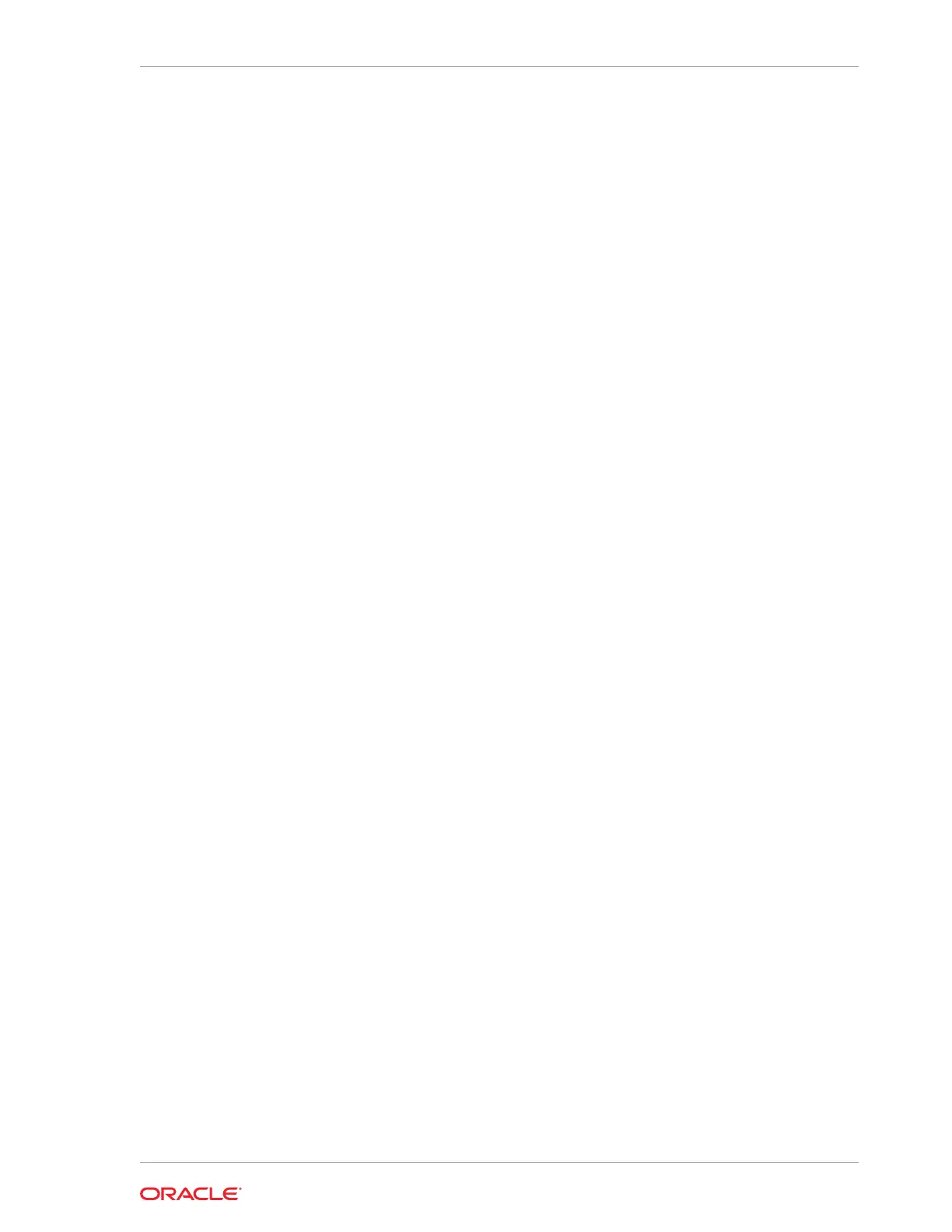2. Connect the 6-pin end to the printer IDN port 1.
3. Select COM4 from the Output Port drop-down list.
4. Press Test Ports.
5. Verify that the Tx Bytes field and the Rx Bytes field increments and that the
printer continues printing line-by-line.
6. Press Quit Test.
Viewing Diagnostics Reports for Devices on COM Ports
On the Devices tab, you can monitor and retrieve diagnostics reports or data from
selected peripheral devices.
Viewing Hardware Controls
On the Hardware Control tab, you can:
• Enable and disable USB ports. This is used for testing and enabling/disabling the
USB ports.
• Set the voltage level for the COM1 and COM2 ports. COM2 is only available on
the 610.
• Set the voltage level for the cash drawer ports.
• View accelerometer information.
• View system temperature.
By default, you can determine the password by applying the following formula to the
key:
Digit 1 * Digit 2 + Digit 4 + Digit 6 = Password
For example, if the utility shows the key 532586, the password is 26 (5*3+5+6).
Viewing Diagnostics Reports for I2C Devices
On the I2C Devices tab, you can:
• Retrieve information from an RFID tag.
• Retrieve data from EEPROM memory.
Chapter 8
Viewing Diagnostics Reports for Devices on COM Ports
8-5