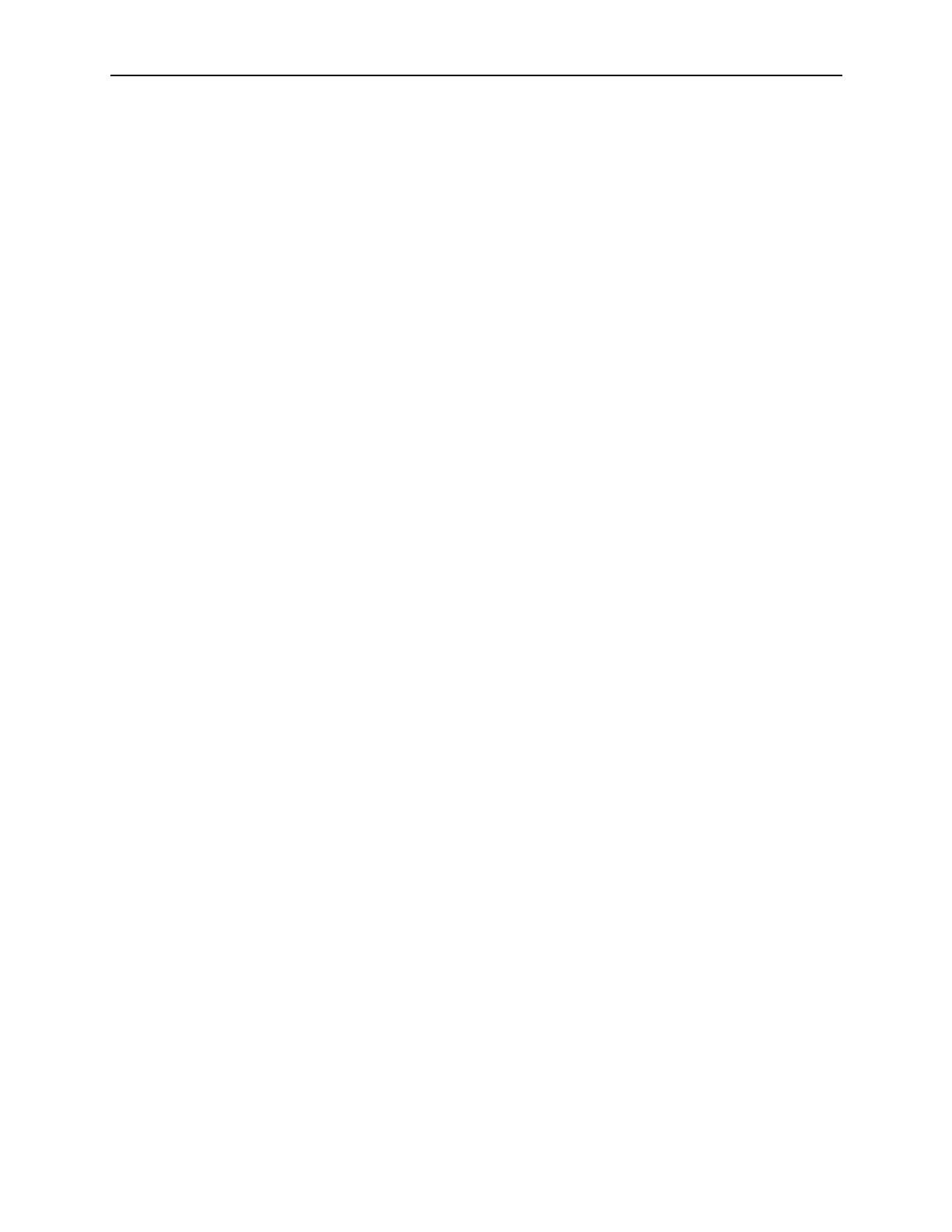Workstation 6 Utilities and Configurations 25
4. Verify that the Tx Bytes field and Rx Bytes field increments.
5. Tap Quit Test.
Testing an IDN Printer
On the IDN Print tab, you can test connectivity and print line-by-line at an IDN Roll
Printer with an ID of 1. You must have an RS422 (6 pin to 8 pin) cable.
1. Connect the 8-pin end to the workstation COM port 4.
2. Connect the 6-pin end to the printer IDN port 1.
3. Select COM4 from the Output Port drop-down list.
4. Tap Test Ports.
5. Verify that the Tx Bytes field and Rx Bytes field increments and that the printer
continues printing line-by-line.
6. Tap Quit Test.
Viewing Diagnostics Reports for Devices on COM Ports
On the Devices tab, you can monitor and retrieve diagnostics reports or data from
selected peripheral devices.
Configuring Voltage for USB Ports
On the Hardware Control tab, you can:
• Enable or Disable USB ports.
• Set the voltage level for the COM1 and COM2 ports.
• Set the voltage level for the cash drawer port.
By default, you can determine the password by applying the following formula to the
key:
Digit 1 * Digit 2 + Digit 4 + Digit 6 = Password
For example, if the utility shows the key 532586, the password is 26 (5*3+5+6).
Viewing Diagnostics Reports for I2C Devices
On the I2C Devices tab, you can:
• Retrieve information from an RFID tag.
• Retrieve data from EEPROM memory.