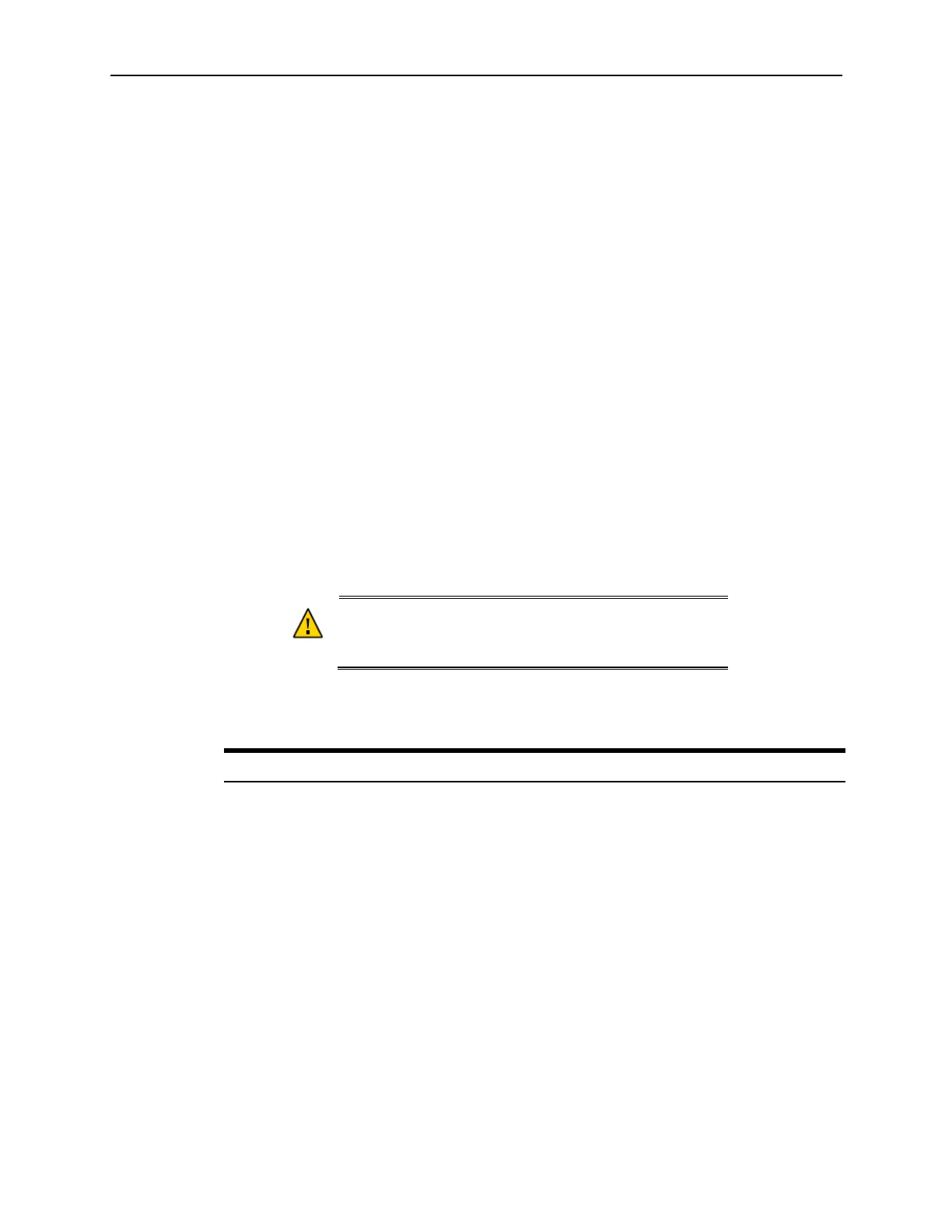28 Workstation 6 Utilities and Configurations
Configuring the Boot Priority for Devices
On the Boot tab, use the arrow keys to reorder the priority list for boot devices. The BIOS
reads the devices from top to bottom in determining the method for booting into the
operating system.
For example, if you want the workstation to boot from a DVD whenever a user inserts a
disc and the HDD installation when there is no operating system disc, make sure to place
the DVD device, such as USB DVD, higher on the list than the HDD with the operating
system installation, such as ATA HDD0.
Exiting the BIOS Configuration Utility
On the Exit tab, select one of the following options:
• Exit Saving Changes: Save the current configuration settings, exit the
configuration utility, and boot into the operating system.
• Exit Discarding Changes: Discard the current configuration settings, exit the
configuration utility, and boot into the operating system.
• Load UEFI Defaults: Load the default UEFI settings. (for Win32 operating
systems)
• Load Legacy/WinCE Defaults: Load the default Legacy Boot or WinCE settings.
• Discard Changes: Discard the current configuration settings without exiting the
configuration utility. This resets the configurations to the last saved state.
Other Advanced BIOS Configurations
Caution: Do not change advanced configuration
settings without guidance because incorrect or
incompatible settings may cause the system to fail.
On the Advanced tab, select Special Configuration and configure the settings as
described in the following table.
Table 4 – Advanced BIOS Security Settings
Setting Description of Options
Cash Drawer Voltage Set the voltage for the Cash Drawer port.
COM Port 1 Voltage Set the voltage for the COM1 port.
COM Port 2 Voltage Set the voltage for the COM2 port.
USB 3 Port Power Enable or Disable the USB 3.0 port.
12V Powered USB Enable or Disable the 12V powered USB port.
USB Port 1
Enable or Disable USB port 1.
USB Port 2
Enable or Disable USB port 2.
USB Port 3
Enable or Disable USB port 3.
USB Port 4
Enable or Disable USB port 4.
422 Mode Selection Enable or Disable selection between RS-422 and RS-232
for the IDN port.