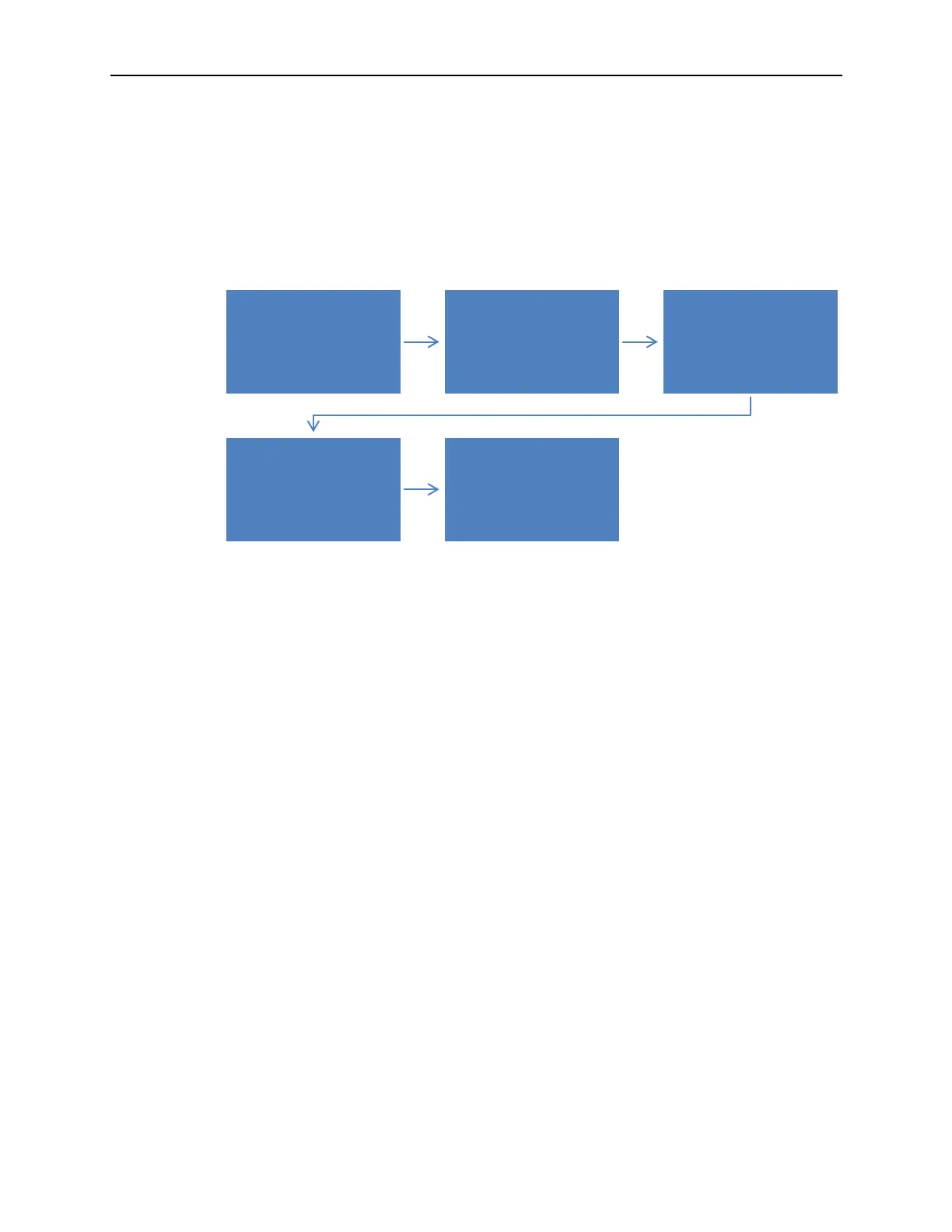Troubleshooting 39
System Recovery
You can perform system recovery on the Workstation 6 to:
• Wipe the hard drive.
• Restore all PC settings to factory settings.
• Remove all user accounts and settings.
You can perform system recovery using the Microsoft Windows operating system
recovery feature, from the BIOS, or by using the recovery button on the Workstation 6.
Figure 8 - System Recovery Workflow
Microsoft Windows
You can use the Microsoft Windows operating system recovery function to restore
system settings:
1. Swipe left on the touchscreen or move your mouse to the top-right corner of the
start screen.
2. Click Settings.
3. On the Settings screen, click Change PC settings.
4. On the PC settings screen, select Update and recovery.
5. On the Update and recovery screen, click the Get started button under Remove
everything and reinstall Windows.
6. On the Reset your PC dialog box, click Next, then click Fully clean the drive, and
then click Reset to finish restoring factory settings. If you select Just remove my
files, the system recovery process fails.
7. When the Workstation 6 completes restoration and reboots, you can begin
operating system setup.
BIOS
To perform system recovery from the BIOS:
1. Enter the BIOS.
a. Connect a USB keyboard to the Workstation 6.
b. Power on or restart the workstation.
c. Press F2 immediately after pressing the power button and before the
BIOS splash screen. You can tap F2 repeatedly until the Configuration
Begin system recovery
BIOS passes booting to
the Windows Recovery
Environment (WinRE)
located on the eMMC
WinRE restores the
factory image to the C:\
drive
System restarts
System recovery starts in
the Out-of-Box
Experience (OBE) state