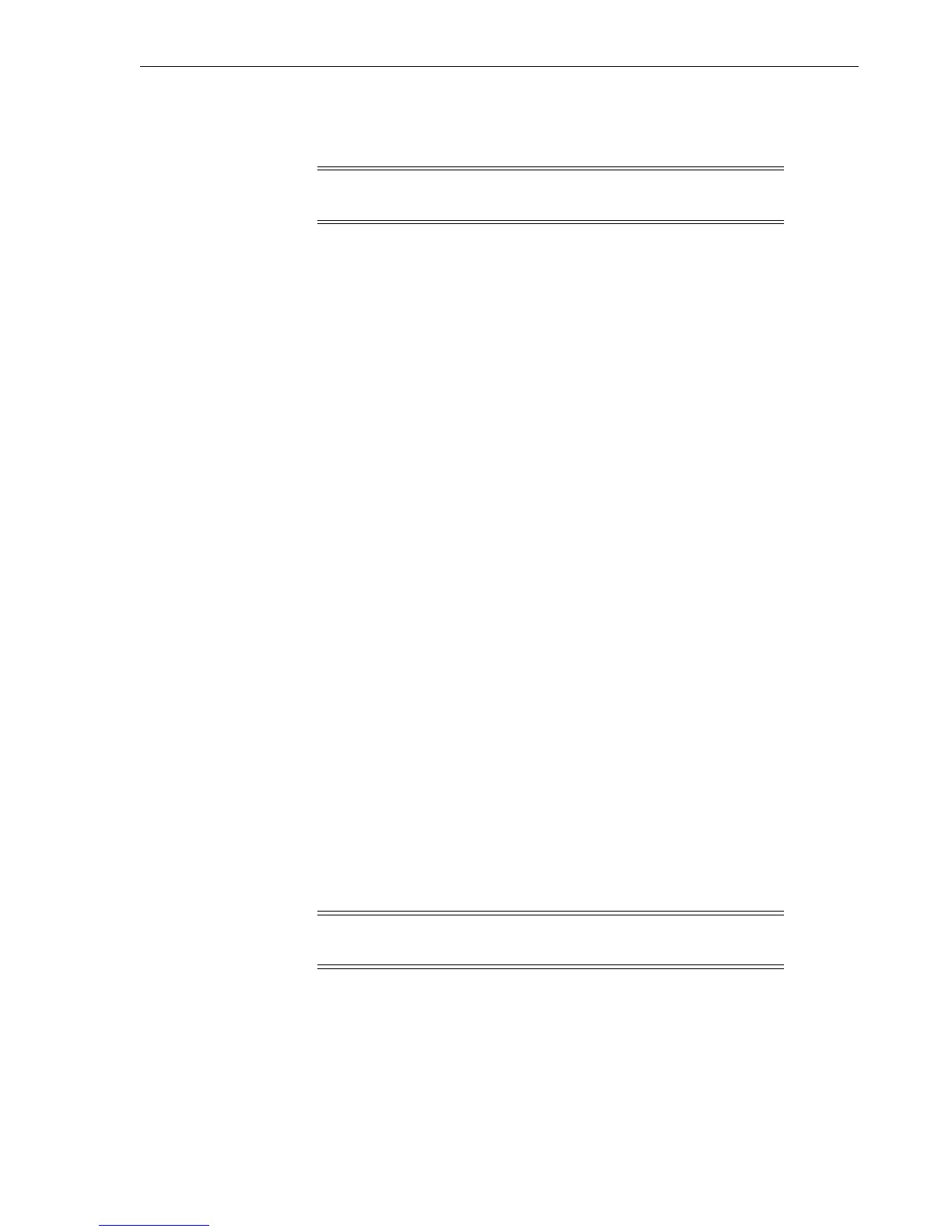View or Change Configuration Settings
Menu System 4-3
The left-most segment of the ten-character display begins to flash.
2. Press the Select switch repeatedly until the segment shows the desired value.
Note: When you press the Select switch, the value increments one
step.
3. Press Menu to set the value and advance the flashing display to the next variable
character or digit.
4. After you have set the last variable character or digit, either press Menu to accept
the displayed entry and advance to the next menu or press Select to restart the
change mode.
Online or Offline Menu
When the drive is in the online state, you can view the current drive configuration
settings. If you want to change any settings, you must place the drive offline.
Defaults to
Online
at power-on.
You must select
Offline
to change a configuration setting.
OffLn Pend
might appear while waiting for a system response or diagnostics
completion.
Procedure:
1. Press Menu repeatedly until
Online
or
Offline
appears, if required.
2. Press Select to change modes.
3. Press Menu to advance to the next main menu option.
View or Change Configuration Settings
You can view the current configuration settings when the drive is online and view or
change configuration settings when the drive is offline.
The operator panel window shows either
View CFG ?
(online) or
Chng CFG ?
(offline)
.
This is the entry point to the configuration submenus.
Procedure:
■ Press Menu (No) to bypass or press Select (Yes) to enter the submenus.
Note: If bypassed, the display advances to the View or Change
TCP/IP Configuration menu.
Interface Selection Submenu
Menu options are:
■
Intf FCP
which enables the drive interface to run FCP protocol.
■
Intf FCoE
which enable the drive interface to run Fibre Channel over Ethernet
protocol (T10000D only).
