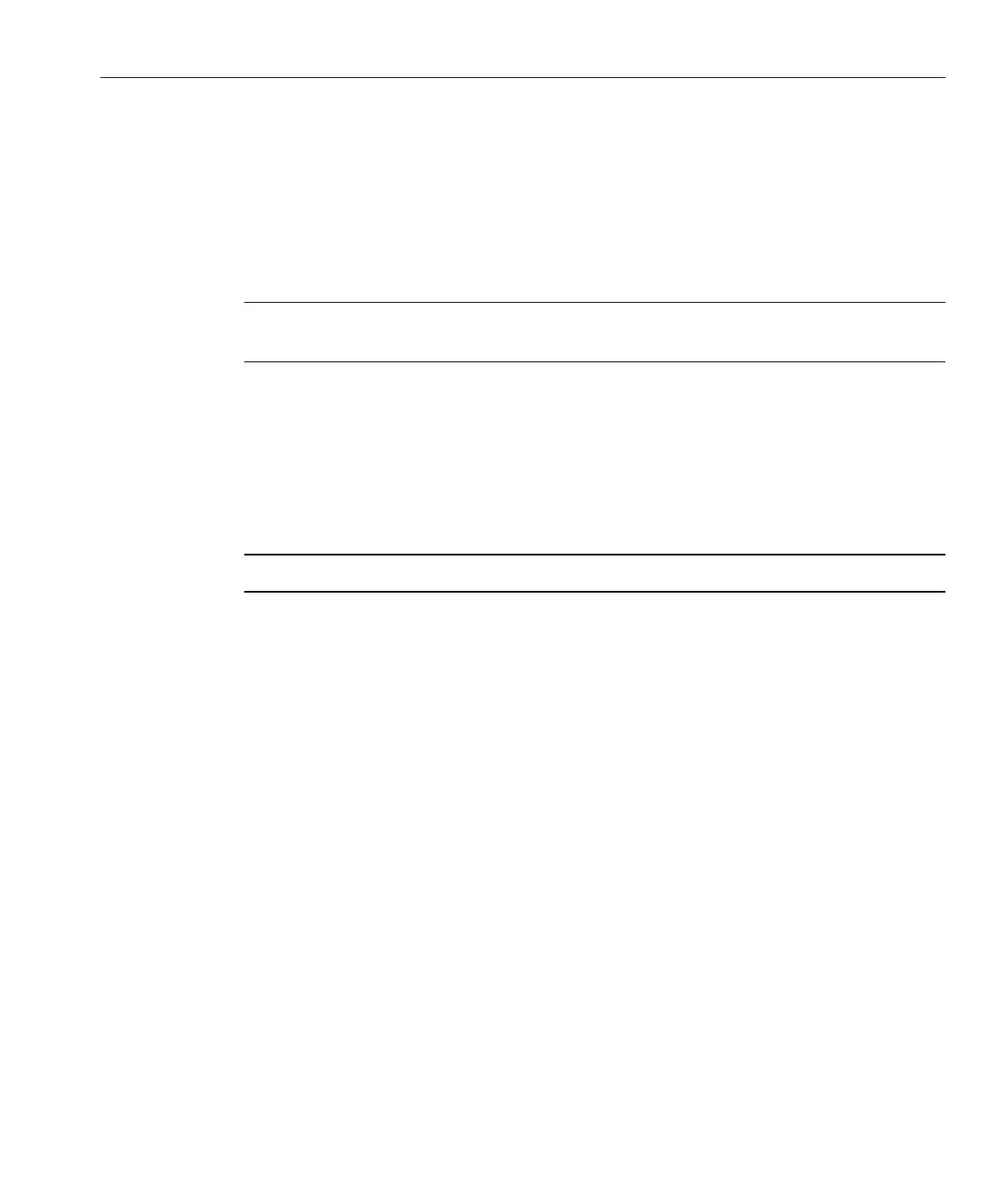On your PXE server, edit and save the kickstart le: /home/pxeboot/oel5/ks.cfg.
Edit the nfs line is as follows:
nfs --server n.n.n.n --dir /home/pxeboot/oel5/
where n.n.n.n is the IP address of your PXE server. Ensure that the location indicated after
--dir is pointing to the top level of your image.
Add the following entry to the le /home/pxeboot/pxelinux.cfg/default:
Note – Type the text block from append through ks.cfg as one continuous string with no
returns.
default oel5
label oel5kernel
oel5/vmlinuz
append ksdevice=eth0 console=tty0 load_ramdisk=1
initrd=oel5/initrd.img network
ks=nfs:n.n.n.n:/home/pxeboot/oel5/ks.cfg
where n.n.n.n is the IP address of your PXE server.
Note – For console-based installations, add console=ttyS0,9600 to the append line.
Save the modied version of the /home/pxeboot/pxelinux.cfg/default le.
“How to Install Linux From a PXE Server” on page 55
▼
How to Create a PXE Installation Image for Red Hat
Linux
When you create a Red Hat Linux Preboot Execution Environment (PXE) installation image on
the same server that is your DHCP server, it will also act as your PXE server. The PXE server
provides the operating system les to your PXE client.
Before you install a Red Hat Enterprise Linux image on your PXE server, you must congure
your Linux network to support PXE images. See
“Overview of PXE Servers” on page 42.
The PXE installation procedure requires the following items:
■
A CD/DVD drive on the DHCP server.
■
Red Hat Enterprise Linux media set. This can be a set of CDs or a DVD.
■
A copy of the Red Hat les from the Tools and Drivers CD.
5
6
7
Next Steps
BeforeYou Begin
Disabling the Firewall
51
