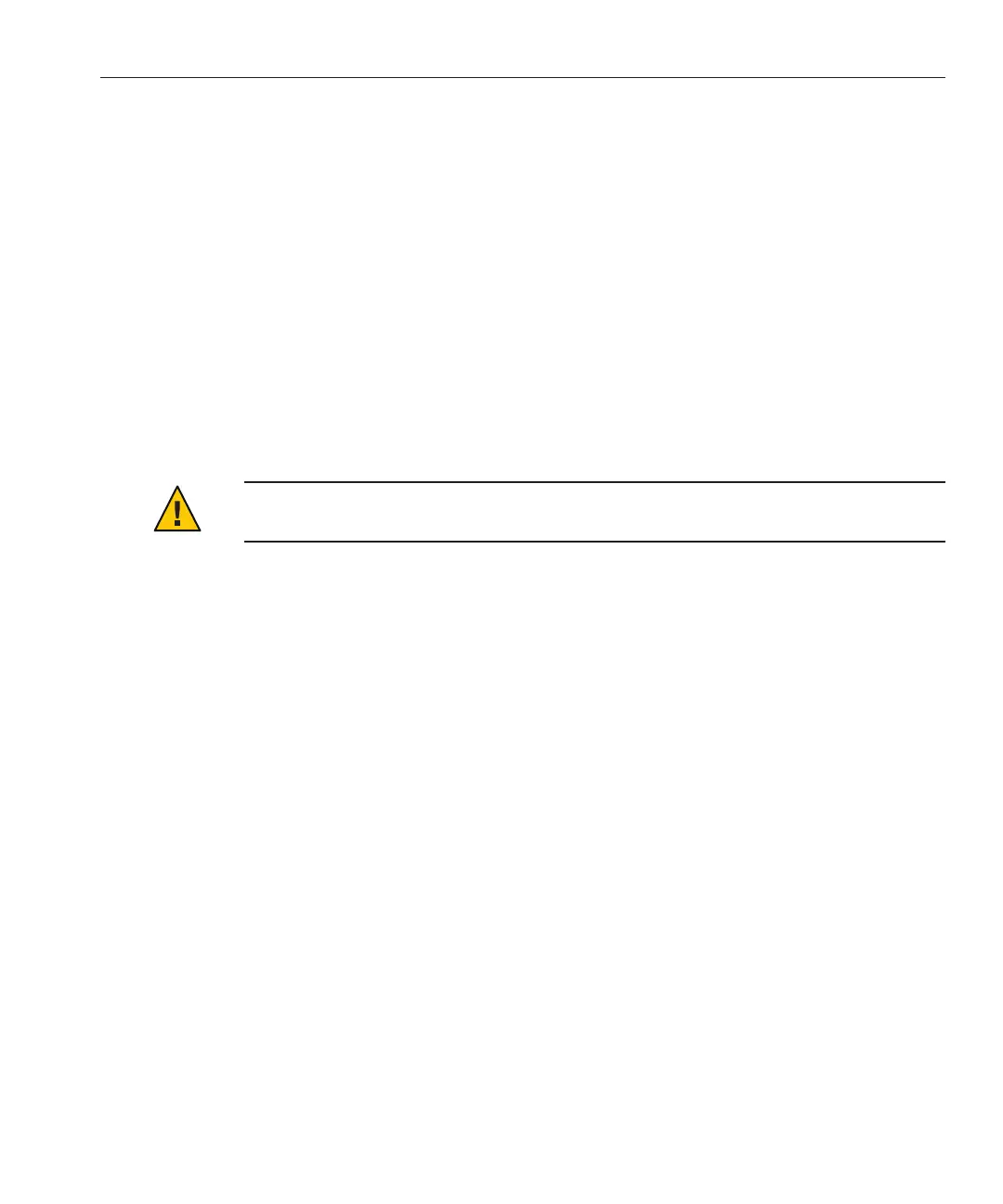f. To save the change and exit BIOS, press the F10 key.
If the OS includes GRUB, it might be necessary to congure it as well.
a. When the GRUB menu appears, press e to edit it.
b. Type -B console = ttya to direct output to the serial console.
▼
How to EraseYour Boot Hard Disk
Your server might have the Solaris OS preinstalled on the hard drive. If so, you must erase it
before installing Solaris.
Obtain a copy of the Tools and Drivers CD before starting this procedure.
Caution – This procedure erases all data from the hard drive. Back up any data you wish to save
before starting this procedure.
Back up any data on the hard drive that you want to save.
Insert theTools and Drivers CD into the servers CD/DVD drive.
If your server does not have a CD/DVD drive, use the remote console (JavaRConsole). See the
ILOM 3.0 documentation collection for details.
http://docs.sun.com/app/docs/prod/sf.x2270m2?l=en&a=view
Boot the system from the Tools and Drivers CD.
The tools and drivers main menu appears.
Select Erase Primary Boot Hard Disk from the main menu.
This erases all partitions currently on the primary hard drive except for the diagnostic partition.
If the diagnostic partition is present, it is not erased.
4
BeforeYou Begin
1
2
3
4
Accessing the Console During Installation
15
