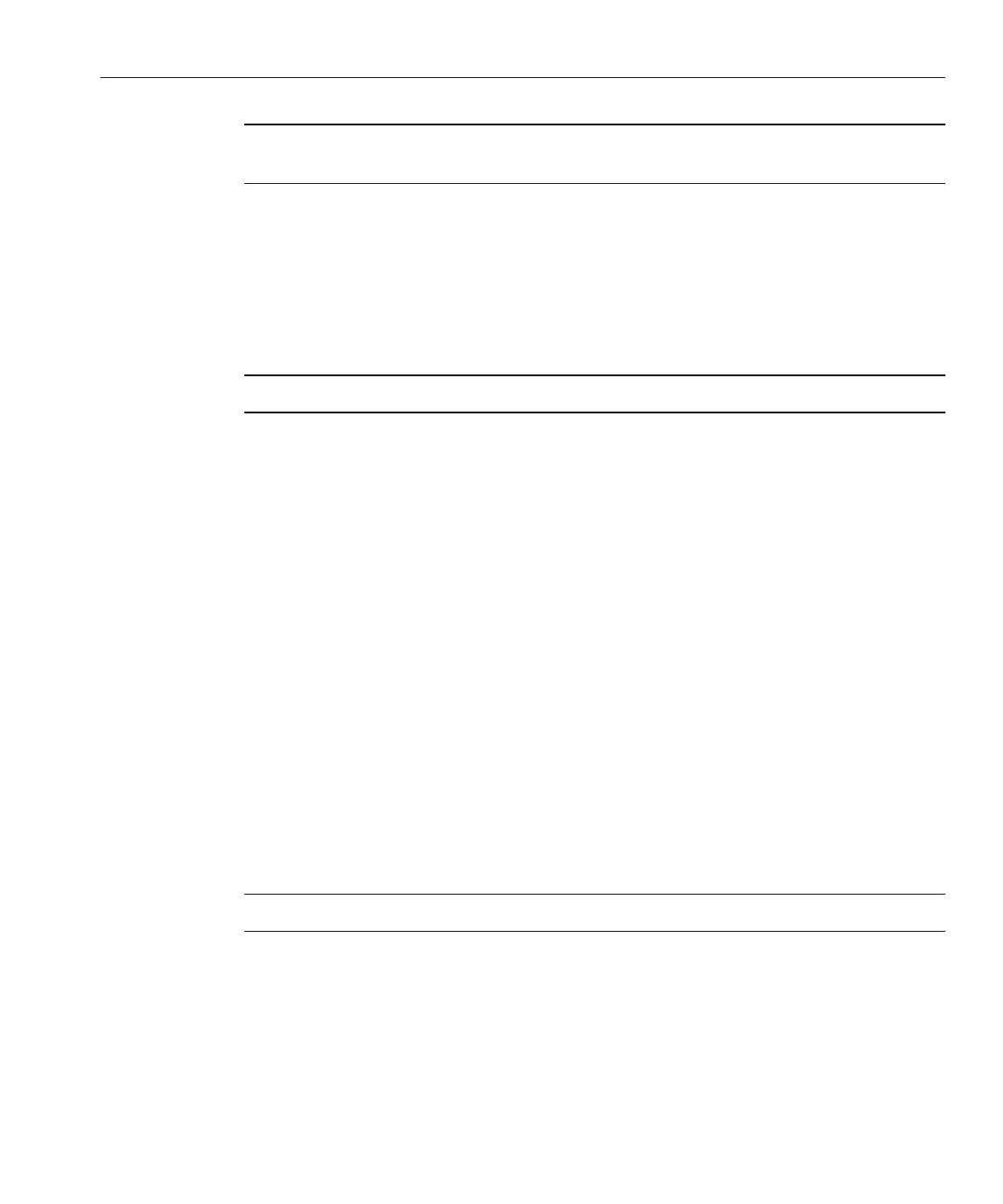Note – Type the text block from append through ks.cfg as one continuous string with no
returns.
default rhel4
label rhel4kernel
rhel4/vmlinuz
append ksdevice=eth0 console=tty0 load_ramdisk=1
initrd=rhel4/initrd.img network
ks=nfs:n.n.n.n:/home/pxeboot/rhel4/ks.cfg
where n.n.n.n is the IP address of your PXE server.
Note – For console-based installations, add console=ttyS0,9600 to the append line.
Save the modied version of the /home/pxeboot/pxelinux.cfg/default le.
“How to Install Linux From a PXE Server” on page 55
Creating a PXE Image for SUSE Linux
This topic provides instructions for creating a SLES 10 or SLES 11 PXE image on the PXE
server. It is divided into two tasks:
■
“How to Set Up and Copy SUSE Software to a Directory” on page 53
■
“How to Set Up SUSE PXE Files” on page 54
▼
How to Set Up and Copy SUSE Software to a Directory
The following steps explain how to create the directory setup containing SLES10 SP2 or SLES11
les for PXE installation.
You can use a dierent target directory from the /home/pxeboot/sles10/ directory shown.
The examples in this procedure use this directory.
Note – You must place the entire contents of SLES10 SP2 or SLES11 in a single directory.
You must have a copy of the les from the Tools and Drivers CD.
Set up the directory structure that will hold the SUSE Linux Enterprise Server 10 or 11. Type:
# mkdir -p /home/pxeboot/slesNN
where NN is 10 for SLES10 and 11 for SLES11.
7
Next Steps
BeforeYou Begin
1
Creating a PXE Image for SUSE Linux
53
