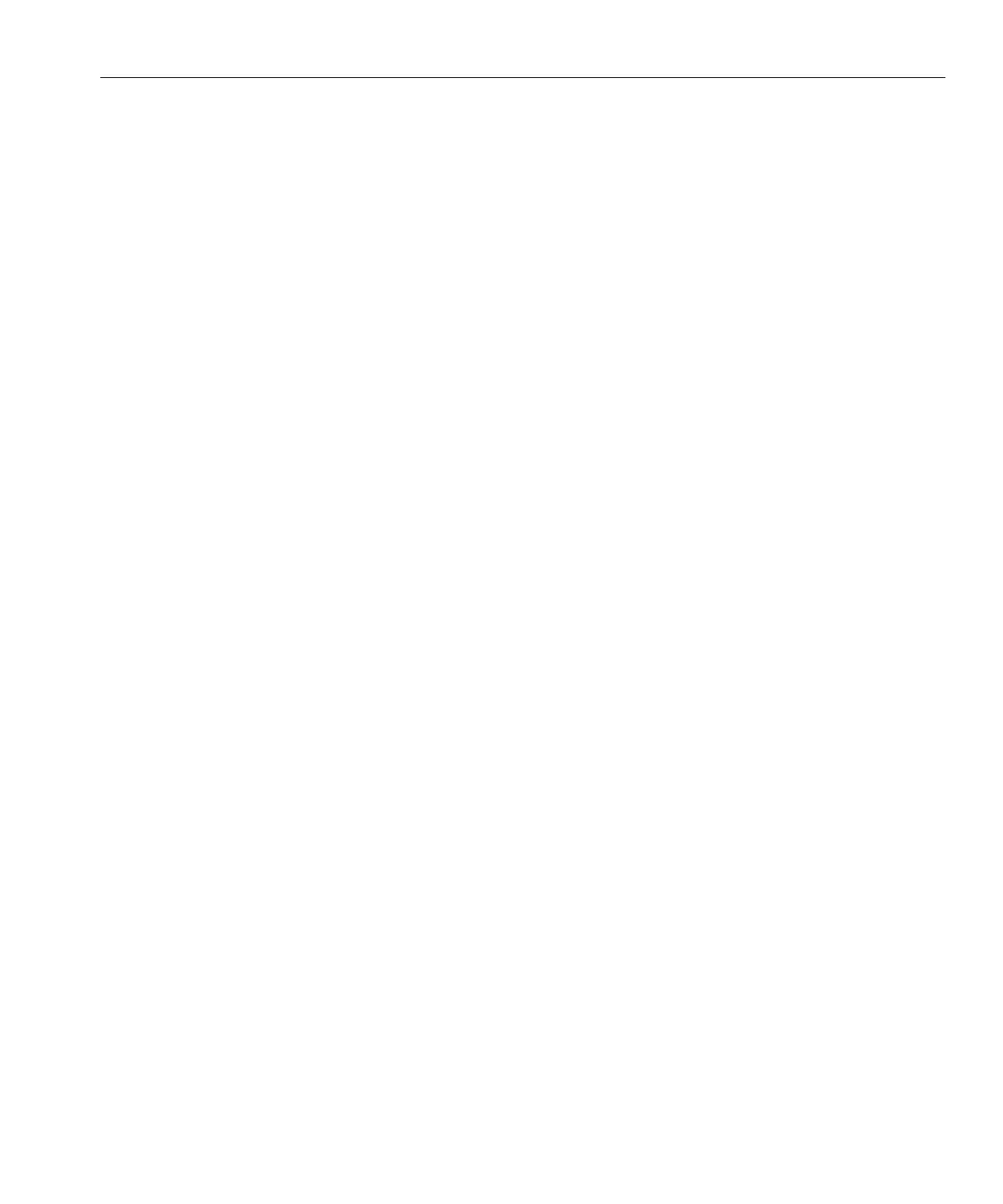▼
How to Install Linux From a PXE Server
Before you install Linux from a PXE server, you must do the following:
■
Congure your Linux network to support a PXE server.
■
Disable the rewall on your PXE server.
■
Install a Linux image on your PXE server.
■
Connect the PXE client to the same network as your PXE server.
Power on the PXE client.
The PXE client is the target where you are installing Linux from a PXE image on a PXE server.
When the PXE client prompts you for a network boot, press the F12 key.
The PXE client attempts to obtain an IP address from the DHCP server.
A list of PXE servers appears.
Select a PXE server from the list.
The corresponding Linux installation image downloads onto the PXE client.
To congure the Linux operating system for your server, refer to the manual that is shipped with
your Linux media kit.
Update the operating system.
■
For Red Hat Linux, see “Overview of Red Hat Enterprise Linux Installation”on page 33.
■
For SUSE Linux, perform an Online Software Update to update the operating system les.
See “How to Update the SLES Operating System”on page 30.
■
For Oracle Enterprise Linux, see “Updating OEL”on page 19.
BeforeYou Begin
1
2
3
4
5
Creating a PXE Image for SUSE Linux
55
