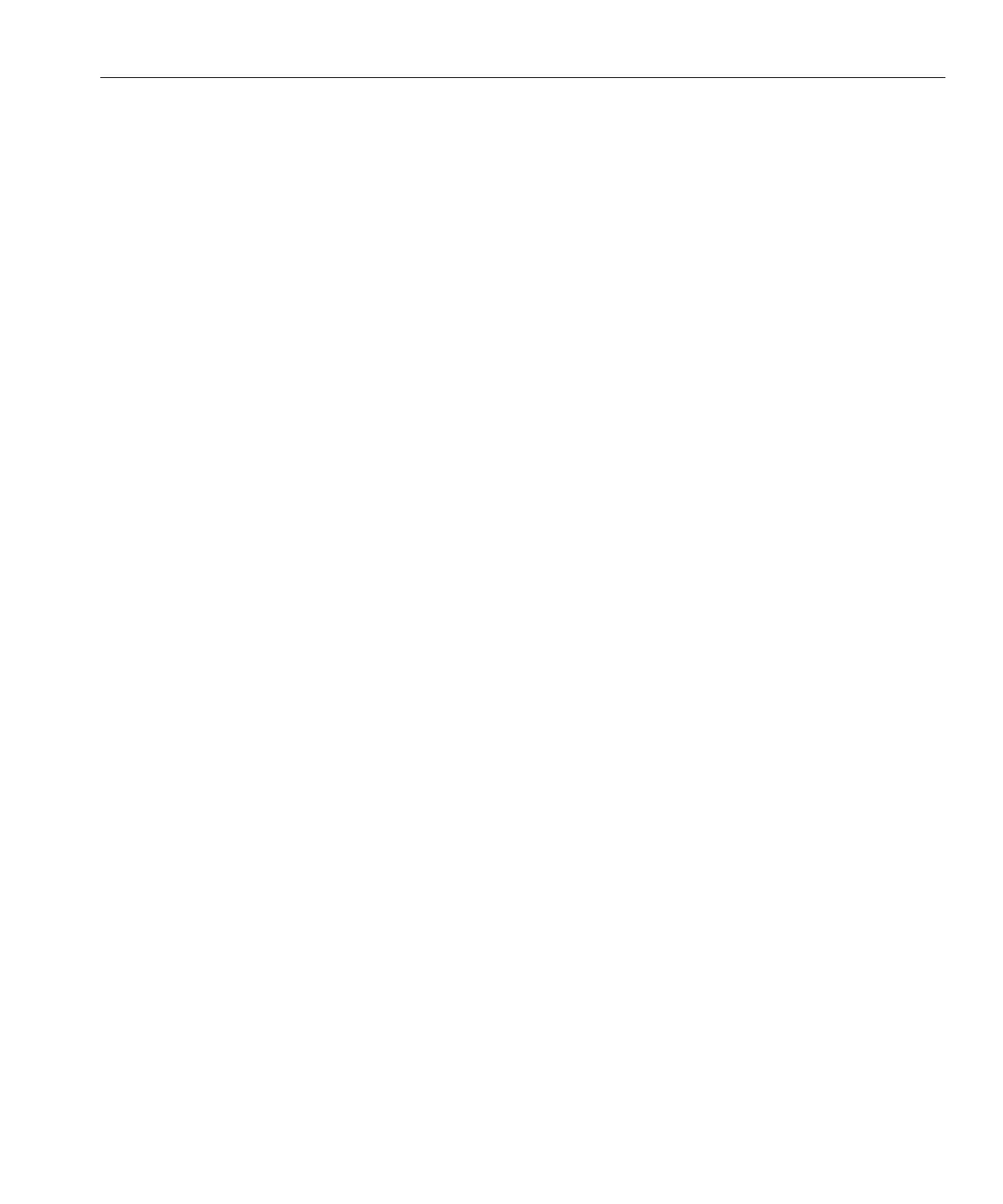▼
RHEL – How to Identify Logical and Physical Network
Interface Names While Installing the OS
When you are conguring the RHEL Linux OS while installing it, you reach a point where you
must enter the logical and physical names (MAC addresses) of the network interfaces.
This topic explains how to launch a user shell during the Red Hat Linux conguration to obtain
the logical and physical network interface names that you need to continue the conguration.
Find and record the MAC addresses of all your physical ports from their labels.
If you have not already done so, type: linux rescue at the boot prompt, and then press Enter.
The Choose a Language screen appears.
In the Choose a Language screen, select the appropriate language, and then click OK.
The Keyboard Type screen appears.
In the Keyboard Type screen, select the appropriate conguration, and then click OK.
The Setup Network screen appears.
In the Setup Network screen, click No.
The Rescue screen appears.
In the Rescue screen, click Skip.
The user shell appears.
At the command prompt (#) in the user shell, type the following command to display all network
interfaces, and then press Enter.
# ifconfig -a
The output of the Linux Red Hat named network interfaces appear.
If you have multiple network interfaces and the output of interfaces scrolls o the top of the
screen, you can display the output per interface.
To view the output per network interface, type the following at the command prompt, then
press Enter:
# ifconfig eth#
where eth# is the interface number. For example, if you type:
# ifconfig eth0
The output for eth0 appears.
BeforeYou Begin
1
2
3
4
5
6
7
Identifying Logical and Physical Network Interface Names for Linux OS Conguration
59
