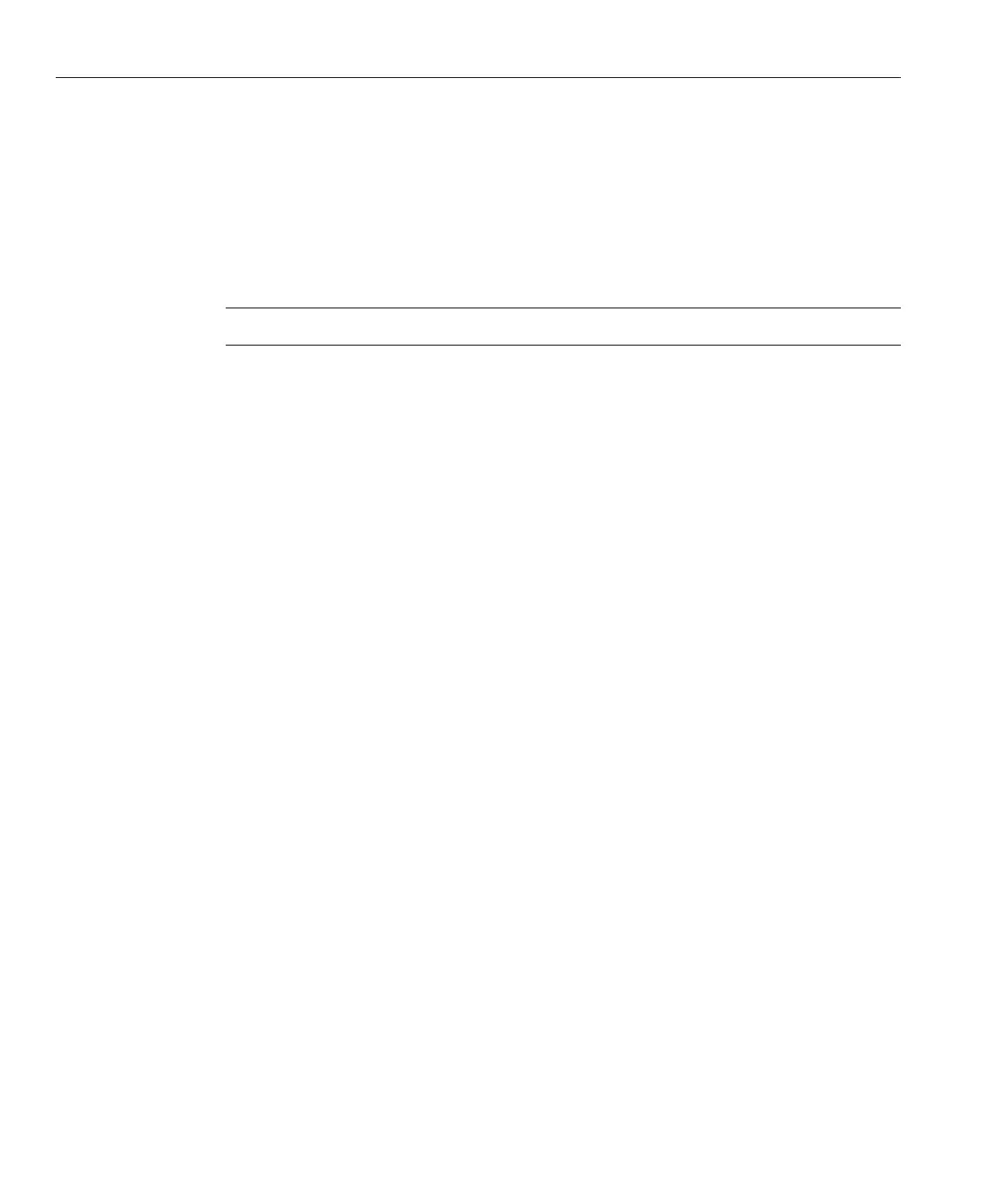In the sample output shown:
■
The eth0 entry in the rst column refers to the Linux Red Hat logical named interface.This
rst column in the output identies the logical names Red Hat assigned to the network
interface.
■
The HWaddr 00.14.4F.0C:A1:F2 entry in second column (rst row) refers to the physical
MAC address of the network port.
Note – This MAC address is an example; the MAC addresses in your server will be dierent.
Record the Red Hat logical network interface name with the physical port MAC address for
future reference.You need to refer to this record when conguring the network interfaces
during the Red Hat OS installation.
When you are done, do one of the following to exit the user shell.
■
From the ILOM, select Remote Control —> Remote Power Control —> Reset.
■
From the ILOM Remote Console, select Ctrl Alt Delete in the Keyboard menu.
■
From other consoles, press Ctrl —> Alt —> Delete.
Restart the Linux Red Hat installation program.
8
9
10
Identifying Logical and Physical Network Interface Names for Linux OS Conguration
Sun Fire X2270 M2 Server Installation Guide for Linux Operating Systems • September 2011, -1260
