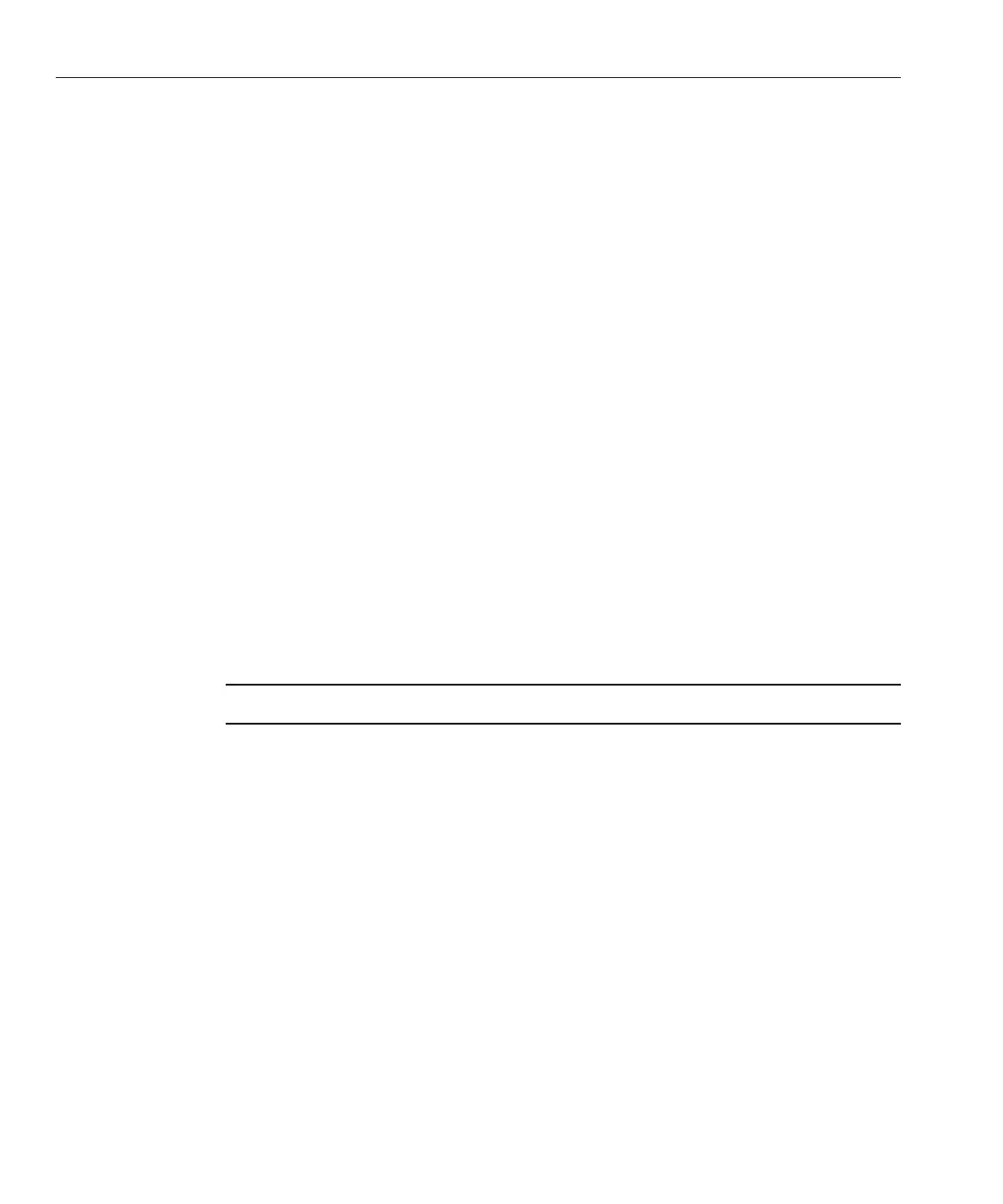At the Rescue prompt (#), type the following command, then press Enter to display all network
interfaces.
# ifconfig -a
The output of the Linux SUSE named and physical named network interfaces appear. See the
following sample output in Step 5 as an example.
If you have multiple network interfaces and the output of interfaces scrolls o the top of the
screen, you can display the output per interface.
To view the output per network interface, type the following command at the prompt, then
press Enter:
# ifconfig eth#
where eth# is the interface number. For example, if you type:
# ifconfig eth0
The output for eth0 appears.
In the sample output above:
■
The eth0 entry in the rst column refers to the Linux SUSE logical named interface. This rst
column in the output identies the logical names SUSE assigned to the network interface.
■
The HWaddr 00.14.4F.0C:A1:53 entry in the second column (rst row) refers to the physical
MAC address of the network port.
Note – This MAC address is an example; the MAC addresses in your server will be dierent.
Record the SUSE logical network interface name with the physical port MAC address for future
reference.
You need to refer to this record when conguring the network interfaces during the Linux
SUSE OS installation.
When you are done, do one of the following to exit the Rescue shell.
■
From the ILOM web interface, select Remote Control —> Remote Power Control —> Reset.
■
From other consoles, type reboot at the Rescue prompt (#), then press Enter.
Restart the Linux SUSE installation program.
4
5
6
7
8
Identifying Logical and Physical Network Interface Names for Linux OS Conguration
Sun Fire X2270 M2 Server Installation Guide for Linux Operating Systems • September 2011, -1258
