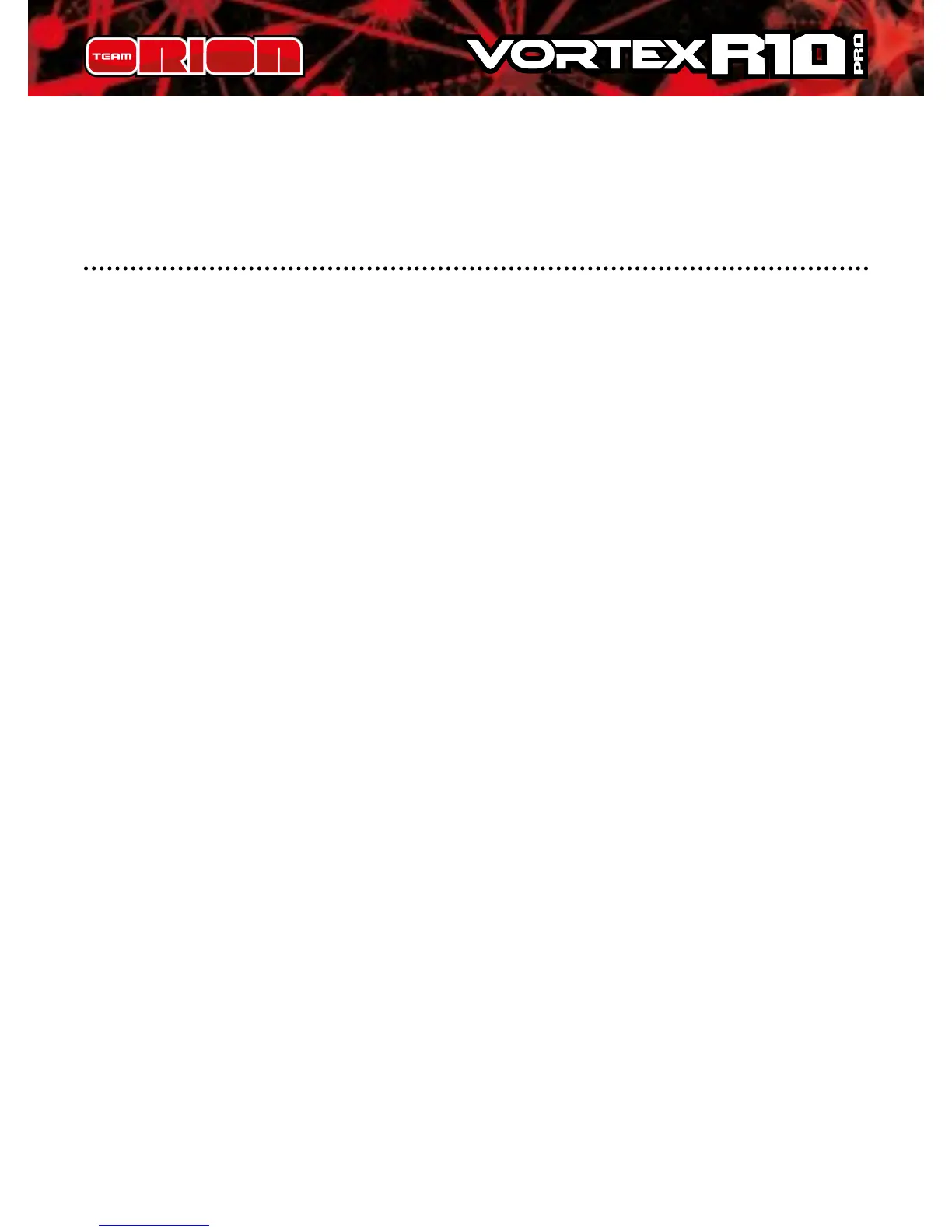ww.teamorion.com 13
as it is switched on, if a problem is detected, the ESC emits
one beep repeatedly with a 2 second pause (x-x-x).
ESC PARAMETERS SETUP
You can adjust several parameters by using the setup button
located on the switch or by using the optional program box.
The green ashing LED indicates the parameter and the
red ashing LED indicates the setting value. To adjust the
parameters using the setup button, follow the procedure
below.
To modify the “advanced” parameters, the use of the
optional program box is mandatory!
Standard parameters setup using the setup button
located on the switch.
A. Switch on the ESC.
B. Press and hold the setup button until the green LED starts
ashing and then release the setup button (holding the
setup button for 5 seconds will restore the ESC to factory
defaults).
C. Press the setup button once more.
D. The green LED starts ashing repeatedly, indicating the
currently selected parameter. One ash = parameter 1,
two ashes = parameter 2 and so on. Press the button to
switch between the dierent available parameters.
E. To change the setting of the actual parameter, press and
hold the setup button until the LED starts ashing red.
F. The red LED ashes indicating the actual setting. One
ash = setting 1, two ashes = setting 2 and so on. Press
