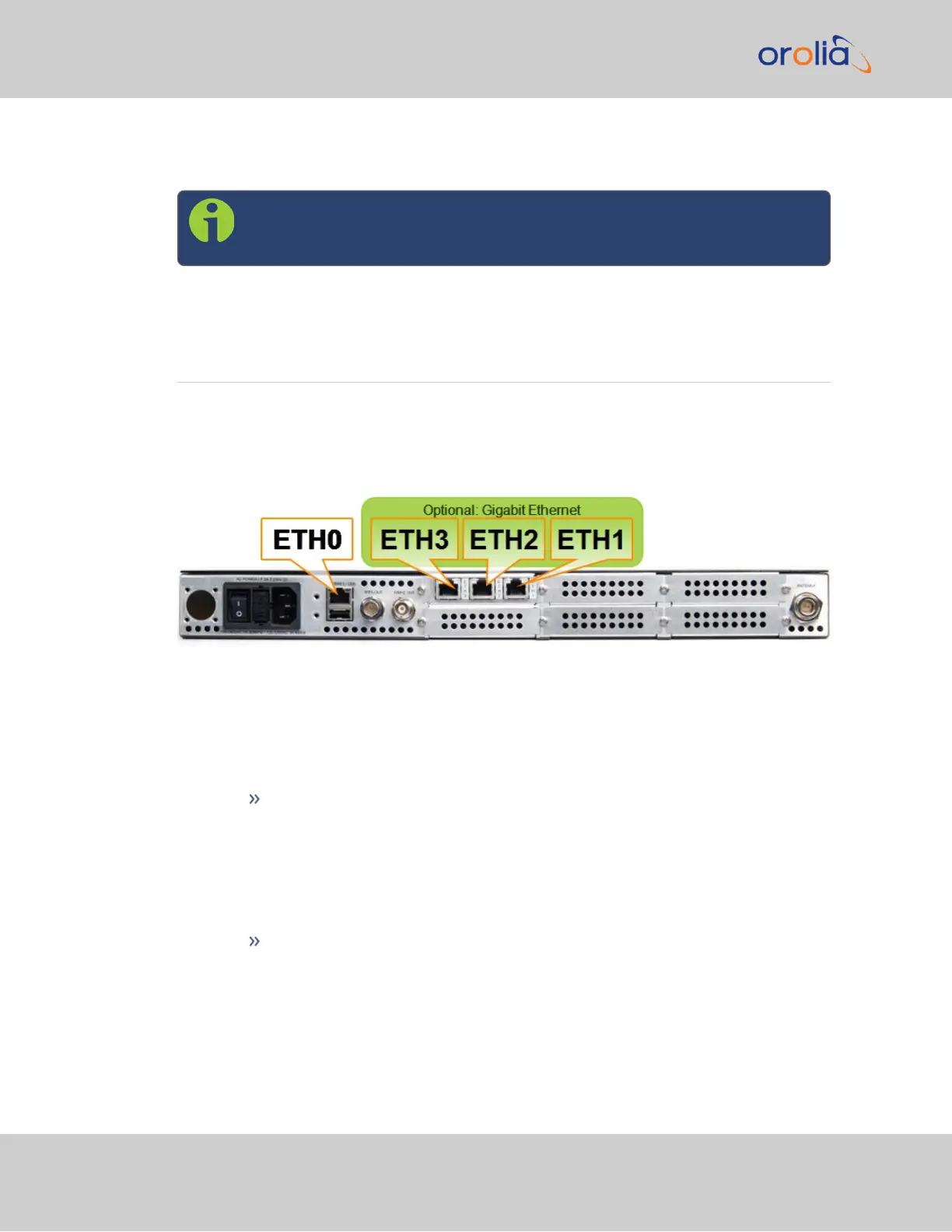provided with the DC power plug for strain relief of the DC power input cable should be
used when DC power is connected to SecureSync.
Note: Orolia recommends to use a dedicated DC power supply switch to
energize/de-energize SecureSync externally.
2.6 Connecting Network Cables
SecureSync provides a base 10/100 Ethernet port for full NTP functionality, as well as a
comprehensive web-based user interface ("Web UI") for configuration, monitoring and dia-
gnostic support. Additional network ports are available with the Gigabit Ethernet option
card (1204-06).
Before connecting the network cable(s), you need to decide which port(s) you want to use
for which purpose (e.g., ETH0 for configuration only, etc.), and how you want to configure
basic network connectivity e.g., the IP address:
a.
Configure the unit via the front panel.
b.
Configure SecureSync by means of a PC connected to an existing network.
When connecting to a hub, router, or network computer, use a straight-
through wired, shielded CAT 5, Cat 5E or CAT 6 cable with RJ-45 con-
nectors. Connect one end to the Ethernet port on the SecureSync rear panel,
and the opposite end of the cable to a network hub or switch.
c.
Configure SecureSync by connecting a stand-alone computer directly via a ded-
icated network cable (standard-wired, or crossover cable):
When connecting directly to a stand-alone PC, use a network cable. Connect
the cable to the NIC card of the computer.
Since no DHCP server is available in this configuration both SecureSync, and
the PC must be configured with static IP addresses that are on the same sub-
net (10.1.100.1 and 10.1.100.2 with a subnet value of 255.255.255.0 on both
devices, for example).
22
SecureSync Getting Started Guide Rev. 12.0
2.6 Connecting Network Cables