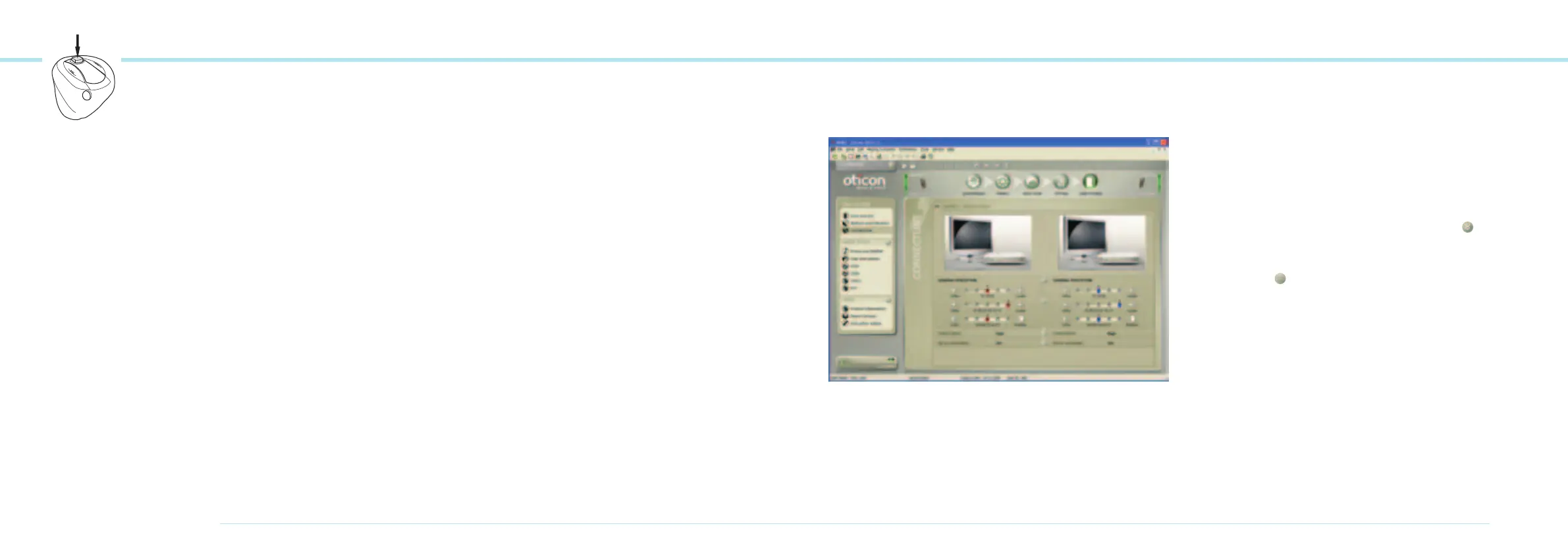66
OTICON AGIL FITTING GUIDE
67
ITC instruments may have a push button. This page explains
the possible functions of the ITC push button. Having one
instrument, the push button can be used for switching
forwards in the program cycle.
Having two instruments where the binaural coordination is
activated, the push button can be used for both adjusting the
volume and switching between programs. When the push
button on one instrument is activated it will change the status
on both hearing instruments.
A volume control is only possible when fitting two ITC hearing
instruments binaurally. When binaurally fitted, the push but-
ton on the RIGHT instrument increases the volume and switch
forwards in the program cycle and the push button on the
LEFT instrument decreases the volume and switch backwards
in the program cycle.
Discuss with your client which operation should be included in
the instruments.
If you choose to have either the program change OR a volume
control in the button, this is activated by a short push on the
button.
If you choose to have both functionalities in the instruments,
then the volume control is activated by a short push on the but-
ton while a program change is activated by a medium-long push.
In the User Instruction task you can print the button configura-
tion and include it into the Instructions For Use to provide the
information for your client.
Beeps
The Beeps tab is used to define the audible indication for
program and volume control changes as well as decide when
there should be audible indication in the instruments.
Note: Remember to fill out the programmed button controls in
the Instructions For Use
Push Button on ITC (optional) ConnectLine
The ConnectLine tool gives access to the three dedicated
programs used for streaming applications. The applications are
organized under 3 tabs; TV, Phones and Music/Audio where
you can adjust several controls in order to fine tune the sound
experience according to client preferences. For each applica-
tion, you can also set the preferred level and the relationship
between Streamer and microphone signals.
The adjustable controls are organized in 3 windows
• General Perception
• Power Bass
• Music Widening
One window can be opened at the time by using the
button.
The controls are adjustable for the left and right instrument
separately. If the
button is activated, your adjustments
in the specific window will automatically be applied to both
instruments.
Some of the features are not available for all applications.
In this case, the controls will be disabled (greyed out).