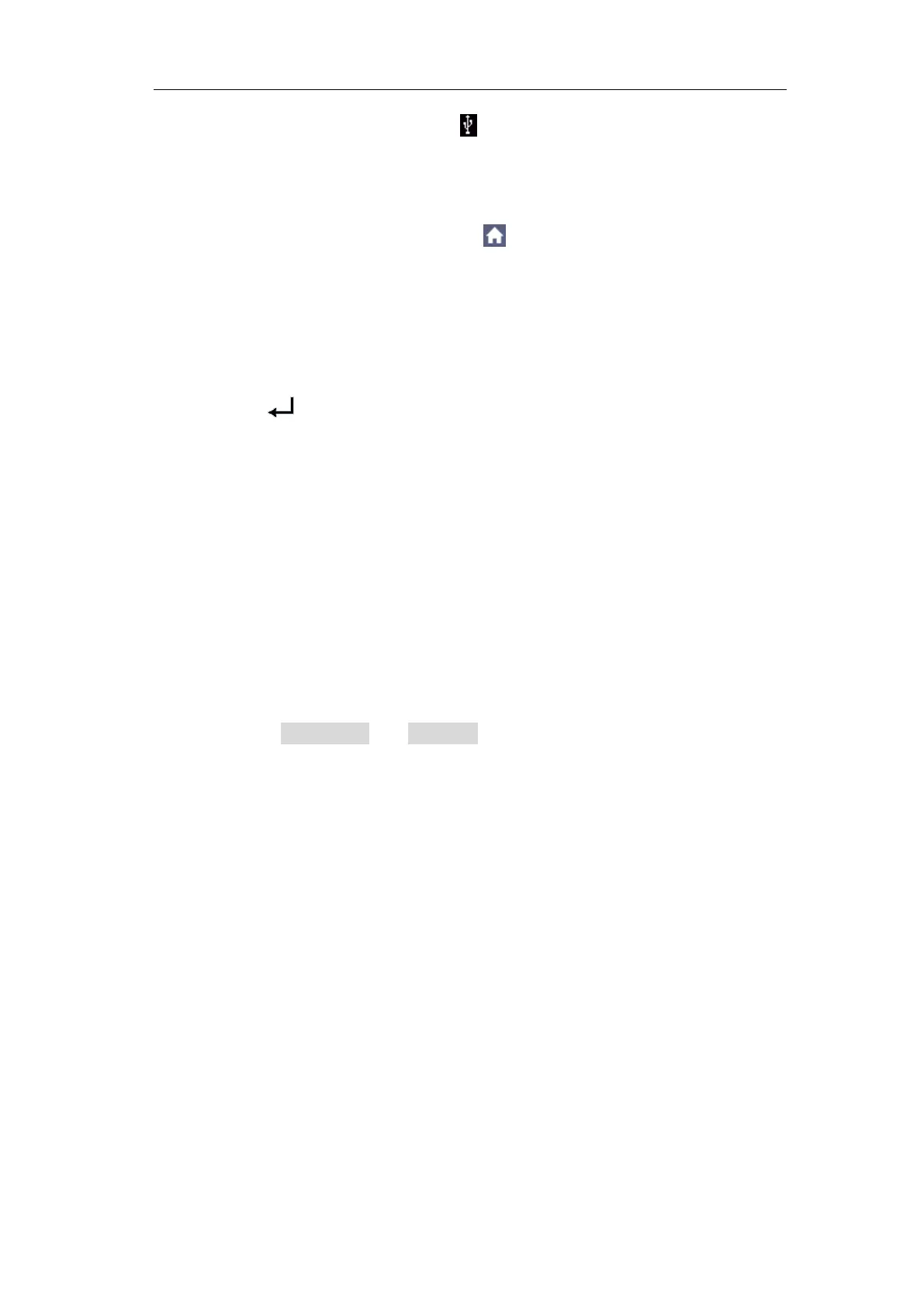4.Advanced User Guidebook
"Figure 3-2 Side Panel". If an icon appears on the top right of the
screen, the USB disk is installed successfully. If the USB disk cannot be
recognized, format the USB disk according to the methods in "USB disk
Requirements" on P59.
2. After the USB disk is installed, click to call up the menu panel. Click
the Save softkey on panel, the save menu is displayed at the bottom of the
screen.
3. Select Type in the bottom menu, select Image in the left menu.
4. Select Save in the bottom menu, an input keyboard used to edit the file
name will pop up. The default name is current system date and time.
Select the key in the keyboard to confirm.
USB disk Requirements
The supported format of the USB disk: FAT32 file system, the allocation unit
size cannot exceed 4K, mass storage USB disk is also supported. If the USB
disk doesn't work properly, format it into the supported format and try again.
Follow any of the following two methods to format the USB disk: using
system-provided function and using the formatting tools. (The USB disk of 8 G
or 8 G above can only be formatted using the second method – using the
formatting tools.)
Use system-provided function to format the USB disk
1. Connect the USB disk to the computer.
2. Right click Computer- Manage to enter Computer Management
interface.
3. Click Disk Management menu, and information about the USB disk will
display on the right side with red mark 1 and 2.