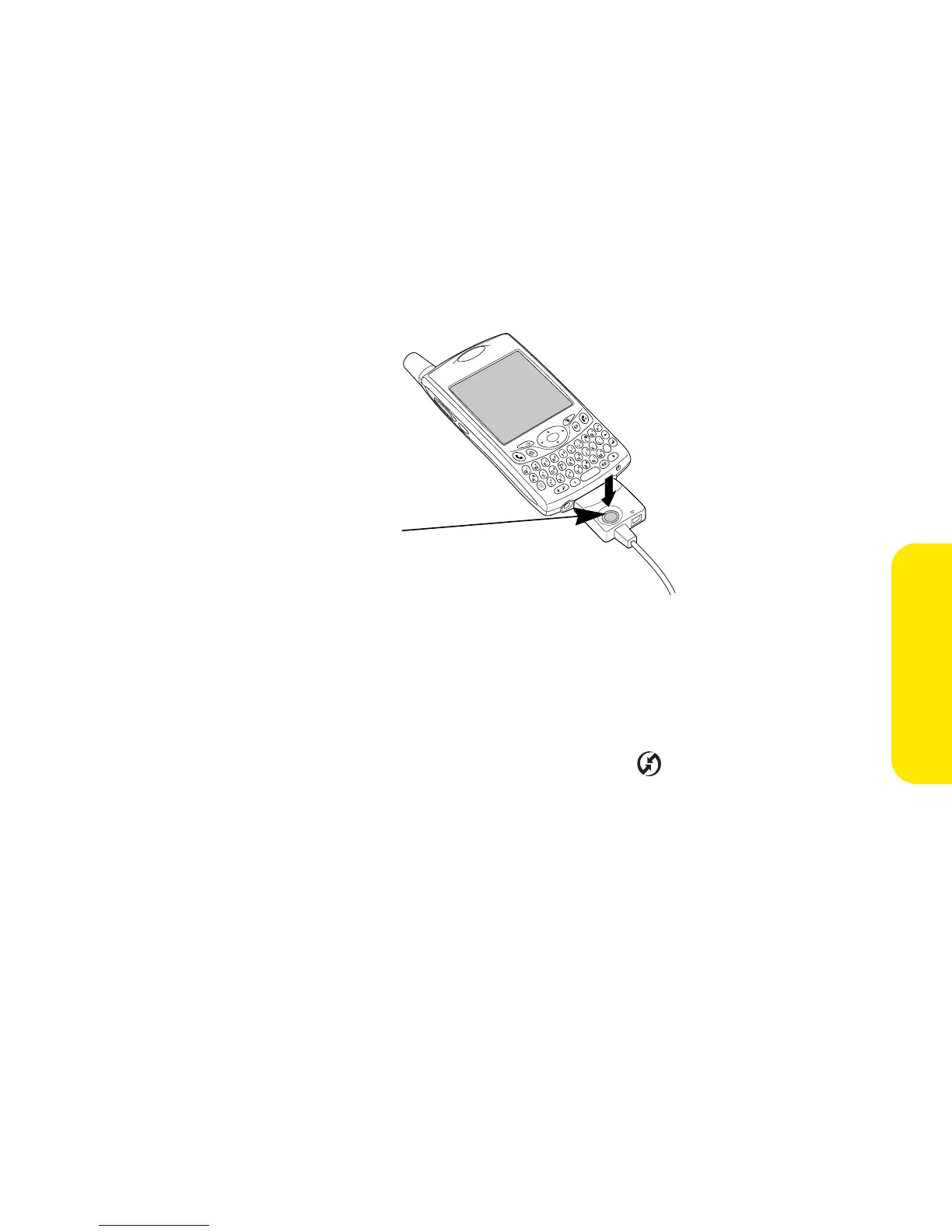Section 2D: Managing Applications 125
Applications
1. Connect your Treo 650 to your computer as described in “Connecting Your
Treo 650 to Your Computer” on page 22.
2. Press the HotSync® button on the USB sync cable.
3. Wait for your Treo 650 to display a message indicating that the process is
complete.
䡲 If nothing happens, make sure that you installed the synchronization
software and that it is running on your computer. If you installed
Palm Desktop software, the HotSync Manager icon should appear in
the lower-right corner of your computer screen.
䡲 If you want to synchronize information with applications other than
Palm Desktop or Microsoft Outlook, you need to purchase additional
third-party conduit software.
䡲 If you have any problems synchronizing, see “Synchronization
(HotSync®)” on page 269 for troubleshooting suggestions.
HotSync
Button